1.36 FAQ-152 How to keep the font size from changing when the graph is resized?Change-Size-of-TextLabels
Last Update: 10/16/2024
Fix font size when layer size changes
By default, when resizing layers or merging multiple graphs, all text labels including axis titles, tick labels, legend and other label objects will resize with it. Select the text label, the correct font size shows on Format toolbar, but on left corner of Status bar, you will see size(actual) gives different values. This is because the default Scale Elements setting on Size tab at the Layer level in Plot Details dialog is Scale with Layer Frame and all these text labels are attached to layer. You can change it to Fixed Factor and set the factor to 1 so that what you set is what you see.
To always fix it for all new graphs created
For graphs created from Origin built-in templates and extended templates (downloaded from Template Center):
- Select Preferences: System Variables
- Set system variable @SLF to 1 .
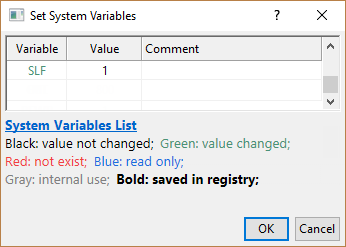
Or
- In Theme Organizer dialog, go to Graph tab.
- Right click the Layer No Element Scaling theme and choose Set as System Theme.
Then when creating new graphs, such system theme will be applied to newly created graphs automatically. Note: by default, system theme only applies to 2D graphs.
To fix it for all layers in the current graph window
Select Graph: Fix Scale Factors. Enter the scaling factor in the dialog that opens.
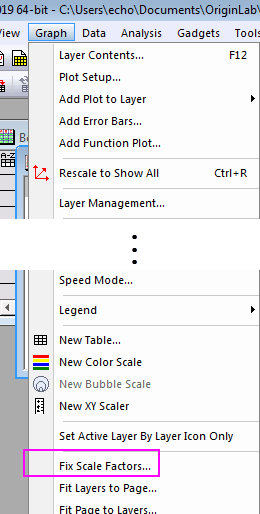
To fix it for existing graphs
- Select Preferences: Theme Organizer menu to open Theme Organizer dialog.
- On Graph tab, select the Layer No Element Scaling theme and set target graph(s) from Apply Theme to drop-down list.
- Click Apply Now button to apply the theme to the graph(s).
Only set some text labels with fixed Font
Maybe you want tick labels, etc. still resize with layer but only set some text label e.g. axis title, or some text labels to be fixed Font size.
- Right click on each text object (except axis label and axis title) and select Properties… from the context menu
- Attach the text object to Page on Programming tab of Text Object dialog. Then this object will not resize with layer.
Fix font size when page size changes
From Origin 2018b the page resizing behavior has been changed so that when you change the page size (on Print/Dimensions tab of page level in Plot Details dialog) beyond certain threshold percentage, the text label fonts are resized . The system variable @PSM is used to control this threshold. Its default value is 20, which means small change on page size (less than 20% size change) won't trigger any font rescaling. However, if you greatly change the page size, text will be resized to maintain the appearance of the graph.
If you want to change the page size, after follow any of the three ways in the above section, you will also need to do the following to turn off the auto-rescaling feature:
- Select Preferences: System Variables
- Set system variable @PSM to 100 .
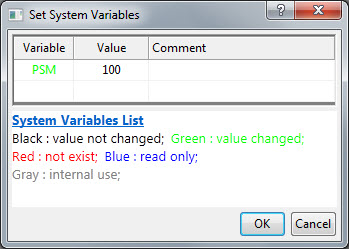
Keywords:font size, resize, fixed factor, theme organizer, page size
|