1.226 FAQ-991 How to add equations and special characters in Graph?Add-Equations-Characters-in-Graph
Last Update: 3/29/2023
Origin provides three ways to help user insert equation or special characters in Graph.
LaTeX Equation
To insert LaTeX equation in graph
- When a graph is active, click Insert Equation button
 from the Tools toolbar. from the Tools toolbar.
- Click at the desired position on the graph. The LaTeX Equation Editor will open allowing you to select a built-in funtion or enter your equation in the edit box and preview the rendered equation in the bottom panel.
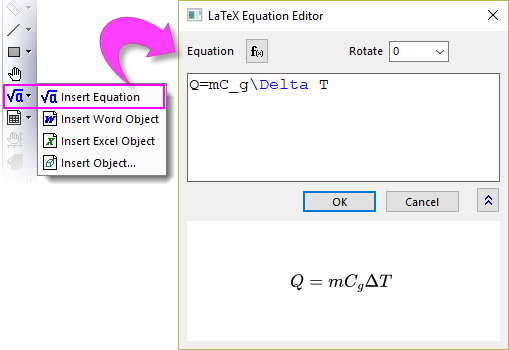
You can also insert LaTeX equation in axis title, legend, or any text objects:
- Double click on the text object to enter in-place edit mode.
- Right click and select Insert: LaTeX Equation from context menu, or press Ctrl + L to open the LaTeX Equation Editor.
To insert LaTeX equation to workbook cell
You can insert LaTeX equations to worksheet metadata area (e.g. Long Name, Units, Comments, etc.) and data area,
- Click desired worksheet cell and select Insert LaTeX button
 on the pop-up mini toolbar. This will insert a LaTeX equation enclosed by a on the pop-up mini toolbar. This will insert a LaTeX equation enclosed by a \q() escape sequence.
- If you also want the LaTex equation to be shown in workbook, select the column label row and set Data Style to Rich Text
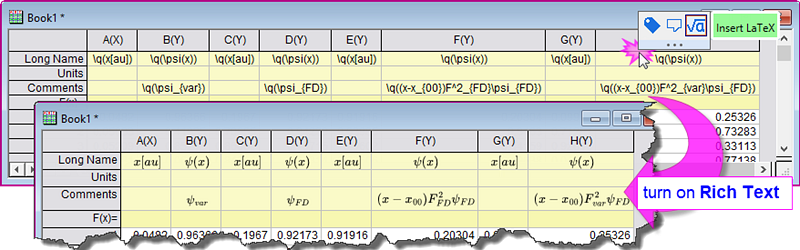
Note: LaTeX equation inserted into worksheet column label rows (e.g. Long Name, Units and Comment) will be auto-rendered in axis title and legend.
To insert LaTeX equation to Notes window
- Double click in the Notes window to switch to Origin Rich Text syntax.
- Right click and select Insert: LaTeX Equation from context menu.
Insert Equation Tool
How to use the Insert Equation App
- Click Insert Object button
 on the Tools toolbar. on the Tools toolbar.
- In the Insert Object dialog that opens, select MathType Equation from the Object Type list and click OK button.
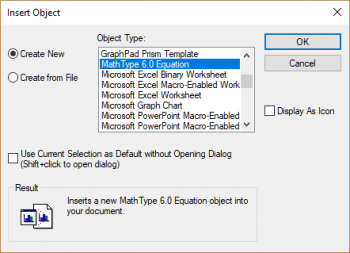
OR,
- Set system variable @MKX = 1 and @IEE = -1. See this FAQ of how to change the value of system variable.
- With a graph active, click Insert Equation button
 from the Tools toolbar from the Tools toolbar
- Click NO when you saw the dialog.
-
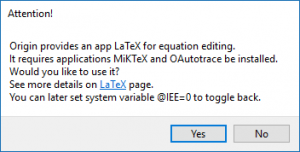
- Edit equations with MathType or Equation Editor dialog
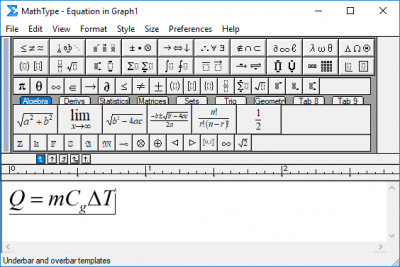
 | To use the tool, you need to install the corresponding software/plug-in in advance
MathType (Not free)
or
Microsoft Equation Editor(Not available if you installed January 2018 Office Update (PU))
|
Text Tool with Unicode Support
How to add equations or special characters with text tool
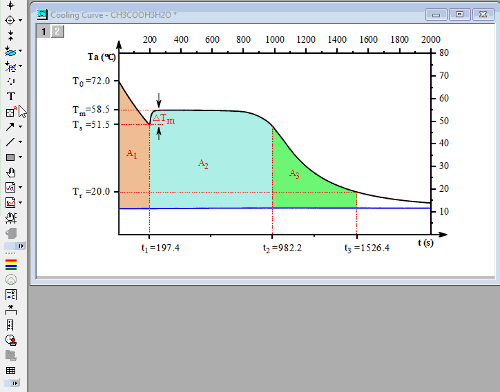
Which font should be used for math equations
For simple equations, we can use text tool with math font. Usually we recommend following three popular math font
- Times New Roman (Same font as MathType and some Tex tool)
- Cambria Math (Same font as Equations in Microsoft Office)
- Latin Modern Math (Same font as some Tex Tool)
| Time New Roman (Italic)
|
Cambria Math (Italic)
|
Latin Modern Math (Italic)
|
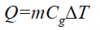
|
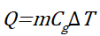
|
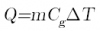
|
How can I find the unicode of special characters I need
- Method 1: Refer to other Unicode Webpage
- Browser webpage for unicode reference, such as the one below
- https://unicode-table.com/en
- Search the character you want such as keywords as combining dot
 | Combining characters can work together with other character to create special character.
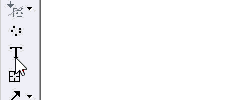
|
- Method 2: Use Windows App - Character Map
- Search and Open the Window App: Character Map
- Choose the Font such as Times New Roman and Character Set as Unicode
- Set Group by = Unicode Subrange
- Choose desired subrange and find the symbol you want.
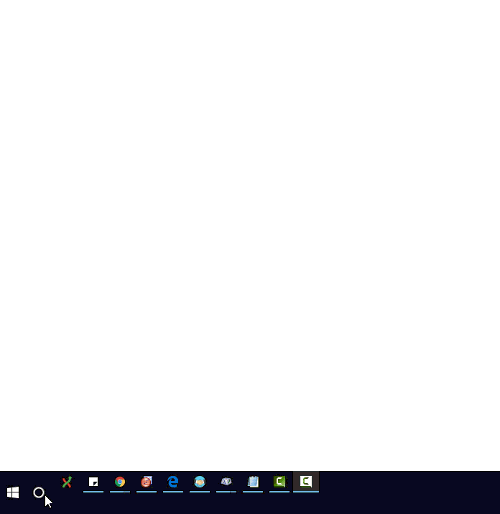
Keywords:Unicode, ALT+X, Greek, ASCII, Extended ASCII, ANSI, mu, pi, delta, alpha, beta, epsilon, lambda, degrees, superscript, subscript, extended character, escape sequence, overline, tilde, dot, rich text, angstrom, math, umlaut, worksheet header, column label, legend
|