1.10 FAQ-121 What can I do if my tick labels are too long and overlapping?wrap-axis-tick-labels
Last Update: 6/13/2022
If tick labels in your 2D graph overlap, there are three Axis dialog box controls -- all located on the Tick Labels > Format sub-tab -- that you can use to try and prevent overlap. There is some interplay between controls so you may need to try different combinations to achieve the desired result.
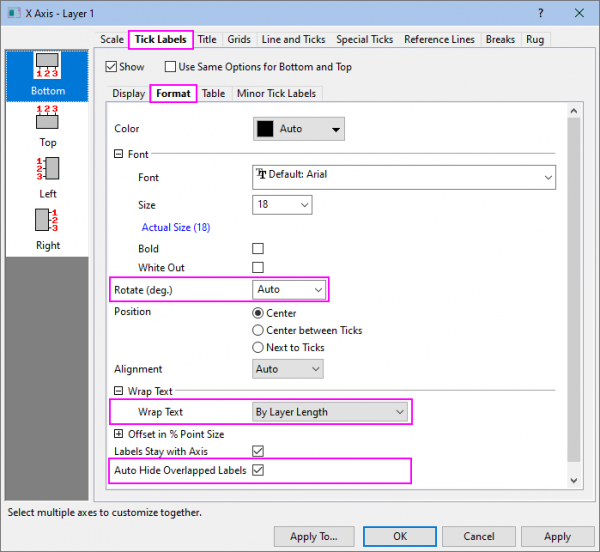
Rotate (deg.)
You can choose a rotation angle manually or you can choose Auto to automatically rotate labels to 45 degrees or 90 degrees (if 45 degrees is not sufficient to prevent overlap, then they are rotated to 90 degrees). See Rotate (deg.).
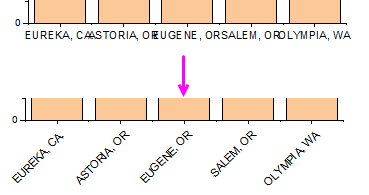
Wrap Text
If you have long phrases in axis tick labels in 2D Cartesian graphs and they are overlapping with each other, you may use the Wrap Text option in the Axis Dialog to avoid overlapping:
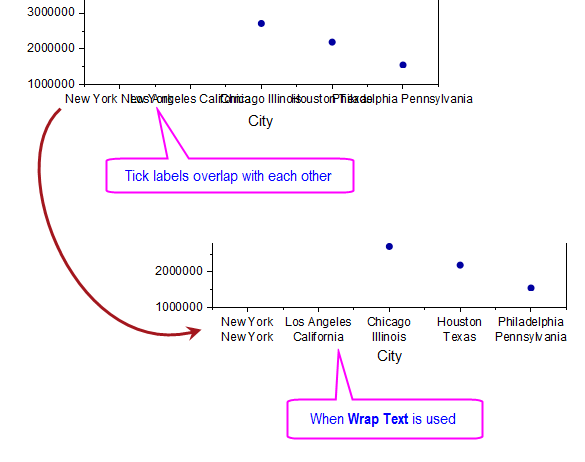
In order to turn on the Wrap Text option, double click on the overlapping tick labels and open the Tick Labels tab of the Axis dialog, then in the second row of tabs, go to Format tab and select By Layer Length or By Number of Characters from the Wrap Text drop-down list.
Please note, if you select By Number of Characters to wrap the tick labels, you need further specify a minimum number for Wrap Minimum Width. Note that, for Non-Asian characters, text will only wrap at white space between words. Users of East Asian characters can specify Wrapping Minimum Width.
Auto Hide Overlapped Labels
Check this box to auto-hide labels that overlap. This setting auto-adjusts for changes to such things as layer or font size.
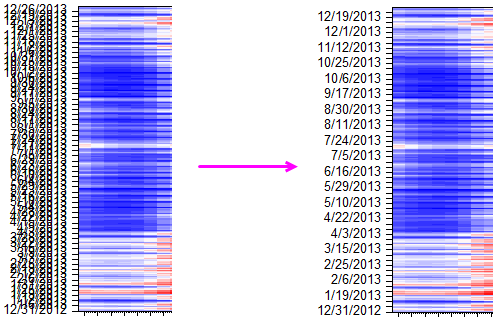
Keywords:label, axis, overlap, too long, wrap, wrap text, carriage return
|