1.137 FAQ-745 How to insert a similar layer between two layers in a stacked graph?insert-similar-layer
Last Update: 11/27/2018
Sometimes we want to insert a layer between two adjacent layers in a stacked plot with similar graph settings as existing, to do so you can follow the steps below.
Suppose we already have a two panel plot as shown below:
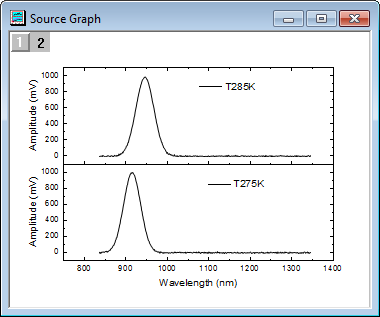
Firstly, we need to move the upper layer, e.g., Layer2, upwards with distance equal to Layer1's height. To do so:
a. Right click layer icon 2 and select Graph : Layer Management to open dialog.
b. Highlight Layer2 in Layer Selection panel, with Size/Position tab active, select Move for Option radio box, select % of Reference Layer from Units drop-down list under Move node.
c. Make sure Reference Layer is 1. Set Left to be 0 and Top to be -200.
d. Click Apply to apply the setting and OK to exit the dialog.
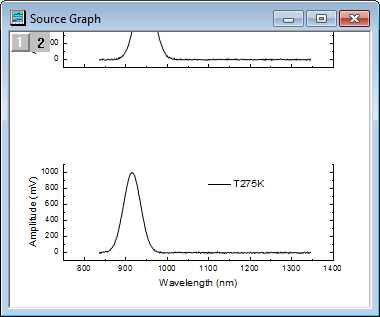
Secondly, we need to make a duplication of layer 2, position it in the space we just opened up. To do so:
a. Click within the layer frame to highlight Layer2, use Ctrl + C to copy the layer and Ctrl + V to paste it into current graph page.
b. Right click on appeared layer icon 3 and select Layer Management dialog.
c. With Layer3 highlighted in the Name column on the left panel, go to Size/Position tab.
d. With Move radio box checked under Option node, select % of Reference Layer from Units drop-down list under Move node.
e. Make sure Reference Layer is 1. Set Left to be 0 and Top to be -100.
f. Click Apply to apply the setting and OK to exit the dialog.
Thirdly, we need to replace the data in added layer to desire one. To do so:
a. Click to select the curve so all the data points are highlighted, right click to select Change Y and select desired data in fly-out menu.
b. To quickly re-arrange the graph properly, right click on the white space and select Fit Page to Layers to open dialog. Select Border option and click OK button to apply the effect.
The final graph is as following:
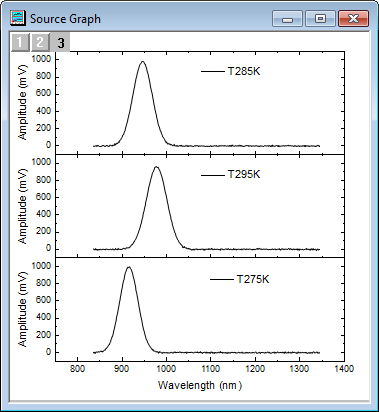
Keywords:insert, add, between, stacked, multiple panel, same settings
|