1.91 FAQ-444 What is Speed Mode and how does that affect my graph and my graph export?SpeedMode-GraphExport
Last Update: 4/26/2022
Speed Mode is a method Origin uses to (a) enhance the redraw speed of the data in your graph or to (b) systematically reduce the number of plotted points when plotting the entire dataset would create an incoherent graph (e.g a scatter plot of 1 million pts). Graph windows containing large datasets typically redraw at a slower rate, so Speed Mode can be used to control the number of data points that display in the graph layer and enhance redraw speeds.
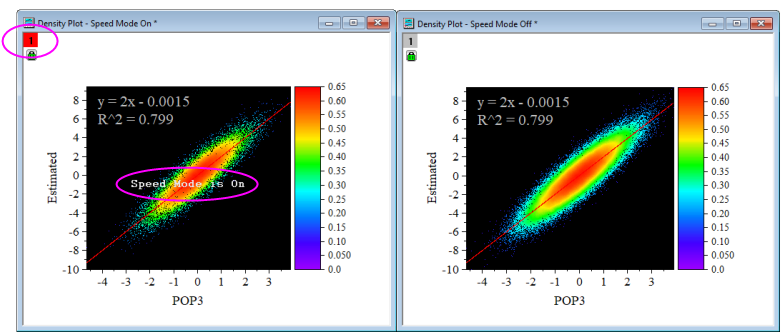
The Speed Mode property is found in the Plot Details dialog box at the Layer level (Format: Layer: Size/Speed).
- Use Worksheet data, maximum points per curve to enter a value in the associated text box that is smaller than the total number of points in the largest dataset (in the layer) to increase redraw speed and decrease the number of points displayed.
- Use Matrix data, maximum points per dimension to enter values into the associated X and Y text boxes to change the maximum number of points displayed for 3D Surface or Contour plots in the X and Y directions.
Use the X-Function speedmode (select Graph: Speed Mode...) to set speed mode properties for multiple graphs or the specified target, such as turn off the speed mode for all graphs in current project.
Effect on Printing or Exporting (incl. Copy)
By default, the Speed Mode property does not apply when printing or exporting (including copying and pasting to other applications); all data points will be drawn.
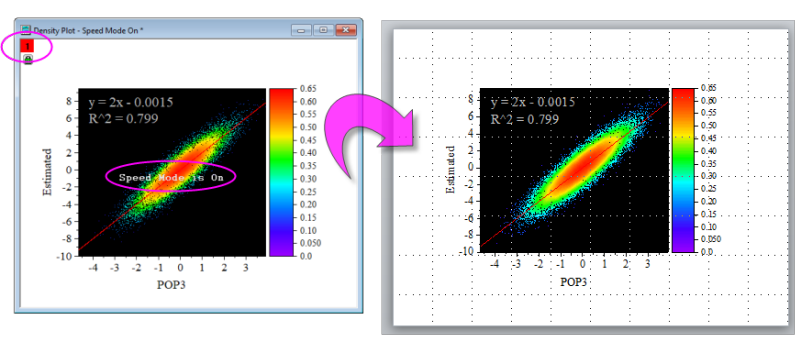
- To enable speed mode for printing, select File: Print to set the Worksheet data, skip points or Matrix data, maximum points properties for printing.
- To enable Speed Mode for export (incl. copy operations), select Format: Page. Go to the Miscellaneous tab and check the box If speed mode is enabled for display, apply to graphic export as well.
In addition, you can choose Preferences: Theme Organizer and set Speed Mode OFF as the system theme (right-click on it and select Set as System Theme) to turn off Speed Mode for all future graphs, by default. Note that this theme will not effect 3D OpenGL graphs.
See also:
Keywords:slow, fast, missing, data, all, part, redraw, display, points, speed mode, speed, copy, copy page
|