2.81 FAQ-862 How do I update a data filter when I make changes to my data?how-to-update-data-filter
Last Update: 11/19/2024
Origin supports filtering of three types of data: (1) Date-Time, (2) Numeric and (3)Text. Filtering options depend on the type of data being filtered (e.g. Date-time data is filtered by specifying a date or date range). When you apply a filter, you hide those rows of worksheet data that do not meet your filter conditions. Filtered data can then be plotted and analyzed. This makes data filters extremely helpful in exploratory analyses, particularly when dealing with large datasets.
Note that, like MS Excel, when you make changes to filtered data in a worksheet column, you must reapply the filter. When the filter is in need of being reapplied, the filter icon will turn yellow. You can reapply the filter by clicking the Reapply data filter  button on the Worksheet Data toolbar. button on the Worksheet Data toolbar.
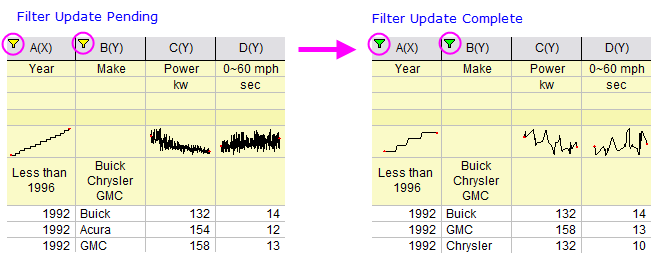
General Solution
You can trigger an automatic filter update on data change by doing the following:
- On the worksheet, right-click in the gray area to the right of your data columns and choose Properties.
- Click on the Script tab and enter the following into the Script box:
wks.runfilter();
- Check the box beside Upon Changes in Range(s) and enter a range for the column(s) in which data are being updated. For help with that syntax, see The Script Box.
- Click OK.
Any subsequent modifications to filtered data, including from file re-import, will trigger a filter update.
Another Solution for File Import
Many import Options dialogs (Data: Import from File) have a Script After Each File Imported box that can be used to run the wks.runfilter() method.
See Also:
Keywords:Reapply, trigger, import, re-import, hide rows
|