2.127 FAQ-1134 How to remove DDE links in a project?Remove-DDE-Link
Last Update: 5/5/2023
If your project has DDE (Dynamic Data Exchange) links, e.g. worksheet cells linked to cells of external Excel file, it may not be easy to share the opju with others who don't have access to the Excel file.
Instead you can use our updated Remove Formula/Links dialog to convert all DDE links in project to values and then share it with others.
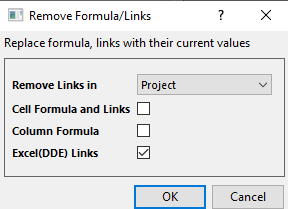
- Select the Edit: Remove Links... menu.
- Make sure Excel(DDE) Links checkbox is checked.
- Choose Project in the Remove Links in dropdown list and click OK
- Save the project.
Note: This dialog also can be used to convert cell formula/links and column formula to values.
If you are the person who get such project file without access to the Excel file, when openning the project file in Origin, Start DDE Link dialog will open asking for reestablishing or removing the link. If your project has so many such links, the dialog will keep popping up which would be very annoying and even unable to open the project.
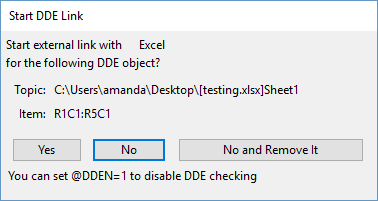
To be able to open such project file without showing Start DDE Link dialog, set system variable @dden=1 before opening the project file. See details of system variable @dden here.
Keywords:excel, dde object, broken lnk, open opj, dde checking, remove dde
|