2.46 FAQ-482 How do I copy data with maximum precision?Copy-with-Full-Precision
Last Update: 3/31/2025
A numerical value in an Origin worksheet or matrixsheet is stored internally as a 64-bit "double precision" binary number. In the Origin interface, this binary number is represented as a decimal number that can be expressed with approximately 15 fractional digits with a maximum exponent of +/- 308.
Worksheets and matrixsheets are typically formatted to display only 5 or 6 decimal digits but the user should be aware that the displayed number may be a shortened representation of the "Full Precision" (max 15 digit) number that Origin stores in the cell.
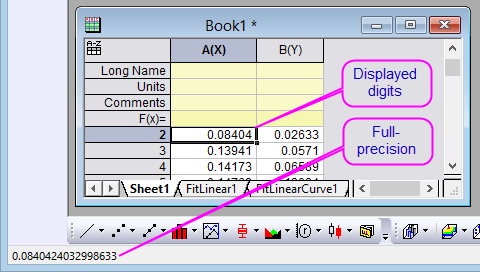
- Edit: Copy: Copy or Ctrl+C copies data with full precision in the following cases:
- Copy data from one worksheet, including result sheet, to another worksheet in same or different Origin sessions. Note: This does not apply to the matrixsheet.
- Copy data from external application e.g. MS Excel into Origin worksheet.
- All other cases, Edit: Copy: Copy or Ctrl+C copies data with displayed precision only. To Copy data with full precision, please choose Edit: Copy: Copy Values (Full Precision) or Ctrl+Alt+C.
- If a worksheet cell is actually a link to other worksheet cell, for instance an output report sheet with values linked to fitting results:
- When copying and pasting from one worksheet to another worksheet in same Origin session, Edit: Copy: Copy (Ctrl+C) and Edit: Copy: Copy Values (Full Precision) (Ctrl+Alt+C) work the same. The link is pasted. If the source data are subsequently changed, the linked cell will update.
- When copying from one Origin session and pasting to a new Origin session, you must use Edit: Copy: Copy Values (Full Precision) or Ctrl+ALT+C. Otherwise, it will only copy the link and display it as text, such as FitLinear1!Summary.R1.Intercept_Error and this cannot be interpreted in the new Origin session. Copying linked cell value between sessions is newly supported since Origin 2018.
- When copying in Origin and pasting to external applications, use Edit: Copy: Copy Values (Full Precision) or Ctrl+ALT+C to copy full precision. Otherwise it will only copy the displayed precision.
Detailed Information of Copy (Ctrl+C) & Paste Ctrl+V
| Source (Copy)
|
Target (Paste)
|
What Happens ...
|
| Worksheet
|
Worksheet
|
Copies and pastes full precision, but displayed digits controlled by Column or Worksheet Properties
|
| Worksheet
|
Other places, e.g. Matrix, Notes, Label in Graph, Dialog boxes, External Application
|
Copies and pastes source displayed precision
|
| Matrix
|
All place, e.g. Worksheet, Matrix, Notes, Label in Graph, Dialog boxes, External Application
|
Copies and pastes source displayed precision
|
| External Application
|
Worksheet
|
Copies and pastes full precision, but displayed digits controlled by Column or Worksheet Properties
|
| External Application
|
Matrix
|
Copies and pastes source displayed precision, but displayed digits controlled by Matrix Properties
|
 | While you are limited to 15 digits when copying and pasting data from Excel to Origin, you can import Excel files containing more digits and preserve those digits on import.
|
A Note About Copy Values (Full Precision) in Origin
When using Copy Values (Full Precision) to copy data from Origin to an external application such as MS Excel, Origin always converts the internal binary number to a decimal number of maximum of 15 significant digits.
Prior to Origin 2018, Copy Values (full precision), like Copy, would have used Origin's internal binary value when copying and pasting from one worksheet to another worksheet in Origin. Beginning with Origin 2018, Copy Values (full precision) will always converts number first as well.
This change was made to accommodate those who wanted to copy data which is actually a link to other cells(values in a customized report sheet which actually are linked to parameter values in fitting result sheet) to a worksheet in new Origin session. Prior to Origin 2018, no matter you use Copy or Copy Values (Full Precision), the link will be pasted. Since the link couldn't be interpreted in new Origin session, it will be displayed as a meaningless text e.g.FitLinear1!Summary.R1.Intercept_Error . In Origin 2018, Copy Values (Full Precision) will first convert the linked data into decimal number of maximum of 15 significant digits and then paste so it will show as values.
If you will not do the above copy and paste among different Origin sessions and would prefer to have Copy Values (full precision) work inside Origin as it did prior to Origin 2018, open the Script Window, type the following, then press Enter:
@CFP=0
This changes the behavior within the current Origin session only. To have this behavior take effect every time you start Origin, see this FAQ.
Keywords:accuracy, decimals, digits, numeric display, rounding
|