6.47 FAQ-752 What should I do if my Origin cannot be started?troubleshooting-Origin-can-not-be-started
Last Update: 11/18/2024
If Origin does not start after it is installed, please try these solutions. Follow them in the order in which they are presented; if you try one and it does not help, go to the next.
Repair or Cleanly Re-install Origin with Latest Installer
- Run Origin Add or Remove Files and choose Repair.
OR,
- Contact tech support for the installation files of the latest service releases. With the latest installer, uninstall your Origin and then re-install it in a new folder and use a new folder as the User Files folder.
Change User Files Folder to a New Path
In case Origin cannot open, run the following command line to force Origin to choose a new UFF. It calls Origin EXE with full path by using switch "-d".
"<Origin.EXE path>\<Origin.EXE name>" -d
For example,
"C:\Program Files\OriginLab\Origin2023\Origin64.exe" -d
For details of Origin command lines, please refer to this page.
Origin Listed in Task Manager
If Origin is listed in the Task Manager, try following
- Download Process Explorer (an advanced Task Manager tool from Microsoft) from
- http://technet.microsoft.com/en-us/sysinternals/bb896653.aspx
- Start Origin, make sure Origin is listed in the Task Manager
- Unzip the tool downloaded in step 1, run procexp.exe
- In the open dialog, right click on the Origin EXE file and select context menu Create Dump > Create Minidump.
- It will save a *.dmp file, zip it and send to us
Others
If there is no Origin in the Task Manager and Origin just can not be started, send us the debug log file Origin_Log.txt with steps below.
- Choose Windows Start button. In the Run text box, type:
regedit to open Registry Editor.
- In the Registry Editor, browse to HKEY_CURRENT_USER|Software|OriginLab|Origin ***|International| folder.
- Origin 2015, 2016 and 2017 correspond to Origin 9.2, Origin 9.3 and Origin 9.4 in registry editor.
- Right-click in the right side of the Registry Editor and select New: DWORD Value or New: DWORD (32-bit) Value on 64 bit PC. Name it as Control. Then right-click on it and select Modify, and set the Value Data text box to 1. Click OK.
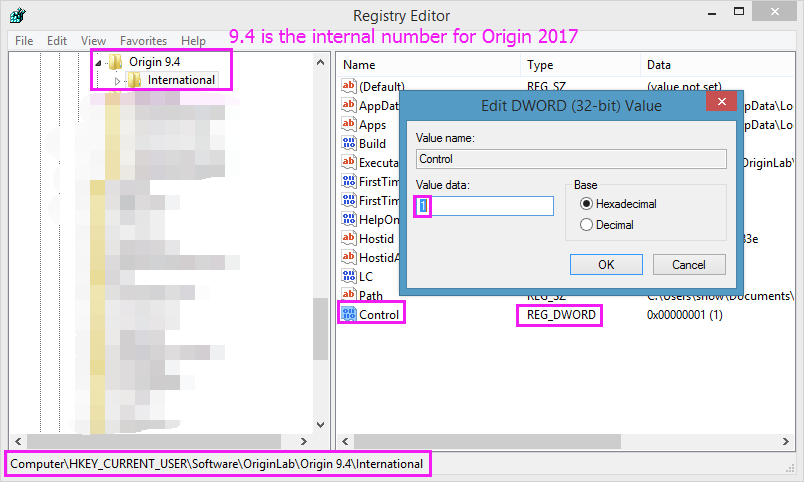
- Now start Origin. The log file named Origin_Log.txt will be created under C:\Users\<loginName>\AppData\Local\Temp folder. Check the date and time to make sure it's newly generated.
- Send us the Origin_Log.txt file
Note: Please delete the Control entry in regedit to turn off debugging. Otherwise Origin may slow down if later you can make Origin run.
Related Topics
Keywords:troubleshoot, debug, log file, registry, regedit, repair, DWord, Process Explorer
|