2.121 FAQ-1080 I used a Data Connector to import data but when I reopen my project, the data is missingConnector-open-project-data-missing
Last Update: 6/14/2021
A generalized data import mechanism we call Data Connectors was added in Origin 2019b. As the name implies, Data Connectors create a live link between your project and an external data source -- either a local file or web-stored data.
By default, when import data size exceeds 500kB, imported data and graphs made from that data, are NOT saved with the project file. Thus, if you have connected to a large data file, you will open your project file to see that your imported data and any graphs made directly from that data, are missing.
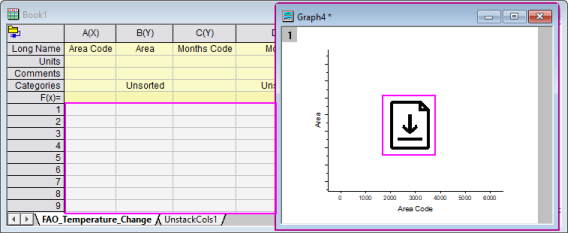
 | You can change the threshold size of import data saving with project by system variable @FSE.
|
If you see a yellow lock  in the worksheet: in the worksheet:
- Click on the yellow lock icon
 and choose Import or Import All Books. and choose Import or Import All Books.
Alternately, to import graph supporting data and refresh the graph,
- click on the downward-pointing arrow.
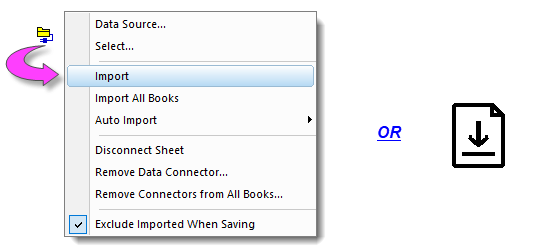
If you see a red lock  in the worksheet: in the worksheet:
Red lock  means that the connection between the source data and Origin has been broken. You will need to means that the connection between the source data and Origin has been broken. You will need to
- Click on the red lock icon and choose Data Source to re-select the source data.
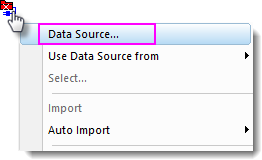
The reason of the broken is that the source data has been deleted or moved to other place, most likely to happen when you share your project file with connected data to others.
- Save the project.
- Click on the green lock icon and choose Data Source. In the Data Source File Path dialog, set source file path to Relative to Project path.
- Share both the data file and project with the same path structure.
Alternately, you can choose to save the imported data with project:
- Before saving project, click on the green lock icon and uncheck Exclude Imported When Saving.
- Share both the project file with others.
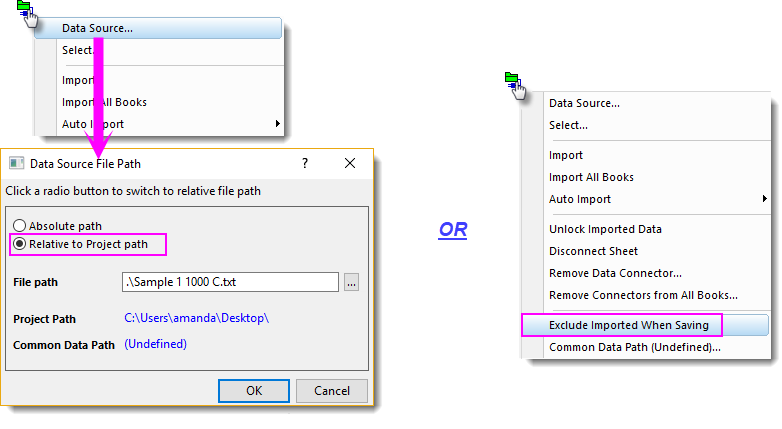
Keywords:Exclude imported data, import all, auto import
|