5.45 FAQ-791 Why can't I open some windows in my project and how do I solve this?Student-window-limit
Last Update: 5/21/2021
OriginLab makes available two low-cost/no-cost software products for students. Both are fully-functional versions of our OriginPro software, both are window-limited:
- The Student Version has a limit of 30 accessible windows per Origin project.
- The Learning Edition - a product that is free to eligible users - has a limit of 12 accessible windows.
This limitation applies to windows of any type - workbook, matrixbook, graph, layout, notes etc. Windows beyond the limit number will not be accessible, but will be saved with the project.
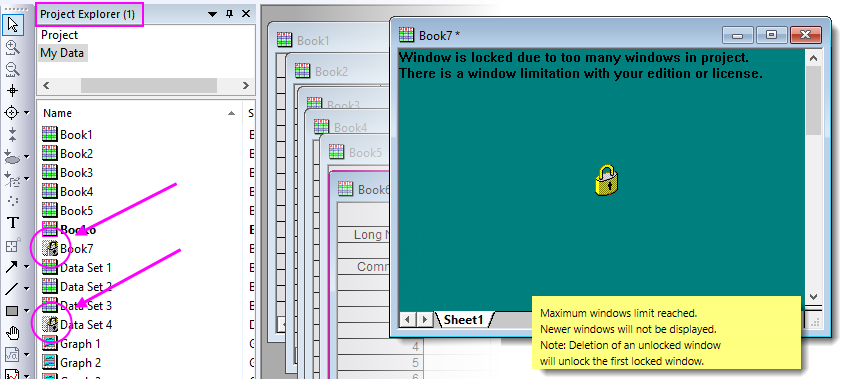
Because these editions are window-limited, you may encounter the situation that some windows in your project are "locked": a lock icon shows on the window in the workspace and on the window icon in Project Explorer (you may also see a popup hint telling you that the maximum windows limit has been reached).
Consider splitting the project into several smaller projects. The easiest way to do that is to use Project Explorer to divide windows into folders of no more than 12 windows (Learning Edition) or 30 windows (Student Version). Then, right-click on the folder and select Save as Project to save it as a separate project.
Keywords:Student version, Learning Edition, fail to open, window limitation, locked window, undergraduate, graduate
|