5.85 FAQ-1165 Why my Origin workspace or child windows becomes tiny when save and open my project in different monitor resolutions?Open-Project-Child-Windows-Small
Last Update: 2/3/2024
If you save and open your Origin project file (OPJU) on Windows workspaces with different settings, i.e., different resolutions or regularly connect and disconnect secondary monitors on your computer, you may have an issue with your project opening with small Child Windows.
Origin 2022b and 2023
For Origin to reopen a project file in the same place on the computer, the size and location information is saved to the project. And so, if you save your project on lower resolution monitor and open on higher resolution monitor, the size will not match. The window size will be adjusted so it may become tiny and squeezed. (No issue if you save the project on higher resolution monitor and open on lower resolution monitor. )
This issue had been fixed when you maximize Origin software and save your OPJU.
- Please maximize the Origin software before you save your OPJU/OPJ.
Origin 2023b and later
The issue had been improved further so that the workspace and child windows will be auto-scaled to fit the monitor resolution, no matter Origin software is maximized nor not on saving moment. By default, when you save OPJU on lower resolution monitor and open on higher resolution monitor, it will be scaled so the workspace and window size will NOT be tiny and squeezed. If you save OPJU on higher resolution monitor and open on lower resolution monitor, the window size will only be adjusted if it does not fit to the monitor resolution, otherwise it will be left unchanged.
- Please resave the project in Origin 2023b or later.
There is a system variable @SRWS to determine how to adjust child window size and position. See this FAQ of how to change a system variable value.
Please note that these two sets of value: @SRWS = 1,2,3 and @SRWS = 5,6,7, are different in that the later set (@SRWS = 5,6,7) scales windows according to the ratio of saving/loading OS resolution. The scaling is done in this way: the rectangle of the loaded non-minimized child windows inside Origin's workspace is determined by scaling their saved rectangles by the ratio of screen scalings at save time and at load time as provided by the operating system. This is supposed to ensure that the number of rows visible in a workbook does not change between saving and loading.
For example, save the same project with different values of @SRWS (3 and 7) and open in lower resolution monitor.
| @SRWS=3
|
@SRWS=7
|
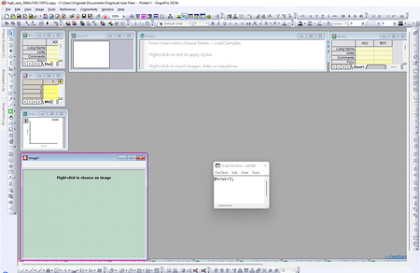
|
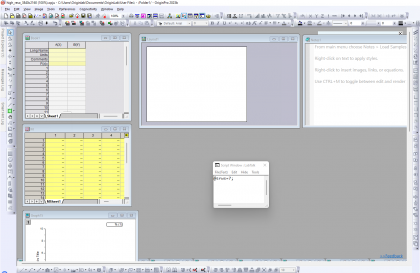
|
|
All the windows are visible just as they were when saved, but are much smaller (i.e. show much less) than when they were saved, which is the price to pay.
|
All the windows have the same size (i.e. show the same amount of rows in worksheets, for example) as when they were saved, but the price to pay is that all do not fit (Image window is not visible at all), so the scrollbars appear in the workspace.
|
Keywords:tiny, small, monitor, resolution DPI, another screen, display devices, dual, triple, two, three
|