5.28 FAQ-707 How do I disable Project Explorer previews and Smart Hint messages?disable-pe-previews-smart-hints
Last Update: 5/31/2022
Smart Hints and Project Explorer previews are intended to improve your Origin software experience and make it easier to find your data. However, if you would rather dispense with hints and previews, you can disable them by system variables.
Smart Hints
Open the Script Window by Window: Script Window, type the following script, highlight it and pressing ENTER:
@SHS=0;
- Run the following script:
@SHS=1;
- Then select menu Help:Reactive All Hints.
Note: Enabling or disabling the feature in this way only turns them off in the current session. If you close Origin and restart, these variables are reset to their default values.
- Select menu Preferences: System Variables
- In the Set System Variables dialog, enter "SHS" (without "@") in the Variable column, and enter "1" in the Value column.
Or, you can refer to this FAQ topic.
Previews in Project Explorer
Preview is helpful for detecting windows in Project Explorer but can be in the way of your clicking, etc., so since Origin 2022b, we added a context menu in Project Explorer to not show preview unless Ctrl key is pressed when mousing over windows in Project Explorer.
Right click below window list in bottom panel of Project Explorer, and check Hold Ctrl Key for Preview Popup. Then the preview will not show unless you hold Ctrl key while mousing over windows in Project Explorer. The associated system variable is @pek=1.
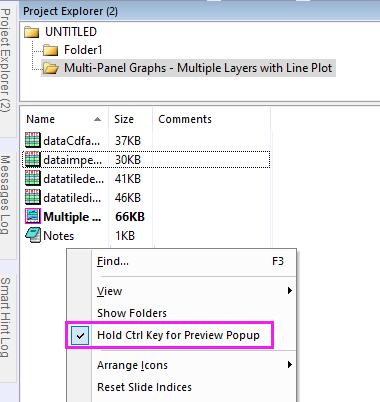
Set
@PESS = -1;
in the Script Window or Set System Variables dialog.
Note: there is no way to enable or disable the preview for a specific kind of window.
Set
@PESS = 7;
Note: You can set @PESS to other value (instead of "-1") to enable the preview feature. Please refer to System Variables list to choose a desired value if needed.
Comment Tooltip in Project Explorer
Set @PESH to disable or enable the workbook comment tooltip in Project Explorer.
@PESH=0 //turn off comments previews
@PESH=1; // show comments previews
Keywords:Smart Hint, hint, Project Explorer, Comments
|