4.2.2.18 Fitting with ConvolutionFitting-Convolution
Summary
When performing curve fitting to experimental data, one may encounter the need to account for instrument response in the data. One way to do this is to first perform deconvolution on the data to remove the instrument response, and then perform curve fitting as a second step. However, deconvolution is not always reliable as the results can be very sensitive to any noise present in the data. A more reliable way is to perform convolution of the fitting function with the instrument response while performing the fitting. This tutorial will demonstrate how to perform convolution while fitting.
 | If your data is a convolution of Gauss and Exponential functions, you can simply use built-in fitting function GaussMod in Peak Functions category to directly fit your data.
|
Minimum Origin Version Required: Origin 2016 SR0.
What you will learn
This tutorial will show you how to:
- Access fitting information during iterations.
- Perform convolution while fitting.
Example and Steps
Background
Let's start this example by importing \Samples\Curve Fitting\FitConv.dat.
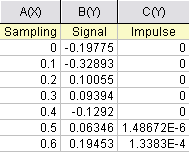
The source data includes sampling points, output signal, and the impulse response. This experiment assumes that the output signal was the convolution of an exponential decay function with a Gaussian response:
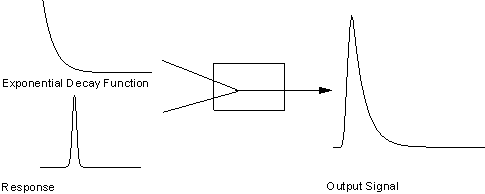
Now that we already have the output signal and response data, we can get the exponential decay function by fitting the signal with the below model:

Define the Function
Obviously, column 1 and column 2 are x and y respectively in the function. How about column 3, the impulse response? We will access this column within the fitting function, and compute the theoretical exponential curve from the sampling points. Then we can use fast Fourier transform to perform the convolution.
Press F9 to open the Fitting Function Organizer and define a function like:
|
|
|
| Function Name:
|
FitConv
|
| Function Type:
|
User-Defined
|
| Independent Variables:
|
x
|
| Dependent Variables:
|
y
|
| Parameter Names:
|
y0, A, t
|
| Function Form:
|
Origin C
|
| Function:
|
|
Click the button (icon) beside the Function box and write the function body in Code Builder:
#pragma warning(error : 15618)
#include <origin.h>
// Header files need to be included
#include <ONLSF.H>
#include <fft_utils.h>
//
//
void _nlsfFitConv(
// Fit Parameter(s):
double y0, double A, double t,
// Independent Variable(s):
double x,
// Dependent Variable(s):
double& y)
{
// Beginning of editable part
NLFitContext *pCtxt = Project.GetNLFitContext();
Worksheet wks;
DataRange dr;
int c1,c2;
dr = pCtxt->GetSourceDataRange(); //Get the source data range
dr.GetRange(wks, c1, c2); //Get the source data worksheet
if ( pCtxt )
{
// Vector for the output signal in each iteration.
static vector vSignal;
// If parameters were updated, we will recalculate the convolution result.
BOOL bIsNewParamValues = pCtxt->IsNewParamValues();
if ( bIsNewParamValues )
{
// Read sampling and response data from worksheet.
Dataset dsSampling(wks, 0);
Dataset dsResponse(wks, 2);
int iSize = dsSampling.GetSize();
vector vResponse, vSample;
vResponse = dsResponse;
vSample = dsSampling;
vSignal.SetSize(iSize);
vResponse.SetSize(iSize);
vSample.SetSize(iSize);
// Compute the exponential decay curve
vSignal = A * exp( -t*vSample );
// Perform convolution
int iRet = fft_fft_convolution(iSize, vSignal, vResponse);
//Correct the convolution by multiplying the sampling interval
vSignal = (vSample[1]-vSample[0])*vSignal;
}
NLSFCURRINFO stCurrInfo;
pCtxt->GetFitCurrInfo(&stCurrInfo);
// Get the data index for the iteration
int nCurrentIndex = stCurrInfo.nCurrDataIndex;
// Get the evaluated y value
y = vSignal[nCurrentIndex] + y0;
// For compile the function, since we haven't use x here.
x;
}
// End of editable part
}
Traditionally, for a particular x, the function will return the corresponding y value. However, when convolution is involved, we need to perform the operation on the entire curve, not only for a particular data point. So, from Origin 8 SR2, we introduced the NLFitContext class to achieve some key information within the fitter. In each iteration, we use NLFitContext to monitor the fitted parameters; once they are updated, we will compute the convolution using the fast Fourier transform by the fft_fft_convolution method. The results are saved in the vSignal vector. Then for each x, we can get the evaluated y from vSignal with the current data index in NLSFCURRINFO.
Fit the Curve
In the fitting function body, we read the response data directly from the active worksheet. So, you should perform the fit from the worksheet.
- Highlight column B and press Ctrl + Y to bring up the Nonlinear Fitting dialog.
- Choose X Data Type from Fitted Curves page as Same as Input Data.
- Go back to the Function Selection page to select the FitConv function you just defined.
- Go to the Parameter tab to initialize the parameters as y0=0, A=10, t=1.
- Click the Fit button to generate the results.
If you use a fitting function similar to this tutorial, please note when you run NLFit in Origin, in NLFit dialog, choose X Data Type from Fitted Curves page as Same as Input Data.
|