8.4.2.1 Axis Dialog for General 2D and 3D GraphsGeneral-Axis-Dialog
The Axis dialog is a tab-based dialog with controls to customize axes in most 2D and 3D graphs.
There are 8 tabs in this dialog (the Show tab is for 3D or Ternary axis. the Reference Lines tab is only for 2D axis), to separately control different attributes in an axis. To get a quick start with this dialog, basically first select one or more icons (hold Ctrl key to select multiple icons) in the left panel. These icon(s) indicate the axis(axes) to be customized. Then in the right panel, select a tab and use the controls to customize that axis attribute.
In addition to the 7 tabs, there is also an Apply To... button that opens the Apply To dialog, and with this dialog you can apply the axis settings from one axis to other axis(axes).
Also, the Use Only One Axis For Each Direction check box is a global control only available for 3D Axes. When it is selected (the default setting), only one set of X-Y-Z axes will be shown in the 3D OpenGL graph, otherwise an additional axis will be shown in each direction, so there will be 6 axes: Front - X, Back - X, Bottom - Y, Top - Y, Left - Z, Right - Z.
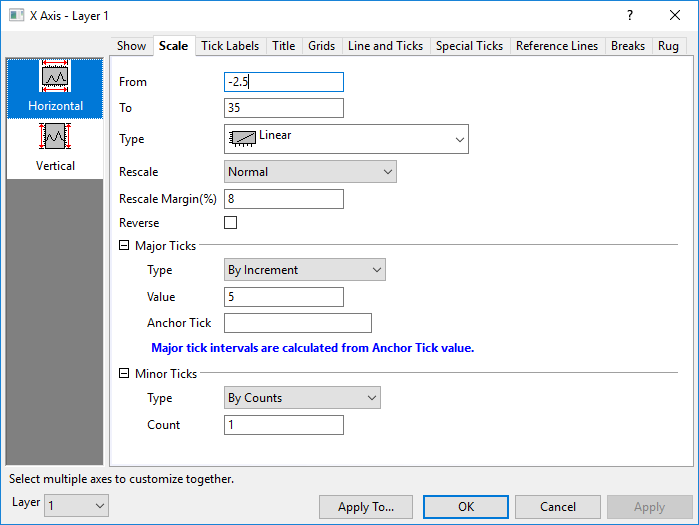
|
| Axis Dialog for most 2D Graphs
|
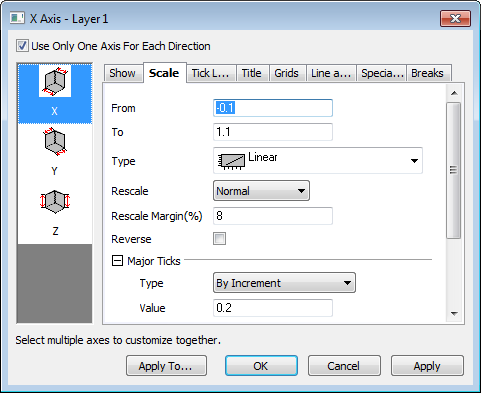
|
| Axis Dialog for most 3D Graphs
|
| Note: Prior to Origin 9.0, 3D graphics were rendered using GDI (Windows Graphics Device Interface). Since Origin 9.0, Origin has used OpenGL for 3D graphics rendering. However, if you have turned off OpenGL graphics prior to creating your 3D graphs; you have turned off the new Axis dialog for selected graphs using @ADL; or you are opening older Origin project files, you will still use the older Axis dialog box to control axis settings.
|
Detailed documentation of controls on each Axis Dialog tab, are discussed in the following sub-pages of this chapter.
| Topics covered in this section:
|
|