4.4.12 Sort Columns by LabelsWks-Sort-Col-by-Labels
This tool sorts columns by values in worksheet label row, and you can use values in multiple column label rows for nested sort.
Origin provides two methods to open this dialog:
- Right-click on the selected worksheet columns and select Sort Columns by Labels in the context menu.
- Select Worksheet:Sort Columns by Labels in the main menu, when the worksheet is active.
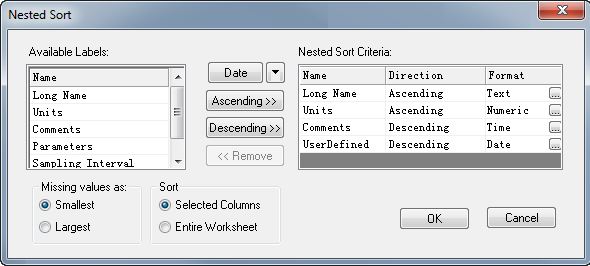
In this dialog, you can choose a column label row in the Available Labels panel and click the Ascending or Descending button to add it as a criteria to the Nested Sort Criteria panel, and you can customize the format etc. later. You can add more than one criteria.
If there are missing values in the selected worksheet label rows, you can either define them as the smallest or biggest value by choosing the corresponding radio button.
Available Labels
Show the available label rows in this panel, including: Long Name, Units, Comments, Parameters, Sampling Interval and User Defined parameters.
Nested Sort Criteria
Select the labels in the Available Labels panel and click the Ascending  , Descending , Descending  , or Categorical , or Categorical  (for categorical data only) button to add in the Nested Sort Criteria panel. (for categorical data only) button to add in the Nested Sort Criteria panel.
Also, when you add the labels to the Nested Sort Criteria panel, you can specify the rows format.
|
Note:
- For categorical format, you will need to set the label row as categorical in the worksheet first (right clicking on the label row and select Set as Categorical).
To check categorical order, right click on the categorical label row and select Categorical....
- The label rows added to the Nested Sort Criteria panel cannot be reordered directly. If you want to reorder them, you need to remove them first, and add them again in the desired order.
- To modify the sorting order of labels added to the Nested Sort Criteria panel, select the corresponding label row in the Available Labels panel, and click on the Ascending or Descending button to change the order.
|
Row Format
Label row can be text, numbers, categorical, time and date. To sort by such labels, format must be set correctly.
- To add label row with correct format,
- Click on the triangle button
 next to the format button next to the format button  and choose one of the format in the flyout menu. Or, and choose one of the format in the flyout menu. Or,
Click on the format button  will also open the Row Format dialog. will also open the Row Format dialog.
- Then add the row label to the Nested Sort Criteria panel.
- To modify the row format in Nested Sort Criteria, click on the button
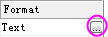 under the Format column to open the Row Format dialog. under the Format column to open the Row Format dialog.

| Format
|
Specifies the format of the label rows: Text, Numeric, Time or Date.
|
| Display
|
When choose Time or Date format, this drop-down list is shown. Determines how the data in the column is displayed.
|
| Custom Display
|
When the Custom Display is selected in the Display drop-down list, this combo box is shown. And you can customize the date or time format.
|
Missing Value as
You can set the missing value in the labels as the smallest or the largest value when sort the columns.
Sort
You can sort either the Selected Columns or Entire Worksheet.
|
Note:
If you do not select any column, and open this dialog by selecting Worksheet:Sort Columns by Labels in the main menu, Entire Worksheet is chosen by default and this option is grayed out.
|
|