2.1.16 Dates and Times in OriginDateTime-in-Origin
Origin interprets dates based upon the Gregorian Calendar. Time is interpreted in hours:minutes:seconds. Origin supports the following date ranges:
- When entering four digits for the year, Origin supports a date range of:
- 1/1/0100 to 12/31/9999.
- When entering two digits for the year, Origin supports a date range of:
- 0 to 44 = 2000 to 2044
- 45 to 99 = 1945 to 1999
Origin's Mathematical System for Date and Time
Origin's mathematical system for date and time is based on the astronomical Julian Day, which defines January 1, -4712 (January 1, 4713 BCE), 12 hours Greenwich Mean Time as "time zero" (t0). However, Origin's system differs in employing a 12 hour offset (see next).
Origin's Default System: Adjusted Julian Date
Origin's long-time, default date-time system establishes t0 as January 1, 4713 BCE (January 1, 4713 24:00:00 BCE or January 2, 4713 00:00:00 BCE) -- 12 hours later than the standard Julian t0 value.
In this system, Origin interprets a calendar date+time of ...
- 11 June 1998 at 21:23:01
... as a date value of ...
- 2450975.890984.
To obtain a true astronomical Julian Date value, you must add 0.5 to Origin's value (0.5 days = 12 hours), yielding a value of 2450976.390984.
No assumptions are made about time zones or any time shifting scheme (such as Daylight Savings).
Alternate Date-Time Systems in Origin
Starting with Origin 2019, Origin offers two alternate date-time systems - a true Julian Date system and a "2018" system in which t0 is defined as January 1, 2018 at 00:00, allowing for more precise handling of fractional seconds.
To use one of these alternate systems you have to change the value of System Variable @DSP. Further, this value is saved into the project and therefore you must set a value for every project in which you wish to use an alternate date-time system.
| Value of @DSP
|
Calendar Date
|
Internal Numeric
|
Comments
|
| 0
|
2018-07-26 13:35:00
|
2458325
|
.56597222
|
Origin’s long-time default (True Julian Date – 0.5)
|
| 1
|
2018-07-26 13:35:00
|
2458326
|
.06597222
|
True Julian Date
|
| 2018
|
2018-07-26 13:35:00
|
206
|
.565972222222
|
t0 = Jan 1 2018 00:00
|
 | Origin's "2018" system allows for greater numeric precision when working with measurements made to fractions of a second. When working with contemporary dates, calculations involving measurements to 10-8 seconds can be supported.
|
To choose an alternate default date-time system for your Origin software:
- Run Origin and from the main menu, choose Window: Script Window (Shift+Alt+3).
- In the Script Window, type the following (choosing a value from the above table), the press Enter.
@DSP=value
 | @DSP supports three options
- 0 = Origin's long-time adjusted Julian Day system with "zero" at midnight on January 1, 4713 BCE (12 hours later than true Julian Day).
- 1 = True Julian Day ("zero" is January 1, 4713, BCE at 12:00 GMT).
- 2018 = 2018 date system, where "zero" is Jan 1 2018 00:00.
Note: When @DSP is set as 1 and you want to display date data as time, we suggest set the Column Properties as shown below. Otherwise there will be offset of 12 hours.
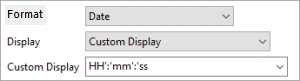
|
|
Converting Between Unix Timestamp and Julian Date
Depending on your version of Origin, there are a couple of ways to convert between a Unix timestamp and a Julian Date:
Set Date/Time interval in Analysis Tools
In some Statistics and Restructure tools, Origin supports to set the Date/Time interval to data processing. We can set second, minute, hour, day, week, month or year as Date/Time interval when the data source are data and time.
| Restructure tools
|
Statistics tools
|
|
|
|

|
Here, we use Split Column tool as a sample. Based on date, how to split columns into February, March, April etc.
- Highlight the split columns and open the Split Column dialog by Restructure: Split Columns menu.
- Set the Subgroup Method to By Reference Column and specify the date column as Reference Column
- Set the Split to By Interval and specify the Interval to 1month
- Set the first day of the month 2015-02-01 as Start Value
- Click OK, then the columns will be split by 1 month.
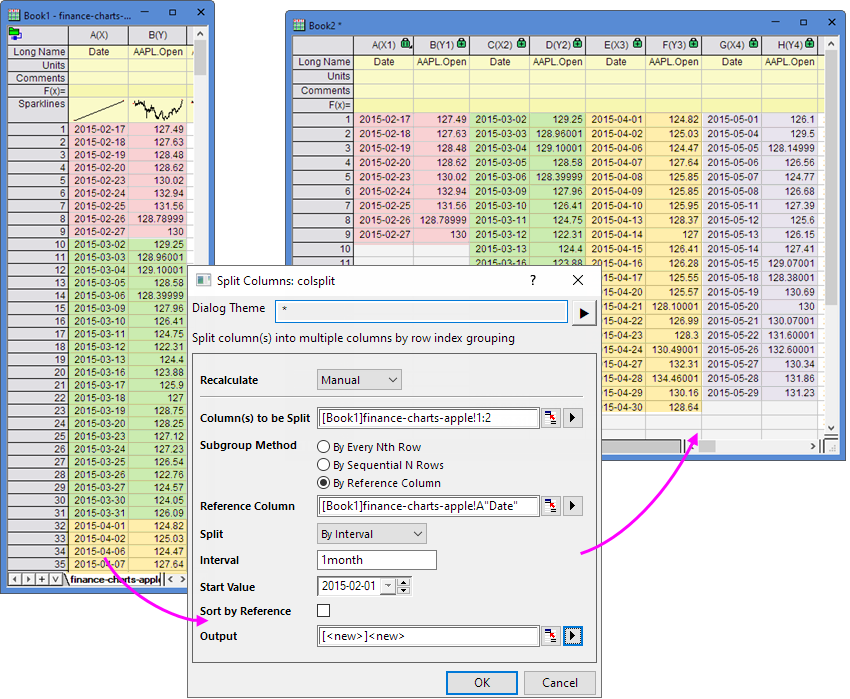
|
References
|