17.2.5 Creating Pareto ChartsCreate-Pareto-Chart
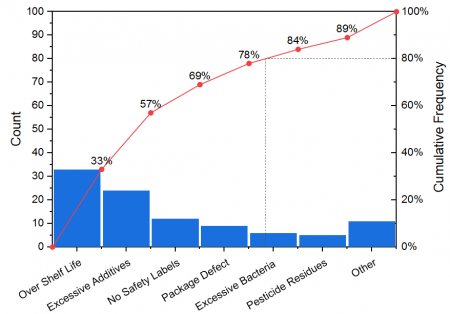
The pareto chart is a special type of bar chart accompanied with a line+scatter graph. Typically, the vertical bars, whose heights reflect the frequency or impact of problems, are in descending order of significance and the line+scatter graph is ascending monotonously.
Pareto charts can be used to identify factors that have the greatest cumulative effect on the system. Thus, it is helpful in screening out the less significant factors in an analysis.
Creating Pareto Chart from the Binned Data or Raw Data
According to the different source data, Origin supports to create these two Pareto Charts:
Input Data: Binned Data
If you have already had binned data, you can create a pareto chart from it by using the Plot > Statistical: Pareto: Pareto Chart - Binned Data menu command, or click the Pareto Chart - Binned Data button  on the 2D Graphs toolbar. This will bring up the plot_paratobin dialog. on the 2D Graphs toolbar. This will bring up the plot_paratobin dialog.

Input Data: Raw Data
If you have raw data, you can create a pareto chart from it by using the Plot > Statistical: Pareto: Pareto Chart - Raw Data menu command, or click the Pareto Chart - Raw Data button  on the 2D Graphs toolbar. This will bring up the plot_paratoraw dialog. on the 2D Graphs toolbar. This will bring up the plot_paratoraw dialog.

Controls for Plotting
Multiple Groups
When a grouping column has been selected for Graph box, you can use this control to decide how to arrange the multiple groups: Separate Panels in Same Graph or Separate Graphs.
If you choose Separate Panels in Same Graph, the pareto charts will be plotted into separate panels on same graph by groups. If the number of group is N, then the panels will be wrapped by sqrt(N).
If you choose Separate Graphs, the pareto charts will be plotted as separate graphs by groups.
Show Cumulative Percent Plot
Specify whether to show the cumulative percent as a line+scatter plot on the Pareto chart. This line+scatter plot will be plotted into another new layer.
Show Symbol at Right Side of Bar
Specify whether show the scatter symbol at the right side of bar. Note: This line+scatter plot will start from the Origin(0,0) and put the scatter point at the right-side of bar if you checked this check box.

Combine Smaller Counts in One Category
Specify whether to combine the data of which the counts are below a threshold.

Combine Smaller Values
Enable the combination of specified smaller count values.
Threshold
Specify how to define the threshold value: By Percent, By Count or By Bar Number.
- By Percent:Specify a percent value as the threshold to combine the data which the count's percentage is smaller than this value.
- By Count:Specify a count value as the threshold to combine the data which the count number is smaller than this value.
- By Bar Number:Enter a bar number as the threshold to specify how many bars are in this plot.
Threshold value
Enter the threshold value according to the selection of Threshold drop-dwon list.
Tick Label
Enter a label text for the combination bar.
|