8.6.1.1 Adding Unicode and ANSI Characters in Text LabelsAccess-ExtCharSet
Adding Unicode Characters to Text Labels
Origin 2018 added Unicode support. There are multiple ways to add Unicode characters to your text labels:
- For those who know the 4-character hex code of the desired character (e.g. 03BB for "λ"), begin your text label, enter the hex code, then press ALT+X.
- Versions prior to 2022b: While creating your text label, right-click and choose Symbol Map. Select your Font, check the Unicode box and enter the 4-character hex code for the symbol in the Go to Unicode box. Verify that the symbol is correct and click Insert.
- Versions 2022b and later: While creating your text label, right-click and choose Insert: Symbol Map. This opens a Simple Symbol Map, with common characters arranged by category. Click the Advanced button for the Advanced Symbol Map.
- Right-click on an existing text label and choose Properties. On the Text Object Text tab, click the Symbol Map button
 . This will either open the advanced symbol map or simple map, depending on your version (note that in the latest version, you can toggle between the two symbol map dialogs using the Advanced/Simple buttons at the bottom of these dialogs). If using the advanced dialog, select your Font, check the Unicode box and enter the 4-character hex code for the symbol in the Go to Unicode box. Verify that the symbol is correct and click Insert (e.g. Font = Arial and Go to Unicode = 03BB). . This will either open the advanced symbol map or simple map, depending on your version (note that in the latest version, you can toggle between the two symbol map dialogs using the Advanced/Simple buttons at the bottom of these dialogs). If using the advanced dialog, select your Font, check the Unicode box and enter the 4-character hex code for the symbol in the Go to Unicode box. Verify that the symbol is correct and click Insert (e.g. Font = Arial and Go to Unicode = 03BB).
- While creating your text label, copy a character from a browser page and paste it into the label.
 | All of these methods assume that the chosen font set includes the character you are trying to insert. If the font does not include your character, Origin will not display the character. Instead, you will see a hollow rectangle ( ) in the space reserved for the character. If this occurs, try switching fonts. ) in the space reserved for the character. If this occurs, try switching fonts.
|
Adding ANSI Characters to Text Labels
These are older methods which pre-date Origin 2018 and Unicode support. Use these methods to add ANSI characters to your text labels. Note that whichever method is used, Origin will
Using "in-place" editing methods:
- Click at the location in which you want to add the special character in the text label.
- Right-click and choose Symbol Map.
- Set Font, if needed, choose your symbol and click Insert.
Alternately, you can insert characters directly, if you know the ANSI code (available from the Symbol Map or from standard tables):
- Enable Num Lock on your keyboard.
- While holding down the ALT key, type 0 followed by the decimal code for the ANSI character using the number keypad.
- Release the ALT key to insert the character.
If entering text in the Object Properties dialog:
- Right-click on the text object and choose Properties.
- Enter the character for the desired symbol (e.g. lower-case "p" for π), highlight it, then click the Greek button
 (note that the Greek button inserts escape sequences). (note that the Greek button inserts escape sequences).
- Alternately, you could set the font drop-down to Symbol and enter a lower-case "p" and it would directly entered as "π".
|
Note: Each font has a unique ANSI character set. To find codes for characters from any font sets, consult the Windows Character Map (under Accessories > System Tools in older operating systems or in your Apps list).
|
Sharing Data with Pre-2018 Users
Prior to Origin 2018, Origin did not support Unicode. Therefore, if you are using a newer version and intend to share data with users of older software, you'll need to pay attention to the following:
- Do not insert characters with the Simple Symbol Map. Characters will not be properly rendered in Origin 2017 and earlier.
- When inserting characters with the Advanced Symbol Map, be sure to check Use escape notation when inserting Unicode characters.
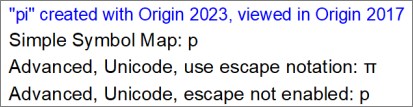
 | As of Origin 2023, Origin will no longer save the OPJ project files compatible with Origin 2017 and older versions. However, users can share individual window files (OGG, OGW, etc) with 2017 and earlier.
|
|