23.2.5 Export Margin Offsets Dialog BoxExport-Margin_Offsets
Export Margin Offsets is a small dialog box that works with Margin Control of Preferences: Options: Copy Page Settings or the Export Settings branch of Export Graphs, to give you greater control over what area of the graph is copied or exported.
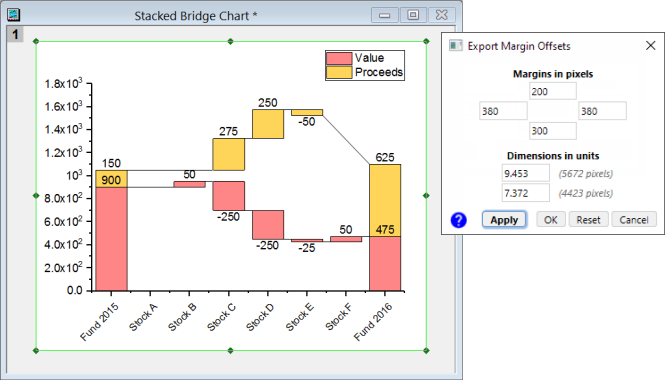
About Export Margin Offsets
Normally when you click Edit: Copy Page or Edit: Copy Graph as Image; or you export a graph to an image file (File: Export Graphs), the margins of your copied or exported graph are determined by the Margin Control in Copy Page Settings group of Preferences: Options (Copy actions) or the Export Settings branch of Export Graphs (Export actions).
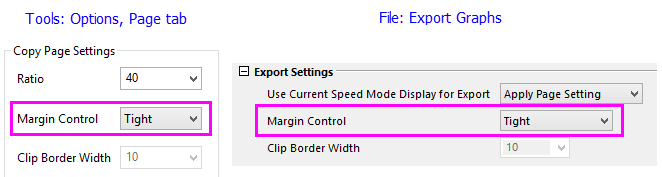
Export Margin Offsets are numeric values (expressed in pixels) that modify those margins allowing you to customize the exact area of a graph when it is copied or exported. The offset values are relative to whatever Copy Page Settings are in effect.
| Note: These margins (whether or not offsets have actually been specified) can be displayed on graphs by navigating to the View menu and selecting Show: Copy Page/Export Area. Alternately, you can use the keyboard shortcut CTRL + 4.
|
Specifying Export Margin Offsets
To specify Export Margin Offsets for the active graph, navigate to the Edit menu and select Set Margin Offsets.... The dialog will appear along with a Region of Interest (ROI) rectangle on the graph.
You can either use the resizing handles on the rectangle to visually adjust the offsets or enter integer-based pixel values directly in the dialog. Once you have the offsets the way you like, click the OK button in the dialog to set them in the graph. Note: when entering values in the dialog, you can click the Apply button to see the effect on the graph.
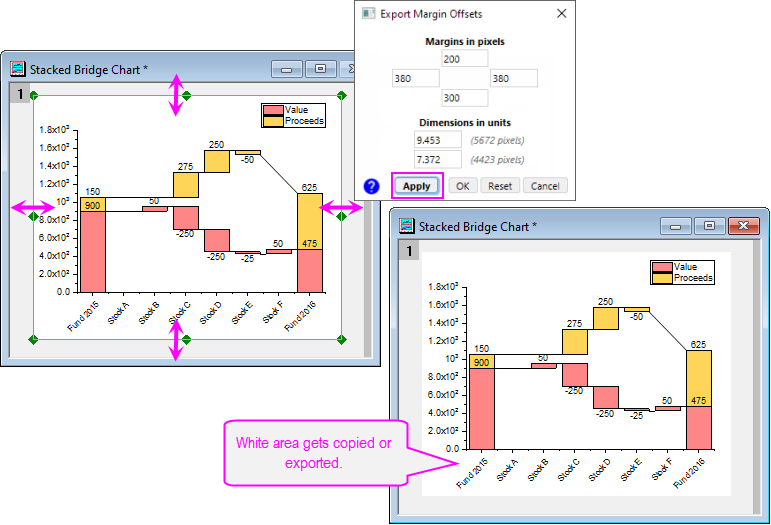
You can also remove previously specified Margin Offsets by opening the dialog, clicking the Reset button, and then the OK button.
| Note: To quickly re-open the dialog, you can double-click on the shaded margins. But if there is no margin offset for the graph page, this dialog will not open when you double-click on page edge.
|
About Margin Offsets being Relative to Copy Page Settings
As previously mentioned, Margin Offsets are relative to whatever Copy Page Settings: Margin Control value is in effect. This means that if offsets are specified when one Margin Control is in effect, the results may be very different if a different Margin Control is subsequently put into effect.
Generally speaking, the best results are obtained when Margin Control is set to Tight. When that is the case, the actual margins will adjust if you change the size or position of a layer on the graph. While specifying Margin Control to Page produces good results, the area will remain static and not update if you change layer size or position.
Finally, Margin Offsets do not work as well when the Margin Control is set to Border. You should avoid putting this setting into effect before specifying Margin Offsets.
|