4.6.7 Generating Simple Worksheet DatasetsWks-GenerateDataset
There several ways to fill one or more worksheet columns with data:
| Note: The seeding algorithm for Origin's GUI methods of random number generation was changed for version 2016. For more information, see documentation for the system variable @ran.
|
Fill with Row Numbers
This simple procedure creates a dataset from row index numbers.
Select the column(s) you would like to fill, then do one of the following:
- Click the Set Column Values According to Row Number
 button on the Worksheet Data toolbar. button on the Worksheet Data toolbar.
- Select Column: Fill Column With: Row Numbers.
- Right-click and select Fill Column With: Row Numbers.
Fill with Uniform Random Numbers
This menu command fills the worksheet column with uniformly distributed numbers between 0 and 1.
Select the column(s) you would like to fill, then do one of the following:
- Click the Set Column Values with Uniform Random Numbers
 button on the Worksheet Data toolbar. button on the Worksheet Data toolbar.
- Select Column: Fill Column With: Uniform Random Numbers.
- Right-click and select Fill Column With: Uniform Random Numbers.
Filled minimum and maximum values are determined by the UNIFORM_MIN and UNIFORM_MAX variables in the [FillColumn] section of the ORIGIN.INI file. By default, these variables are set to 0 and 1, respectively.
Fill with Normal Random Numbers
This menu command fills the worksheet column with normally distributed random numbers.
Select the column(s) you would like to fill, then do one of the following:
- Click the Set Column Values with Normal Random Numbers
 button on the Worksheet Data toolbar. button on the Worksheet Data toolbar.
- Select Column: Fill Column With: Normal Random Numbers.
- Right-click and select Fill Column With: Normal Random Numbers.
For the normal random number fill, the mean and the standard deviation are controlled by the NORMAL_MEAN and NORMAL_SIGMA variables in the [FillColumn] section of the ORIGIN.INI file. By default, these variables are set to 0 and 1, respectively.
Fill with a Set of Numbers
Selected column(s) can be filled with numeric patterned data using the patternN dialog box.
To open this dialog, select the column(s) you would like to fill.
- Select Column: Fill Column With: A set of Numbers.
or
- Right-click and select Fill Column With: A set of Numbers.
The patternN dialog box
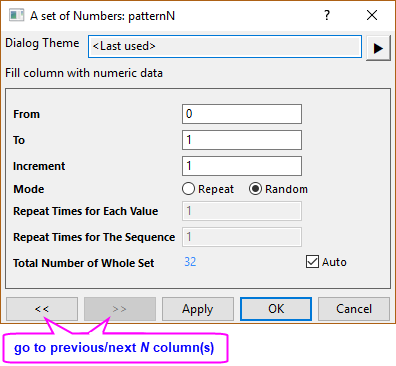
The following table summarizes the controls in the patternN dialog box.
| From
|
Specify the starting value of the generated data sequence.
|
| To
|
Specify the ending value of the generated data sequence.
|
| Increment
|
Specify the increment within the generated data sequence.
|
| Mode
|
Specify how the generated data should be arranged.
- Repeat
- The values in the generated data sequence will be output to the selected column(s) by ascending/descending order (When Increment is positive, will be in ascending order; when negative, will be in descending order). You can define Repeat Times for each value and Repeat Times for an entire sequence.
- Random
- For each cell in the selected column, a value picked at random from the generated data sequence, will be output to this cell. Use Total Number of Whole Set to determine the size of the generated dataset.
|
| Repeat Times for Each Value
|
This text box is only controllable when Repeat is chosen for Mode. It specifies how many times each value repeats itself in the generated data sequence.
|
| Repeat Times for The Sequence
|
This text box is only controllable when Repeat is chosen for Mode. It specifies how many times each whole data sequence repeats itself in the generated dataset.
|
| Total Number of Whole Set
|
This text box is only controllable when Random is chosen for Mode(When Repeat is chosen, it is read-only). It specifies the total number of values in the whole dataset which will be generated based on the current settings. To change its value, you must clear the Auto box.
|
Fill with Date Time Values
A set of patterned date and time data can be output to the selected column(s) using the patternD dialog.
To open this dialog, select the column(s) you would like to fill.
- Select Column: Fill Column With: A set of Date Time values.
or
- Right-click and select Fill Column With: A set of Date Time values.
The patternD dialog box
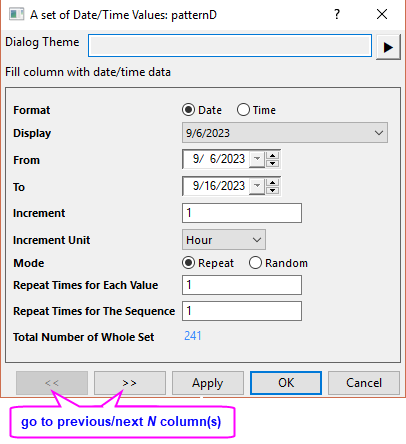
The following table summarize the controls in the patternD dialog box.
| Format
|
Specify the format of generated data.
- Date
- The values in generated dataset will be date format
- Time
- The values in generated dataset will be time format
|
| Display
|
Specify the display format of the date/time data. See this help file page for more information.
|
| Custom Display
|
This combo box is only available when the Display is set to Custom Display. You can select or enter a custom format of the date/time data. See Custom Date and Time Formats for more information.
|
| From
|
Specify the starting value of the generated data sequence. When Format is Date, it will be a combo box with calendar control; when the Format is Time, it will be a text box.
|
| To
|
Specify the ending value of the generated data sequence. When Format is Date, it will be a combo box with calendar control; when the Format is Time, it will be a text box.
|
| Increment
|
Specify the increment within the generated data sequence. The increment must be an integer.
|
| Increment Unit
|
Specify the unit for the Increment value. The options in the drop-down are Second, Minute, Hour, Day, Week, Workday, Month, Quarter and Year (Month, Quarter and Year only availble when Format is set to Date).
|
| Mode
|
Specify how the generated data should be arranged.
- Repeat
- The values in the generated data sequence will be output to the selected column(s) by ascending/descending order (When Increment is positive, will be in ascending order; when it is negative, will be in descending order). You can define the repeat times for each value and the whole sequence in the generated dataset, to determine the dataset size.
- Random
- For each cell in the selected column, one value randomly picked from the generated data sequence will be output to this cell. Specify Total Number of Whole Set to control the size of the generated dataset.
|
| Repeat Times for Each Value
|
This text box is only controllable when Repeat is chosen for Mode. It specifies how many times each value repeats itself in the generated data sequence.
|
| Repeat Times for The Sequence
|
This text box is only controllable when Repeat is chosen for Mode. It specifies how many times each whole data sequence repeats itself in the generated dataset.
|
| Total Number of Whole Set
|
This text box is only controllable when Random is chosen for Mode(When Repeat is chosen, it is read-only). It specifies the total number of values in the whole dataset to be generated based on current settings. To change its value, clear the Auto box.
|
Fill with Arbitrary Text Numeric Values
Patterned data consisting of arbitrary strings can be output to selected column(s) using the patternT dialog.
To open this dialog, select the column(s) you would like to fill.
- Select Column: Fill Column With: Arbitrary set of Text Numeric values.
or
- Right-click and select Fill Column With: Arbitrary set of Text Numeric values.
The patternT dialog box
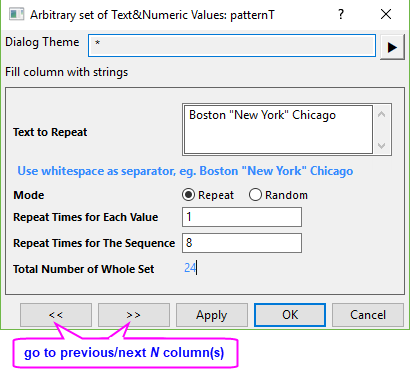
The following table summarize the controls in the patternT dialog box.
| Text to Repeat
|
Type in the values you want to output to the selected column(s). The values can be text or numbers. The separator between each value should be a space. To include a space in one value, use quotation marks to indicate one value.
|
| Mode
|
Specify how the generated data should be arranged.
- Repeat
- The values in the generated data sequence will be output to selected column(s) in ascending/descending order (When Increment is positive, will be in ascending order; when it is negative, will be in descending order). Define the repeat times for each value and the whole sequence in the generated dataset, to determine the dataset size.
- Random
- For each cell in the selected column, one randomly chosen value from the generated data sequence will be output to the cell. Use Total Number of Whole Set to determine the size of the generated dataset.
|
| Repeat Times for Each Value
|
This text box is only controllable when Repeat is chosen for Mode. It specifies how many times each value repeats itself in the generated data sequence.
|
| Repeat Times for The Sequence
|
This text box is only controllable when Repeat is chosen for Mode. It specifies how many times each entire data sequence repeats itself in the generated dataset.
|
| Total Number of Whole Set
|
This text box is only controllable when Random is chosen for Mode(When Repeat is chosen, it is read-only). It specifies the total number of values in the whole dataset which will be generated based on the current setting. To change its value, you first need to uncheck the Auto box.
|
 | You can pre-select a group of cells, enter a number or text into the active cell, then press Alt + Enter to fill selected cells with a common entry. Non-contiguous selections are supported.
|
|