19.1.10.1 Peak Analyzer, Start PagePeakAnalyzer-Start
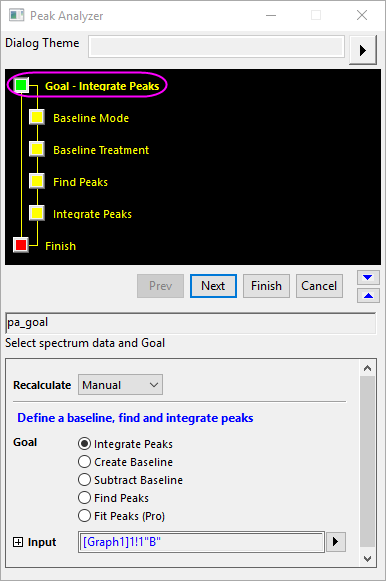
- Menu Command: Analysis: Peaks and Baseline: Peak Analyzer: Open Dialog
- Window Types: Workbook, Graph
Dialog Theme
Goal Page Controls
| Recalculate
|
See Recalculating Analysis Results.
|
| Goal
|
Choosing a Goal for the Peak Analyzer determines the analysis routines that will be performed with the tool (for instance, see Baseline Modes, below). When different goals are selected, the Peak Analyzer will include different pages and different wizard maps will appear in the upper panel.
- Integrate Peaks: The Peak Analyzer will create a baseline, subtract it from the input data, find the peaks and then integrate the peaks to calculate the peak areas.
- Create Baseline: The Peak Analyzer will create a baseline for the input data.
- Subtract Baseline: The Peak Analyzer will create a baseline, and then subtract it from the input data.
- Find Peaks: The Peak Analyzer will create a baseline, subtract it from the input data and then find the peaks.
- Fit Peaks: This is available in OriginPro only. If it is selected, the Peak Analyzer will create a baseline, subtract it from the input data, find the peaks and then fit the peaks.
|
| Input
|
Only a single range is supported by the Peak Analyzer. See Specifying Your Input Data.
From Origin 2020b, you can zoom in/out the plot or customize the X scale range in the graph preview window, and then click the arrow button beside the Input box to select Use X Scale Range to apply the displaying X scale range to the input range.
If your data comprise multiple ranges, see the video on Batch Processing of Peak Data using Theme.
|
Goal and Baseline Modes
The next page of the Peak Analyzer is the Baseline Mode page. On this page, you will see that there are between four and eight methods of creating a baseline, depending upon the Goal that you select (see table below). Some baseline modes (e.g. User Defined) create additional controls on the Baseline Modes page. Others add a page to the Wizard Map:
| Goal
|
Available Baseline Modes
|
| Integrate Peaks
|
Constant, User Defined, Use Existing Dataset, XPS, None (Y=0), End Points Weighted, Straight Line, Asymmetric Least Squares Smoothing
|
| Create Baseline
|
User Defined, XPS, End Points Weighted, Asymmetric Least Squares Smoothing
|
| Subtract Baseline
|
Constant, User Defined, Use Existing Dataset, XPS, End Points Weighted, Straight Line, Asymmetric Least Squares Smoothing
|
| Find Peaks
|
Constant, User Defined, Use Existing Dataset, XPS, None (Y=0), Min&Max, End Points Weighted, Straight Line, Asymmetric Least Squares Smoothing
|
| Fit Peaks (OriginPro Only)
|
Constant, User Defined, Use Existing Dataset, XPS, None (Y=0), End Points Weighted, Straight Line, Asymmetric Least Squares Smoothing
|
|