19.1.8 The Peak Analyzer ThemesPeakAnalyzer-Theme
The Dialog Theme control in the upper panel of the Peak Analyzer allows you to save and load themes. You can save the current settings in the wizard or a subset of it as a theme. Next time you want to use the Peak Analyzer to perform analysis with similar options, you can load the settings from the theme to use the saved options again. Note that theme loading has to be done in the Start page, while theme saving can be done on any pages of the Peak Analyzer.
A Dialog Theme for the Peak Analyzer consists of properties from all pages for the current Goal. A Theme Setting dialog limits the number of properties that are saved in the Theme file. Some hints are provided in the Theme Setting dialog to help determine when an option is appropriate.
Dialog Theme Context Menu
Clicking the triangle button to the right of Dialog Theme brings up a context menu:
- Save as <default> The current settings become the default start-up Theme for the Peak Analyzer
- Save Save the current settings to the current Dialog Theme
- Save As... Save the current settings to a new or existing Theme
- Theme Setting... Open the Theme Setting dialog
- System Default Reload Origin's original default Peak Analyzer Theme
- Delete Opens a dialog that lets you Delete Themes
- Compare (Advanced) Compare current Theme settings to a selected Theme. Output to Messages Log.
- <default> Load the Default Theme (which would be the System Default unless you have used Save as <default>)
- <Last used> Load the Theme settings automatically saved by Origin the last time you used Peak Analyzer.
Previously saved Themes appear below <Last used>.
Theme Setting
The Theme Setting dialog gives you control over specific properties of a Peak Analyzer Theme. If the current settings of the Peak Analyzer make use of a property which is important to the Goal, you should make sure the appropriate boxes are checked to include those properties as part of the Theme.
For example, if using Linear Constraints is important to a Fit, then Enable Linear Constraints Status should be checked (checked by default beginning with Origin 2021) and the Enable Constraints check box on the Fit Control tab of the Peak Fit Parameters dialog should be checked.
Conversely, if a setting in the Peak Analyzer should not be saved as part of the Theme file, you should uncheck that option here.
The Theme Setting dialog appears when you select it from the Dialog Theme context menu and all its properties are included in the Theme Save as... dialog when you select Save As....
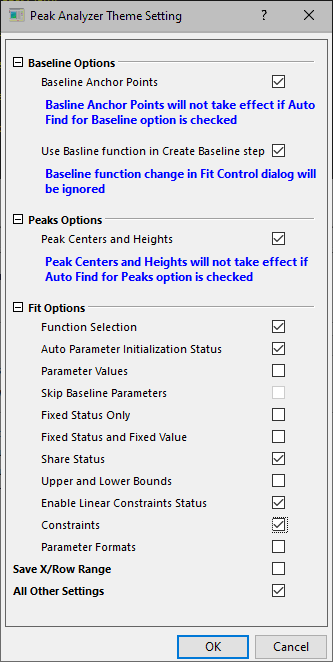
| Note: Check the Skip Baseline Parameters checkbox will exclude the baseline parameters when saving parameter values to the theme, this item is only available when Parameter Values option is checked.
|
Loading Settings from a Theme
To load a theme:
- Go to the Start page of the Peak Analyzer.
- Click on the triangle button to the right of the Dialog Theme control in the upper panel. A short-cut menu appears. All available themes are listed near the bottom of the menu.
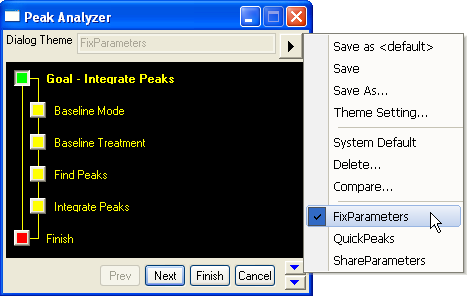
- Select a Theme from the list.
|