18.15 2D FFT Filters (Pro Only)2D-FFT-Filter
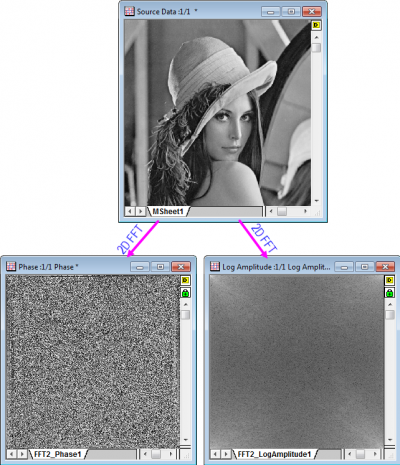
Filtering is a process of selecting frequency components from a signal. OriginPro offers 2D FFT filters for 2D signals, including matrices and images. The filters first perform a two-dimensional fast Fourier transform (2D FFT), then apply a frequency-domain filter window, and finally perform a 2D IFFT to convert them back to the spatial domain.
There are five types of filters available in the 2D FFT filter function: Low Pass, High Pass, Band Pass, Band Block, and Threshold. Low Pass filters block the frequency components above a specified cutoff frequency, allowing only the lower frequency components to pass. High Pass filters are just the opposite and block frequency components that are below the cutoff frequency. Band Pass filters only allow frequencies within a specific range (determined by the lower and upper cutoff frequencies) to pass the filters, while Band Block filters remove the frequencies that fall within the chosen range. Threshold filters only allow frequency components whose amplitudes are between the lower and upper threshold values to pass.
There are four choices of window types: Butterworth, Ideal, Gaussian, and Blackman. The Butterworth window is a type of signal processing filter designed to have a frequency response that is as flat as possible in the pass band, so it is also referred to as a maximally flat magnitude filter. The Ideal window completely passes all frequencies that meet the requirements, and removes all frequencies that do not. The Gaussian window is a filter whose impulse response is a 2D Gaussian function. The Gaussian filter modifies the input signal by convolution with a Gaussian function. The Blackman window is a filter whose impulse response is the 2D Blackman function.
You can also specify a cutoff by Fraction, Fourier Pixel, Wave-length or Hertz.
With the preview on, you can select the cutoff values or thresholds intuitively, from the Preview pane of the dialog. For example, set Filter Type to High Pass, Window Type to Butterworth, Order to 1, and Specify Cutoff By to Fourier Pixel, then tick the Auto Preview check box. When the value in the Cutoff Value edit box is changed, the image processed by 2D FFT Filters is updated automatically in the Preview pane.
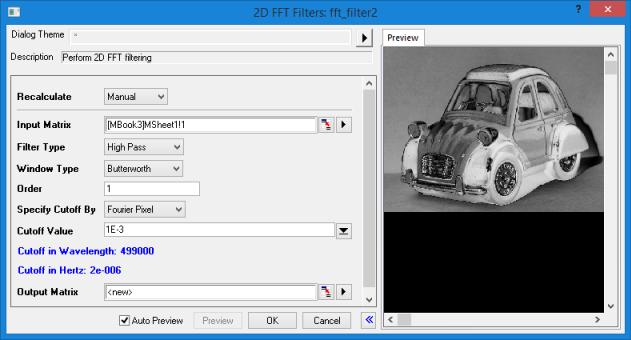
Note that the 2D FFT Filters cannot be used to process images directly. After creating a new matrix and importing the image, the image needs to be converted to data. Origin provides a tool for converting an image into data. To access this tool, select Image: Conversion: Convert to Data.
To Use 2D FFT
- Make a matrix book active.
- Select Analysis: Signal Processing: 2D FFT Filters from the Origin menu.
|
Topics covered in this section:
|
|