27.7.4.2 Set System Variables Dialog BoxSystem-Variable-Dialog
Use the Set System Variables dialog to set new system variable defaults.
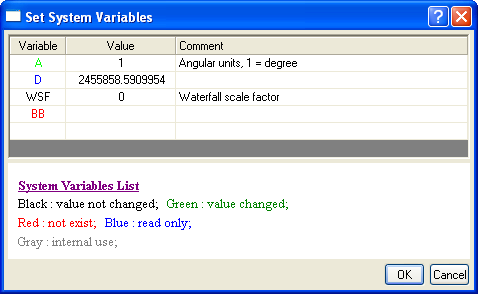
- From the menu, choose Preferences: Set System Variables.
Set System Variables Dialog
Enter system variables in the upper panel of the dialog (shown above). The lower panel displays relevant hints.
- Add a system variable:
- Right-click the table, and then select New from the context menu to add a new row. Type the system variable name (case insensitive; do not use “@”) in the Variable column. Its value will appear in the Value column. Please note that only green or black variables can be edited.
- Delete a system variable:
- To delete a system variable from the table, right-click the row of the variable, and then select Delete to delete the corresponding variable.
- Hints:
- System Variable List: This is the link to the system variable list.
- Colors of variables: Black - read/write-enabled variable with default value; Green - read/write-enabled variable with changed value; Red - variable does not exist; blue - variable is read-only; gray - internal use only. Please note when you reopen a dialog after closing, only black and green variables appear in the table.
SystemVariables.ogs
When you change values and click OK, values are updated in the SystemVariables.ogs file located in the User Files Folder. System variables can also be edited directly in the SystemVariables.ogs file. These changes take effect when Origin is restarted.
Add a system variable in the dialog as shown in the image below:
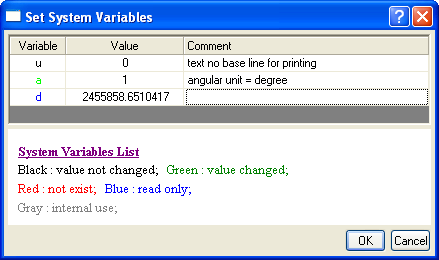
Click OK. The contents of SystemVariables.ogs will be updated to something like:
//System Variable Customization
//Generated from Origin by OriginLab on 2011-10-24 03:41 PM
[Main]
@u = 0;//text no base line for printing
@a = 1;//angular unit = degree
Only the changeable system variables (e.g., "a" and "u") are written to this file; others ("d") are not.
Share System Variables
Origin 2026 allow you save System Variables to share with others.

In the System Variables dialog, right-click and choose Export to export current system variables list to an otls file. Then share the file to other users via drag & drop onto Origin.
Adding and Setting Values of System Variables by LabTalk Script
You can write system variables and their values to the SystemVariables.ogs file, using the run -oc command and the add_sys_vars OC function.
run -oc add_sys_vars var value;
run -oc add_sys_vars var1|var2 value1|value2;
For example:
run -oc add_sys_vars RCN 0;
... adds the system variable @RCN to the Set System Variables dialog box and, simultaneously, writes the value of @RCN to SystemVariables.ogs in the User Files Folder.
|