24.4.1 Set Group Folder Location DialogFileShare-GroupFolder-Location
Origin users managed by all license types can use the Group Folder feature, where a group leader, or server machine, can share various Origin file types with multiple group members.
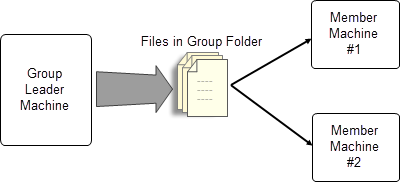
Any files that need to be shared must be placed in the Group Folder. The user who operates the group leader machine must set the group folder location in Origin and notify all members of this location. Members are then required to set this location of the group folder with Origin installed on their machines. Otherwise, they cannot get the shared files. The group folder can be set at either a UNC path, such as a web-shared or local-shared folder accessible to the group leader machine and all the member machines, or a non-UNC path, such as a shared DropBox folder on the local machine that synchronizes in all group members' machines.
From version 2019b, Origin supports setting multiple group folders, which makes it possible to share different files between groups. A leader machine can setup multiple groups and publish different files to different groups. On the other hand, a member machine can belongs to multiple groups and thus receive all files these group leaders publish.
To specify a folder as the Group folder, use the Set Group Folder Location dialog. This dialog can be opened by selecting Preferences: Set Group Folder Location from the Origin menu.
Setting the Group Folder for the Group Leader Machine
For the group leader machine, the Group Leader Machine checkbox should be selected. The path of the group folder (must be a shared folder) should be entered in the Group Folder Path edit box. To browse for the group folder, click the Browse button  to the right of this edit box, navigate to the group folder and click OK in the Browse for Folder dialog box. to the right of this edit box, navigate to the group folder and click OK in the Browse for Folder dialog box.
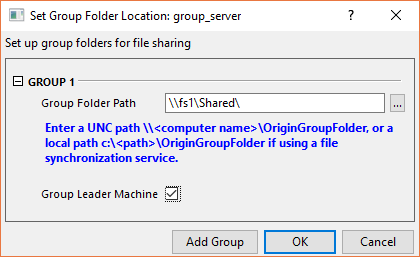
A message will be dumped to Message Log indicating that the group folder is set successfully.
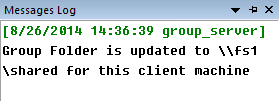
- Under the Group 1 branch, check Group Leader Machine and enter the path of the group 1 folder in the Group Folder Path edit box.
- Click Add Group button. This will add Group 2 branch.
- Under the Group 2 branch, follow instruction in step 1 to set group 2 folder.
- Repeat step 2 and 3 until all groups are set.
- Click OK button and a success message will be dumped to Message Log.
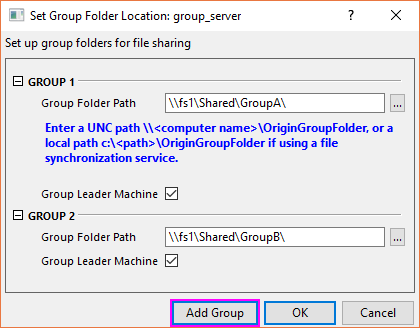
To see how to publish files to group members, please refer to Group Folder Manager tool.
Setting the Group Folder for the Member Machines
For the member machine, the Group Leader Machine checkbox should be cleared. And the path of the group folder that has been chosen by the group leader machine should be entered in the Group Folder Path edit box. To browse for the group folder, click the Browse button  to the right of this edit box, navigate to the group folder and click OK in the Browse for Folder dialog box. to the right of this edit box, navigate to the group folder and click OK in the Browse for Folder dialog box.
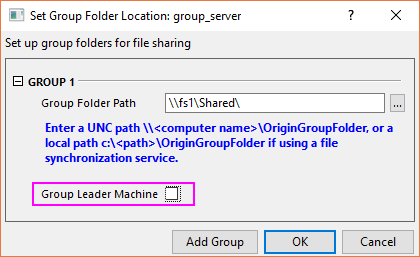
As you click the OK button in the Set Group Folder Location dialog, the path for the group folder is saved and a message will be dumped to Message Log. The next time Origin starts, it checks whether there are new files from the group folder. If new files are found, the following message box displays. You can click Yes to update the files.
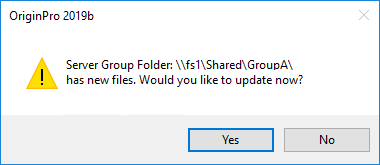
- Under the Group 1 branch, make sure Group Leader Machine is cleared and enter the path of the group 1 folder that has been chosen by the group leader machine in the Group Folder Path edit box.
- Click Add Group button. This will add Group 2 branch.
- Under the Group 2 branch, follow instruction in step 1 to set group 2 folder.
- Repeat step 2 and 3 until all groups are set.
- Click OK button and a success message will be dumped to Message Log.
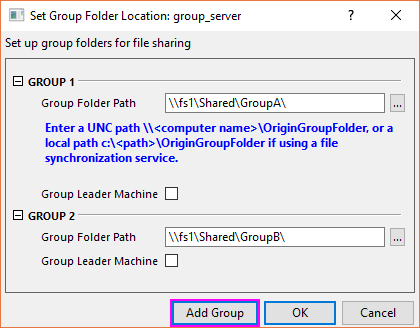
Note:
- If an Origin belongs to multiple groups, it will receive files of all these groups.
- You can set up to 10 groups.
|
|