Origin 2019 Feature Highlights

How do I get Origin 2019?
This new version will share the same settings from 2018 or 2018b, so if you have those versions installed, then you can simply install and run this new version. No license activation needed as long as you are eligible for 2019.
Feature Highlights
Start Menu with Search within Origin
A *Start Menu* button has been added to the bottom left corner of the Origin interface.
Click on the button, or press F1 to:
- View recently opened Origin Projects, other files, menus and Apps
- Type keywords or phrases into edit box to search within Origin
- Search can be customized in a Settings dialog accessible from the icon next to the edit box.
- Search results can include Menu items, Apps, X-Functions, Help files, Videos, Sample Project files.
- Search can also look for your recently-opened Origin project files, or project files in folders where you recently opened projects.
- Search results will display a tooltip with more information, as well as a preview of graphs in the case of Sample Projects that are installed with Origin.
Menu items, Apps and X-Functions are launched directly when you click on search results.
Data Highlighting
- Select one or more points in a graph and highlight data in other graphs plotted from the same worksheet rows.
- Select one or more rows in worksheet and corresponding points in all graphs will be highlighted.
- Simultaneously highlights corresponding worksheet rows and fades unselected rows.
- On quitting the tool, worksheet rows remain selected. You can further process these rows by copying to a new sheet, masking row data, etc.
Read More...
Plot Highlighting
- Click on a plot and fade other plots, emphasizing current plot selection
- Works with gadgets: Gadget output updates on plot selection
- Helps to explore data in complex plots such as the new Parallel Sets plots
Data Point Tooltip
- Hover on a data point in a graph to read XY or Z coordinate values
- Customize the tooltip to display other worksheet-contained data associated with the data point
- Formatting of numeric data to follow worksheet, graph axis or unique custom display
- Save tooltip settings to the graph or to a named Theme file that you can use with future graphs
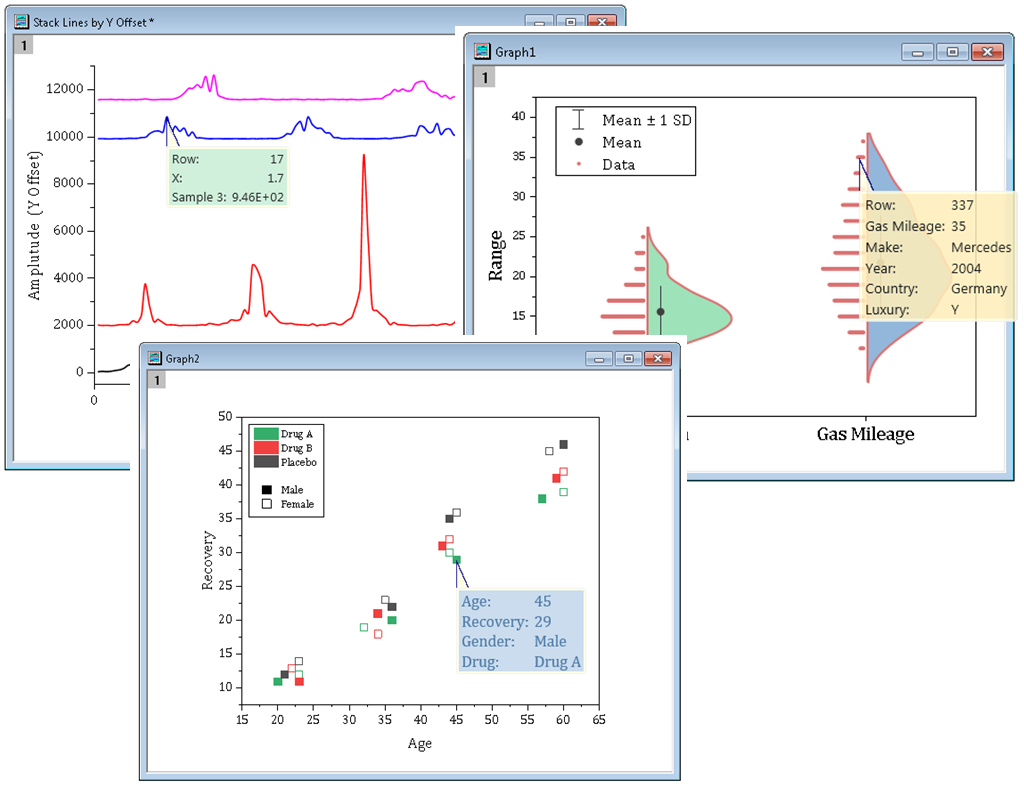
Data point tooltip can be customized to show values from other columns or meta data elements. Settings can be saved as theme or with graph page.
Conditional Formatting for Worksheets
Set background or text color of worksheet cells using custom rules, or create a heatmap; or simply color duplicate values in the worksheet .
The cell colors will update when data changes. A Conditional Format Manager dialog is provided to manage, and update multiple formats in a worksheet..
Read more...
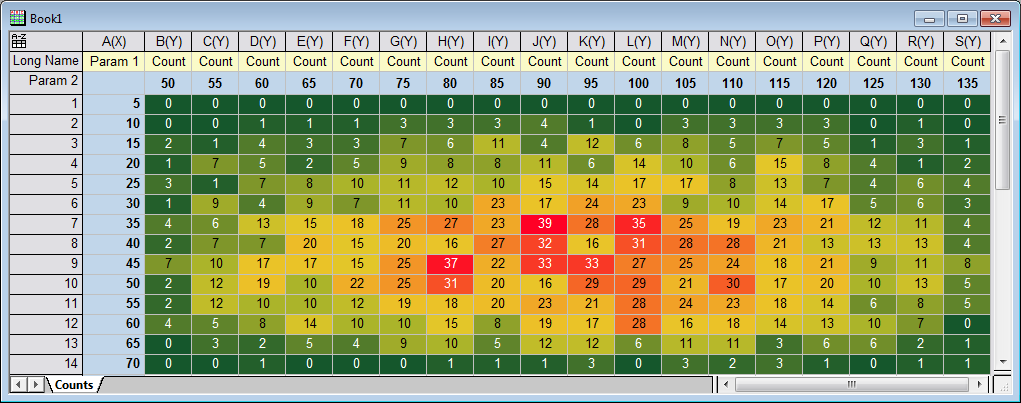
Conditional formatting using a heatmap. Cell text color is set to have auto contrast.
New Workbook Dialog
The New Workbook dialog allows you to:
- Choose from one of the many workbook templates that ship with Origin. Templates are configured for specific tasks such as linear calibration or assays
- Open your own custom templates from the User Templates tab.
- Save custom templates with a Preview image and descriptive tooltip
- Construct a new workbook with desired number of columns and column designations
- Set any template as default so that new projects and new workbook always start from your selected template
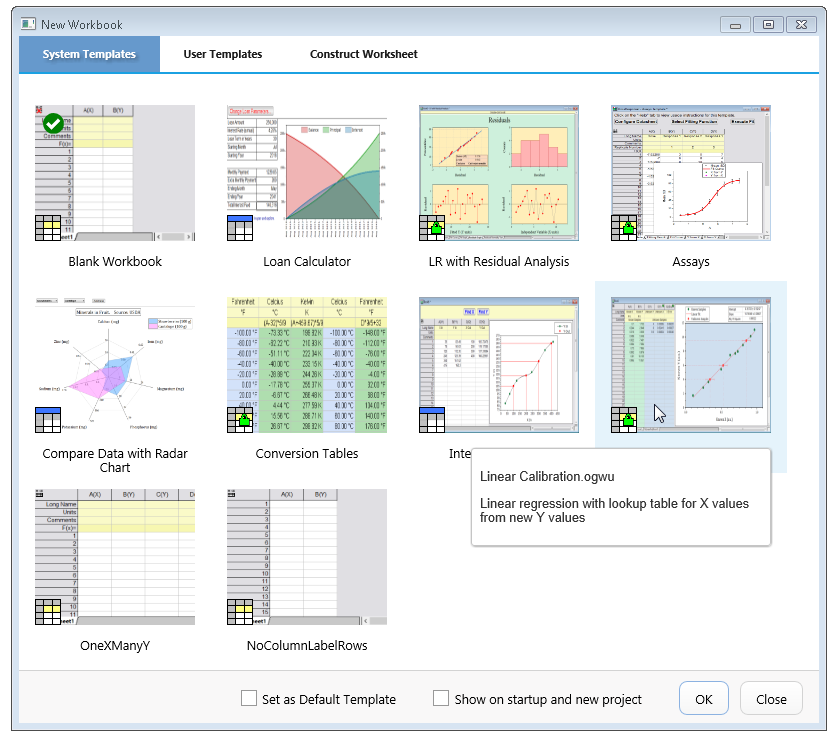
Select a built-in or user-created template. Optionally set desired template as default for new books and projects. Construct a new book with desired columns and designations.
Column List View
Toggle between default column view and the new Column List view for worksheets.
In the new Column List view, only the metadata properties are displayed, and the data columns are listed vertically. This facilitates working with a very large number of columns. Hovering on the left most end of the list entry of each column displays the first five data elements in that column for quick reference of the data.
The rows in the list entry behave same way as columns in the default worksheet view. You can select multiple rows from the list view and create plots and perform any operations available for worksheet columns such as smoothing or curve fitting.
Read more...
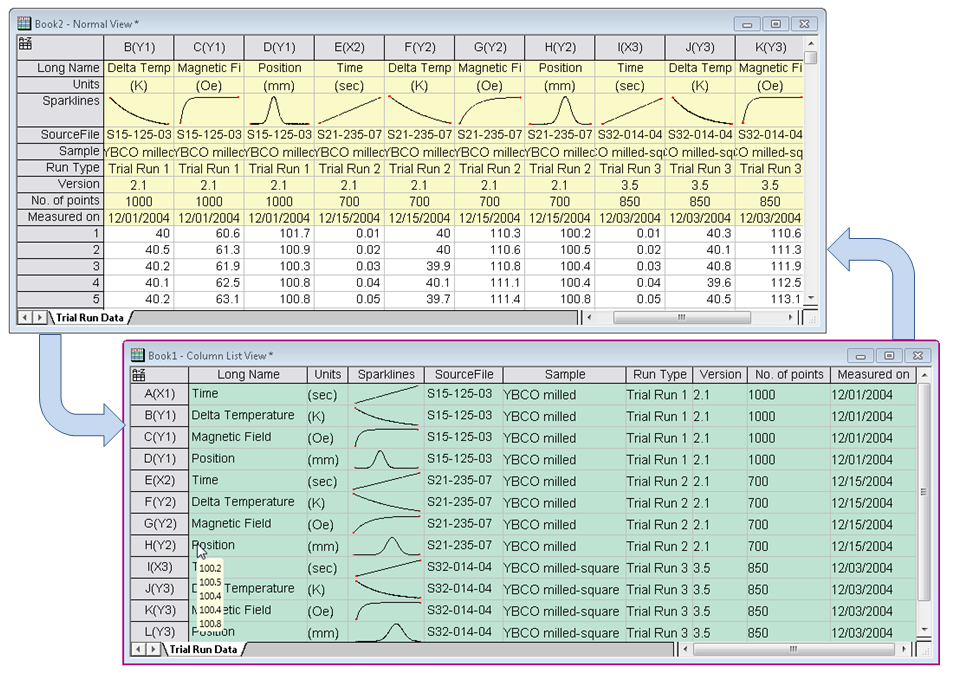
Use CTRL+W to toggle between default view and a new Column List view for worksheets. The new view shows a compact list of columns, where only metadata properties are displayed. Hovering on the left most entry of a row in the list displays the first five data points from that column.
Handling of Empty Worksheet Cells
Handling of empty worksheet cells has been improved in this version.
Empty cells with missing values are displayed as visually empty with a white background.
Cells that are unused, as in no data was ever entered, are displayed with a darker background.
Read more...
Graph Maker App
The new Graph Maker App provides an interactive way of exploring relationships between multiple variables.
- Create a plot by dragging and dropping variables from a column list
- Quickly change plot type, for example, from scatter to box plot
- Use categorical variables to split data into multiple panels, vertically or horizontally
- Use categorical or numeric data from other columns to assign symbol color, symbol type etc.
- Create the graph in Page View, or a drag-to-resize Window view that lets you to interactively drag and resize the graph window to give a better view of your data
New Graph Types
The following new graph types have been added in version 2019:
- Violin Plot ►
- Parallel Plot ►
- Cluster Plot ►
- Double-Y Trellis Plot ►
- Row-wise Line Series Plot ►
- Contour Plot from Categorical Z Values
- Heatmap Plot with Labels
- Tetrahedral Plot
- Grouped Scatter Plot
- Stacked Histogram
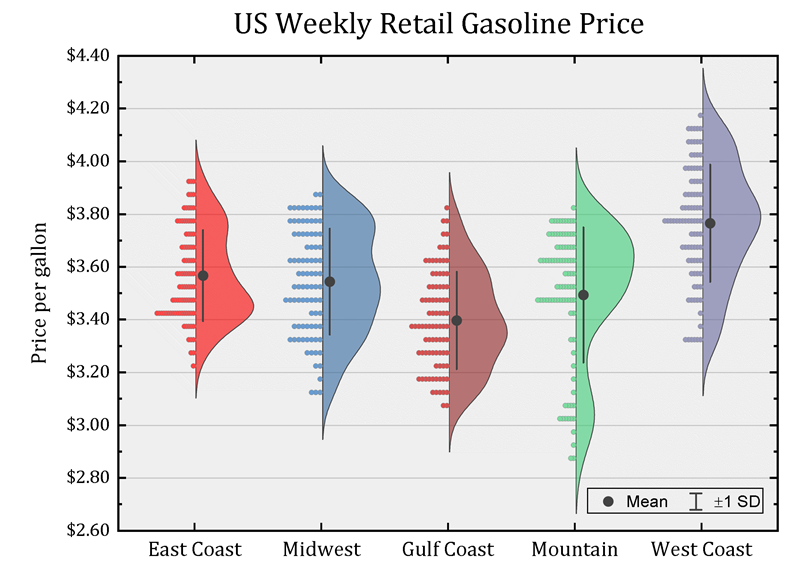
Half Violin plot displaying density distribution and data points. Visit this blog page to view more Violin plots.
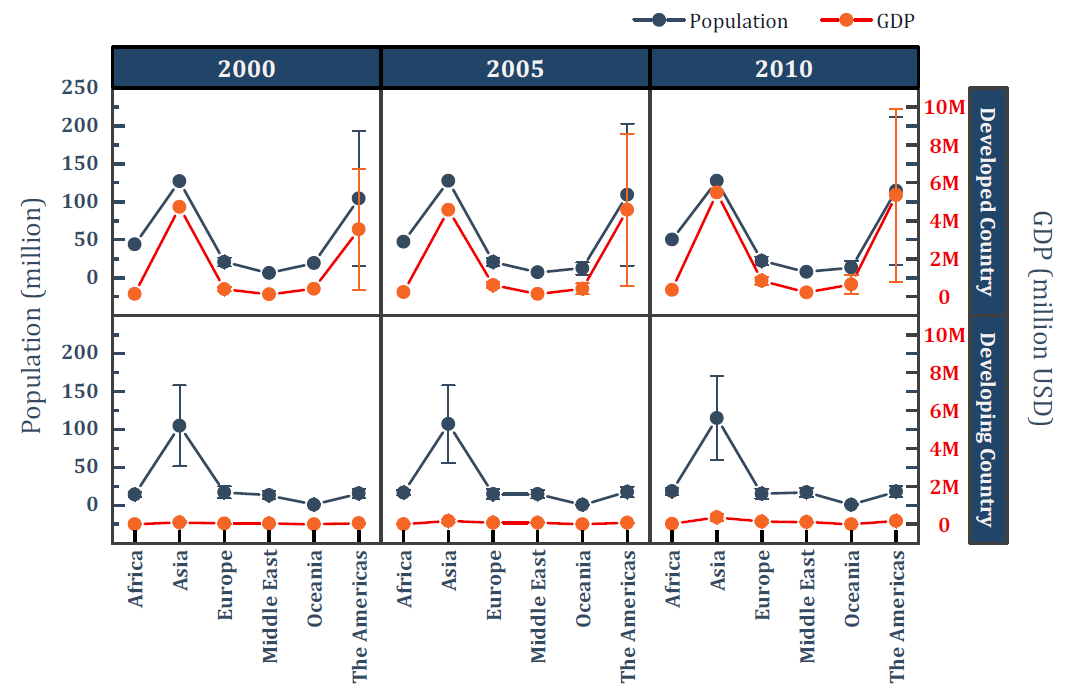
Double-Y Trellis plot with two independent Y axes, each with its own scale settings.
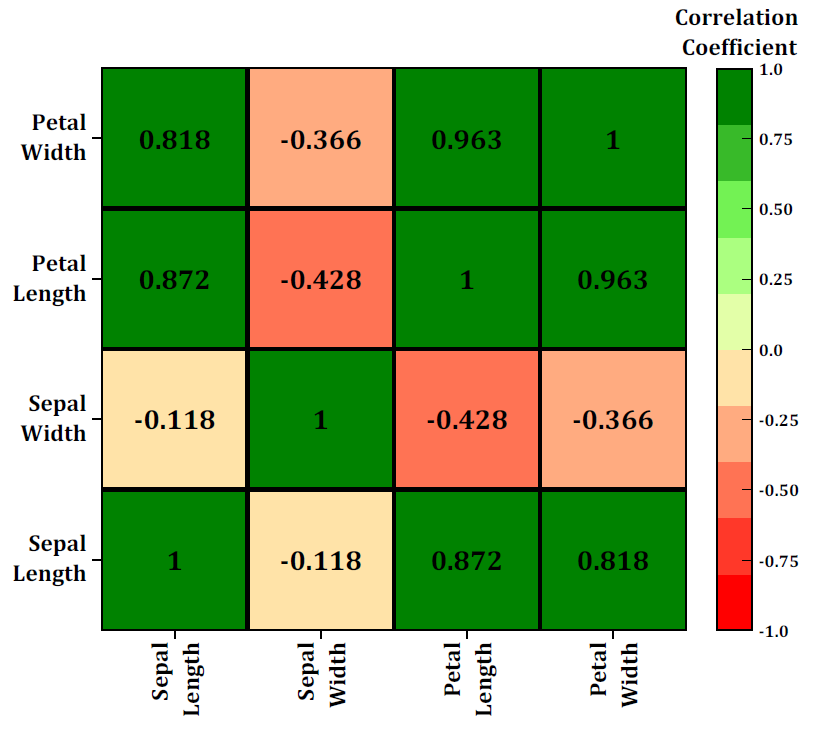
Heatmap plot with labels.
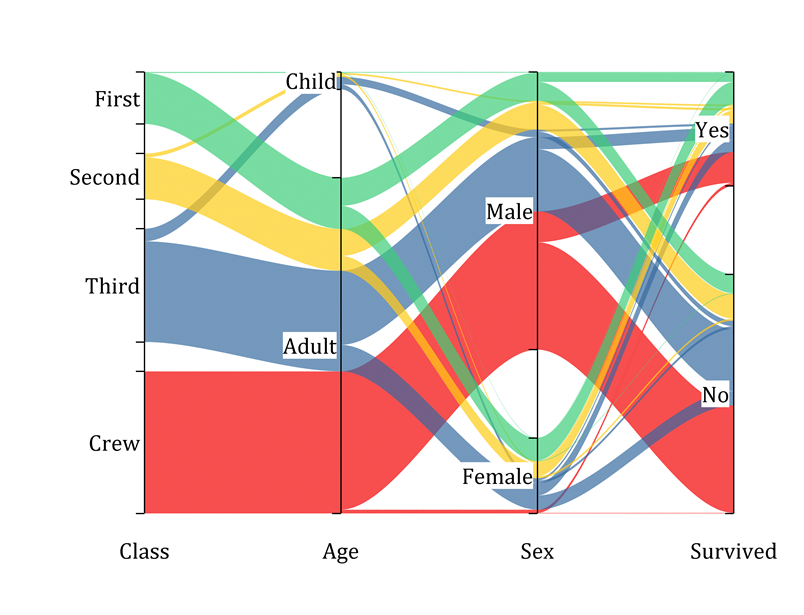
Parallel Sets Plot with customizable plot curvature and transparency
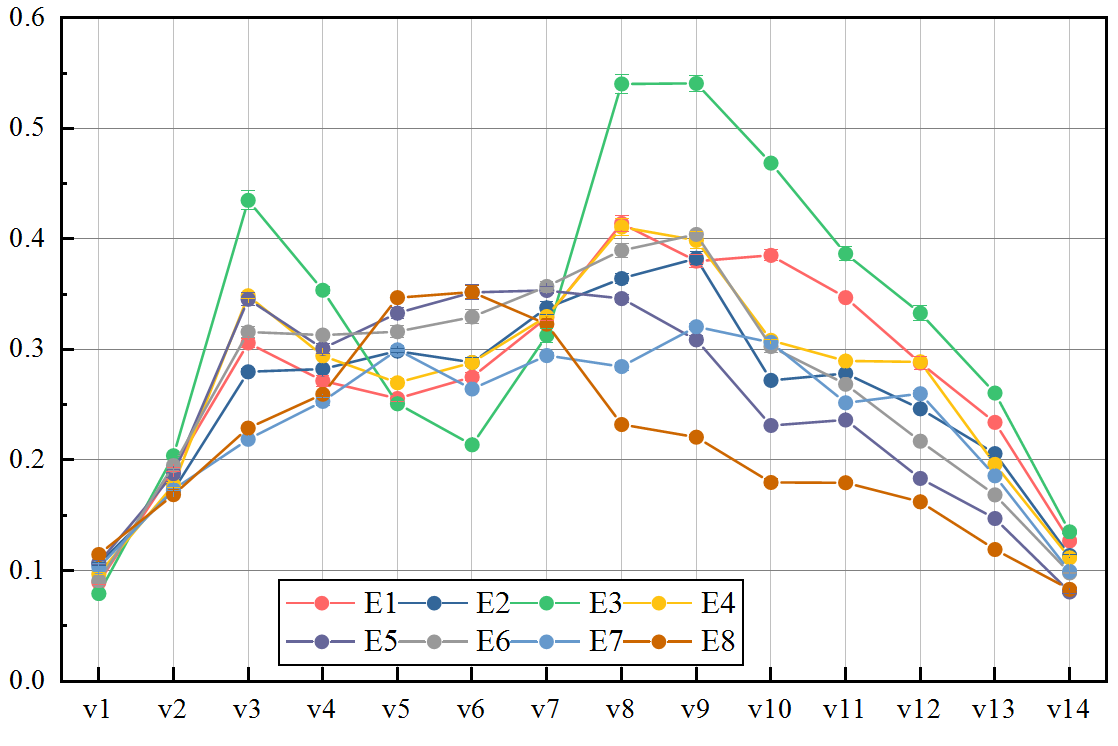
Row-wise data plotted as a grouped line and symbol plot.
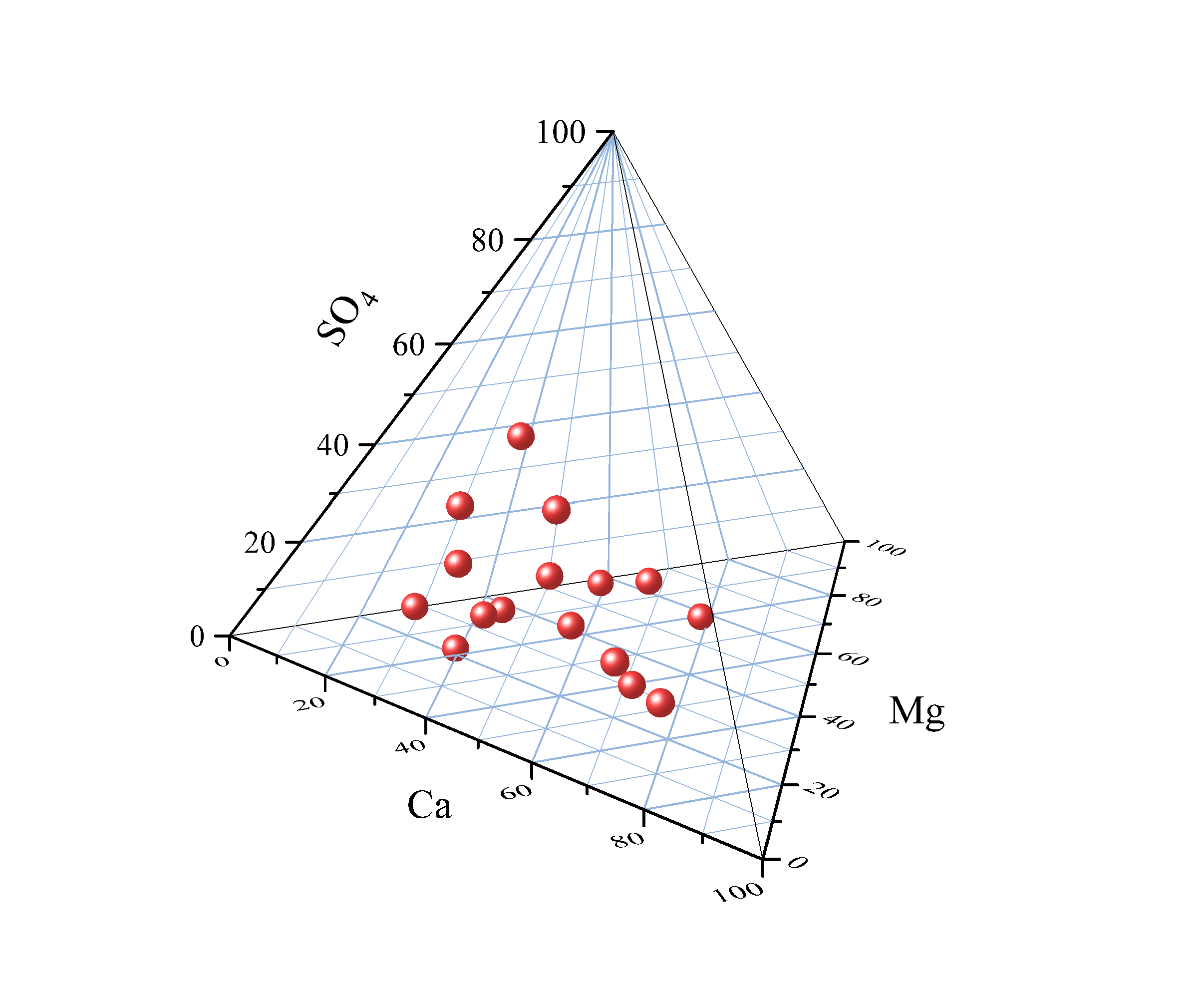
Tetrahedral plot from XYZZ data.
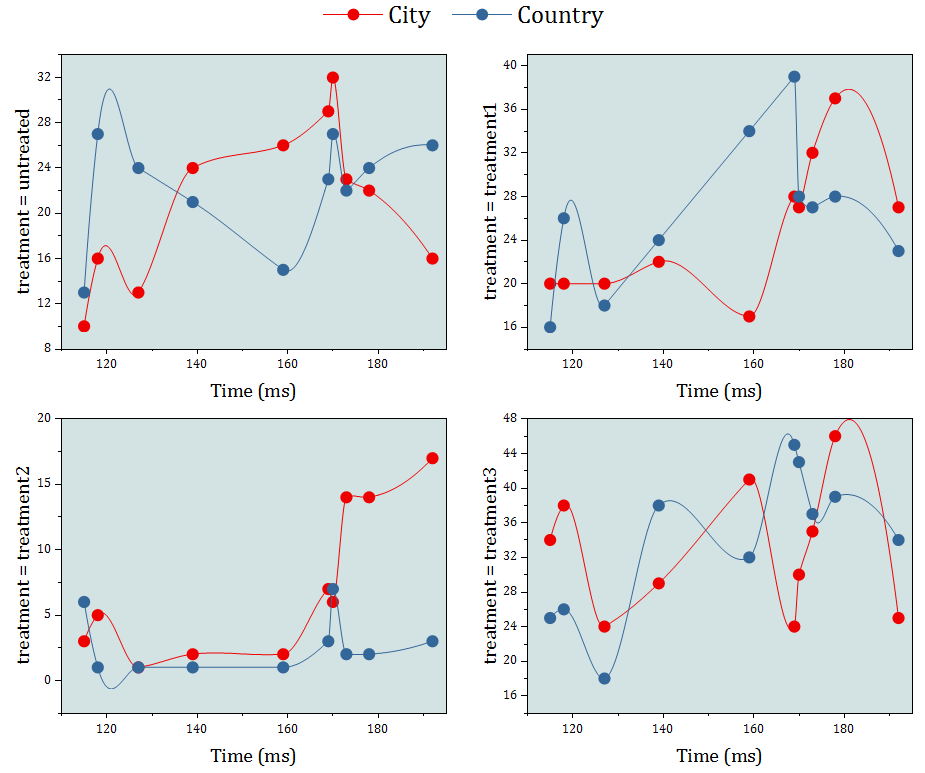
Multi-layer Cluster Plot with option for independent X and Y scales. Easily change formatting of plots and other attributes in all layers by editing properties in one layer.
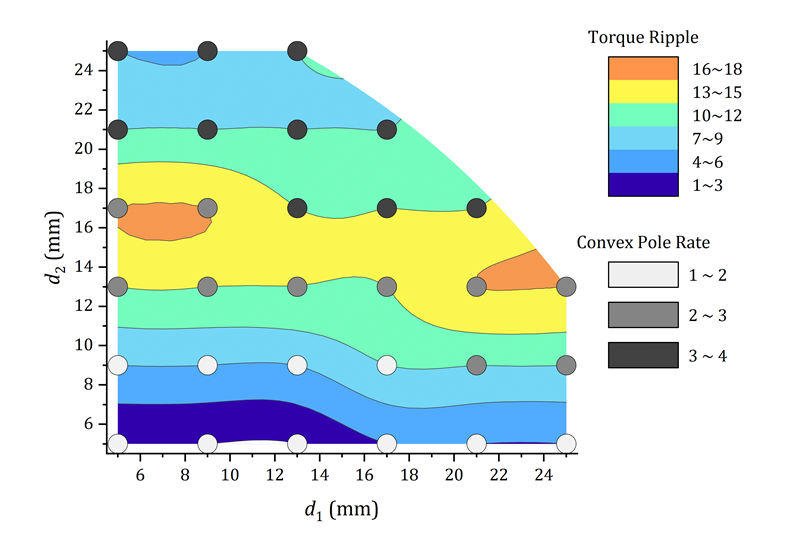
Contour created from XYZ columns where Z is categorical (text). A scatter plot with color map was also added to the layer.
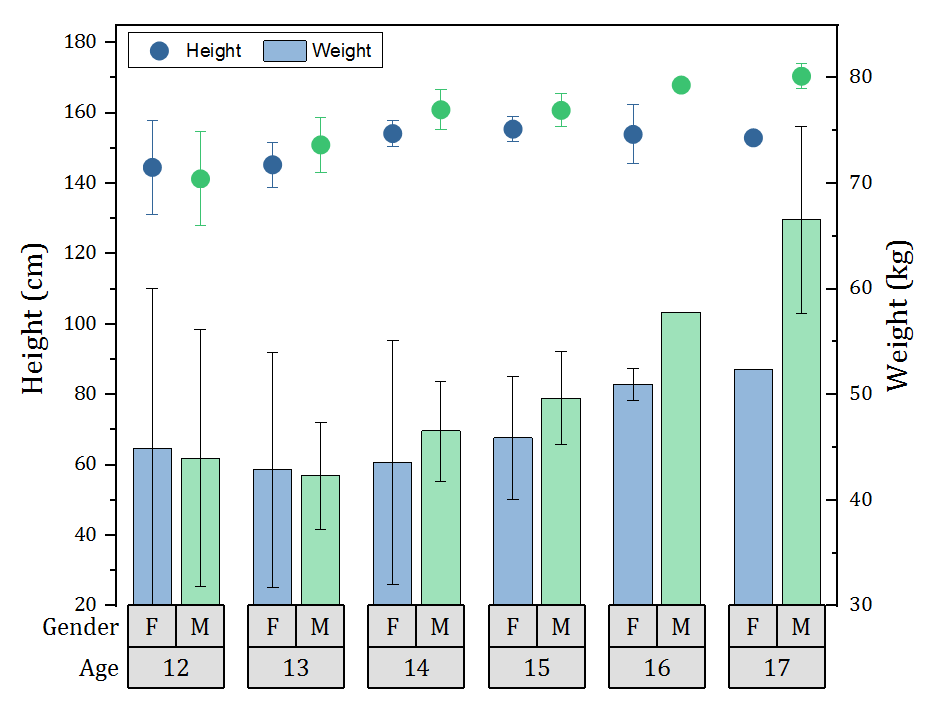
Grouped plots now support scatter plot with subgroup spacing. Scatter can then be combined with other plot types such as the column plot in this example.
Stats Advisor App
- The App asks you to describe the type of test you wish to perform
- App then recommends built-in Stats tools and/or Apps appropriate for the test
- If a recommended App is not installed, it can be installed in the background
- Keep the Advisor dialog open while working with your data, so you can return to try another tool or App with your current data
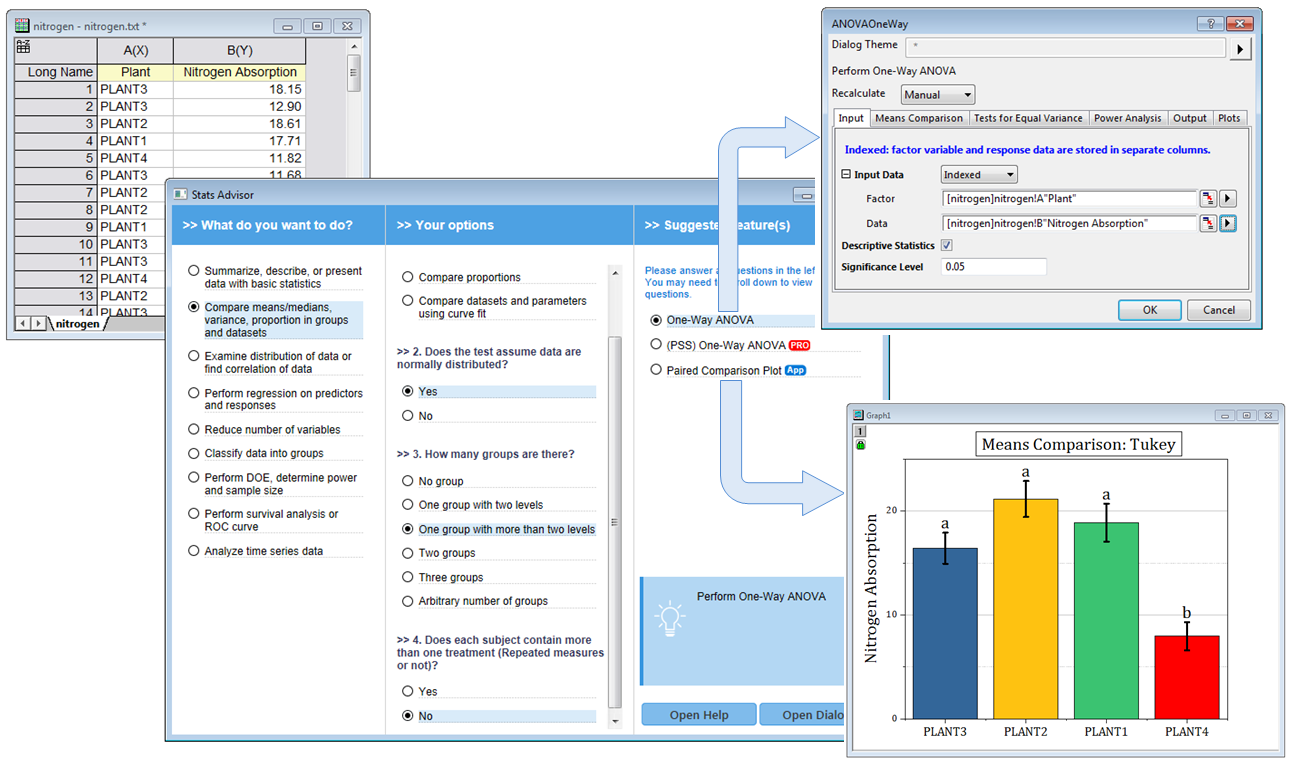
The Stats Advisor App asks a series of questions and then suggests the appropriate tool or App to analyze your data.
Other New Apps
In addition to Graph Maker and Stats Advisor that are pre-installed, the following new Apps are available in this latest version:
- Peak Deconvolution ► PRO
- Align peaks ►
- Image Object Counter ► PRO
- Design of Experiments ► PRO
- Graph Publisher ►
- Batch Plotting ►
- Gaussian Mixture Models ► PRO
- Independent Component Analysis ► PRO
- Fitting Function Library ►
- Global Fit with Multiple Functions ► PRO
Other Features
General
- More Custom Formats for Numeric Data including DMS, π, direct display of Hex Values.
- Define Image Preview for Graph or Book Templates, incl. Analysis Templates.
- Project Explorer Improvements: Name Folder when creating, Show Folders toggle in bottom panel.
- Clickable Spreadsheet Cell Notation (SCN) button to toggle SCN On or Off.
- Object Manager: More data manipulation options incl. Move Plot(s) to Other Layer, Remove Plot from Group and dragging to reorder or move plots.
- More Box Chart customizations incl. Vertical Auto Position of Labels, show Median. Outlier tab added to Plot Details for outlier customization.
Data Analysis
- User Parameter Row support for Numeric, Date, Time formatting, Row Formulas.
- Copy and Paste Filter Condition to other Worksheet Columns.
- Block Recalculation of Individual Operations to speed workflow.
- Set Node Expand/Collapse default configuration in Hierarchical Result Sheet.
- Better Batch Processing of Multiple Files in Analysis Template, incl. preservation of Reference Sheet data.
- Add Sparklines Toolbar button added to Columns Toolbar.
- Output Highlighted Rows in the Worksheet to a New Sheet.
Import and Export
- Import Dialog Theme Improvements to clarify use of import filters: Drag and Drop, Save to <Sheet>.
- Alternate Date-Time counting systems, including a "2018" system with microsecond support.
- CTRL + G hotkey opens Graph Export dialog with the <last used> export settings loaded.
- Import Wizard OC Source File Support for Apps Folder, User-defined Data Type.
- Excel: Improvements to "Replace Existing Data" import mode.
- Excel: Updated import library for support of the latest Excel formats.