3.6 Protecting Origin ProjectsOPJ-Protect
There are two methods for password-protecting your Origin project data:
- You can add a password to the Origin project and prevent unauthorized opening of the OPJ. This method is accessible from both the GUI and from LabTalk script.
- You can add an Admin password to the project and prevent unauthorized editing of the OPJ. This method does not restrict access to the OPJ; nor does it prevent a user from editing and saving the OPJ to a new file name. This method is LabTalk script-accessible only.
When necessary, both methods of password protection can be applied to the same project file.
Password Protection Against Opening the Project
You can prevent unauthorized access to your Origin data by password-protecting your project.
To password-protect a project against unauthorized opening:
- Select Tools: Protection: Protect Project from the main menu.
- In the Password dialog, create a password.
The next time that someone attempts to open the project, they will be prompted for the password. This applies to any mode of opening the OPJ (by appending to an existing project, opening by LabTalk script or Origin C, etc.).
To change the existing password:
- Open the Password dialog and enter the old and new passwords.
Password protection against opening of the project is also accessible from LabTalk Script. To learn more, see document -pwd.
Password Protection Against Modifying the Project
This mode of password protection creates an Admin password that must be given before changes can be made to the project. These protections mostly concern changes to worksheet and workbook data, though, in some cases, protections can apply to graph windows, as well.
Admin password protection is entirely separate from setting a password against unauthorized opening of the project. The Admin password does not prevent someone from opening the project file, nor does it prevent someone from making changes to the file and saving it to to a new name. In cases where you want to secure a project against both unauthorized access and unauthorized edits, you should consider setting both types of passwords.
As of Origin 2015, Admin password protection is enabled and administered by LabTalk script only. For more information on adding an Admin password to your Origin project, see:
| Note: There is a Disable Editing check box in the Format Cells (Format: Cell) and Worksheet Properties (Format: Worksheet > Format tab) dialog boxes. This feature is not secure and only prevents accidental overwriting (but not clearing or deletion) of affected cells.
|
The Audit Log
The Audit Log can be used to track who changed the project at what time. This auditing feature is disabled by default. Once this feature is enabled, Origin will log the user name (Windows System's login user) and time when the project is saved.
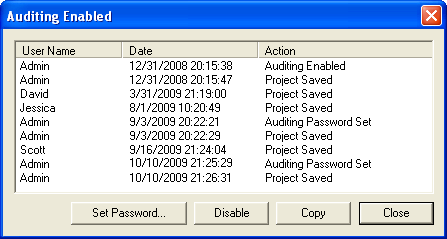
To enable the Audit Log, select Tools: Protection: Audit Log from the Origin menu, and then click the Enable button. Origin will ask you to set the Audit Log password. This is an optional but if a password is set, you will need to enter the password when disabling auditing. This log can be viewed by anyone but can only be stopped by those who know the password.
To disable the Audit Log, open the Audit Log dialog and click the Disable button. Enter the password if one has been set.
The Audit Log can also be turned on and off by LabTalk Script. To learn more, see document -log1 and document -log0 commands.
To enable the Audit Log by default for future projects, set system variable @ALOG = 1 by Preferences: System Variables menu. For more information on system variable @ALOG, see the system variable list.
|