25.3.1 The Import buttonMATLABConsole-Import
The Import button in the top right corner of this dialog brings up the MATLAB Import dialog (see figure).
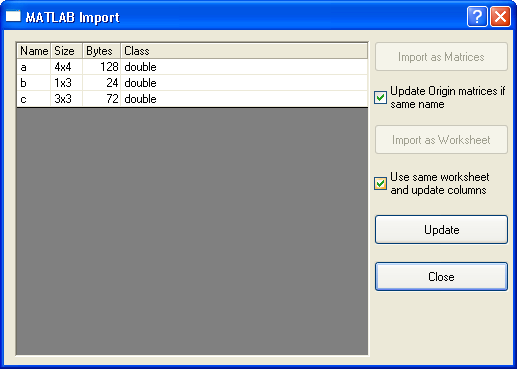
This dialog lists all variables in the current MATLAB workspace. You can select a single variable, or use SHIFT + select to select multiple variables, and import them into Origin. Note that when importing, you can either bring the data into a worksheet, or into a matrix. Check box options allow you to update existing Origin matrices, and to add imported data to existing Origin worksheets.
- Import as Matrices button
When one or more variables in the left list box are selected, the button will become active. Using this button will import the variable(s) into Origin as Matrices.
- Update Origin matrices if same name checkbox
If Origin matrices have the same name, they will be updated automatically in the condition that the box is checked. If this box isn't checked, Origin will create new matrices to display the values of the variables.
- Import as Worksheet button
When one or more variables in the left list box are selected, the button will be active. Using this button will import the variable(s) into Origin as a worksheet.
- Use same worksheet and update columns checkbox
If the box is checked, Origin will import the variable(s) into the same worksheet, whose default name is Matlab? and update the column(s). If the box isn't checked, Origin will create a new worksheet in a new workbook to get the values of the selected variable(s).
If the variables in the Matlab change while the dialog is still open, click the Update button to refresh the list of values.
Click this button and close the Matlab Import dialog. Then you can see the imported result.
|