21.2 NetCDF ManipulatingNetCDF-Manipulating
GIS, Process
Manipulation on Matrix Data
After importing a NetCDF file into matrix stack, you can perform manipulation on matrix data.
The following examples show how to use these tools on NetCDF data.
Linear Fit on Matrix Stack
Select Analysis: Linear Fit on Matrix Stack to open the dialog, perform a linear fit on the NetCDF matrix stack.
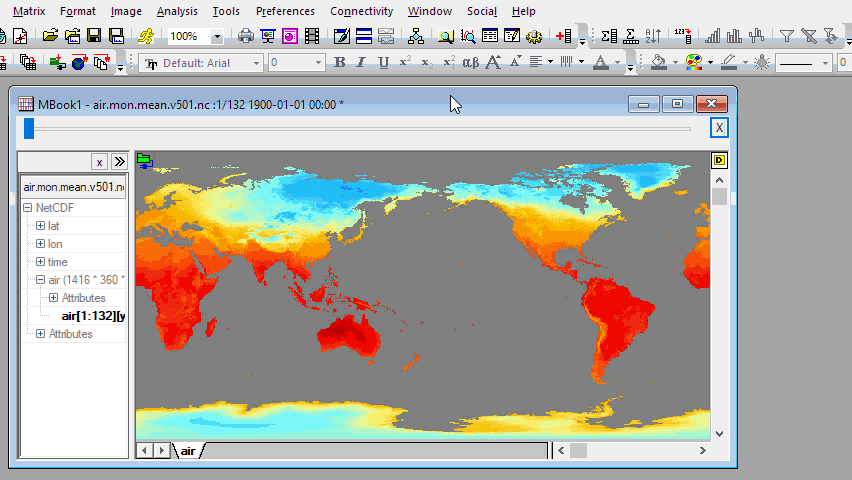
Descriptive Statistics on Matrix
Select Analysis: Descriptive Statistics to open the dialog to get the descriptive statistics (Mean, SD, Min, Max, Median and Sum) for the matrix stack.
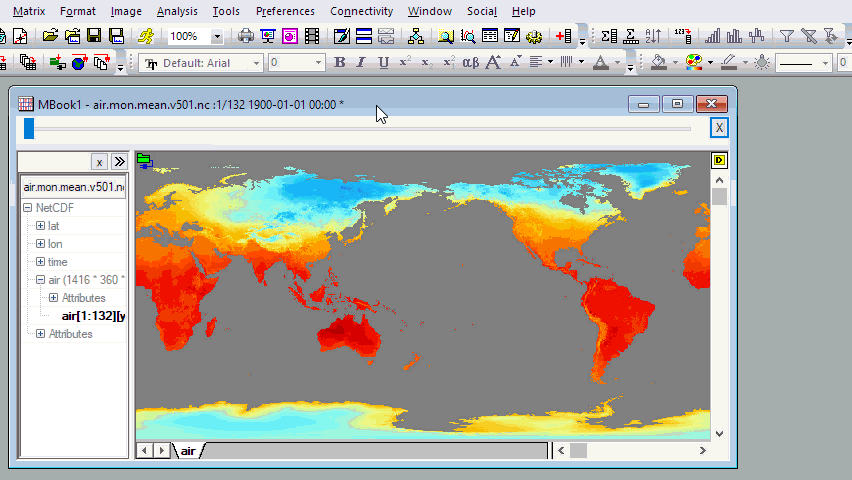
Subtraction
Select Analysis: Mathematics: Subtract to open the dialog, perform subtraction between two same-sized matrice stacks to get the difference between them.
In the following illustration, we'll get the mean value of the matrix from and then perform subtraction with two mean value matrices to get the difference of them.
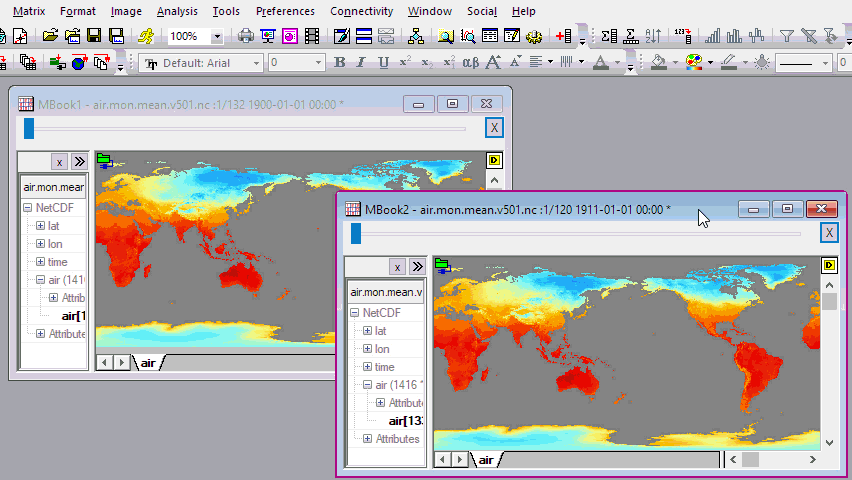
Subtract Period Average
User Story:
- Beginning with a new matrix window, the user imports a data file of monthly average temperature, for a time span of January 1901 to December 2018. This results in a matrix (matrixsheet) containing 1416 matrix objects -- one object for each month of the time span.
- The user then re-imports the same file but this time, chooses option of Averaging Across Years at m=monthly intervals. This results in a matrix (matrixsheet) containing 12 matrix objects -- obtained by averaging temperatures by month, over the time span January 1901 to December 2018.
- The user wants to subtract the monthly average obtained in step #2 from each month's data, over the original time span. This results in a matrix (matrixsheet) of 1416 matrix objects, each containing the deviation from monthly average, over the January 1901 to December 2018 time span.
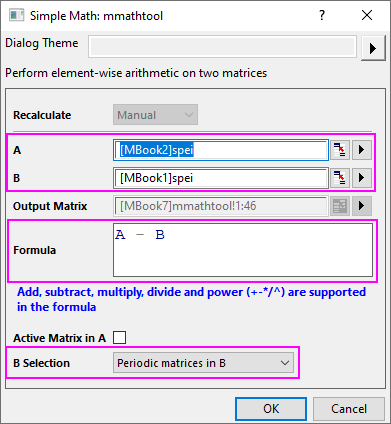
- To perform step #3, the user chooses Analysis: Mathematics: Simple Math.
- For matrix A, choose the matrix containing readings from January 1901 to December 2018 (1416 matrix objects).
- For matrix B, choose the matrix containing the average monthly temperatures over the time span January 1901 to December 2018 (12 matrix objects).
- Enter your formula A - B
- For B Selection, choose Periodic matrices in B.
- Alternately, the user can choose Analysis: Mathematics: Subtract, choose matrix A and matrix B, choose the output matrix and set Subtract = Periodic matrices in B. Either tool should produce the same output, given the above inputs.
Pixel Extraction
Select Matrix: Pixel Extraction to open the dialog, extract the Z value for specified XY coordinates for all matrices in the matrix stack.
To specified XY coordinate values, you can:
or
- Manually specify longitude and latitude values in the dialog.
or
- Specify longitude and latitude by reference columns. Then extract z values for multiple XY coordinate pairs all at once.
- Note: You can use the longitude and latitude dataset from shapefiles imported by Import Shapefile App
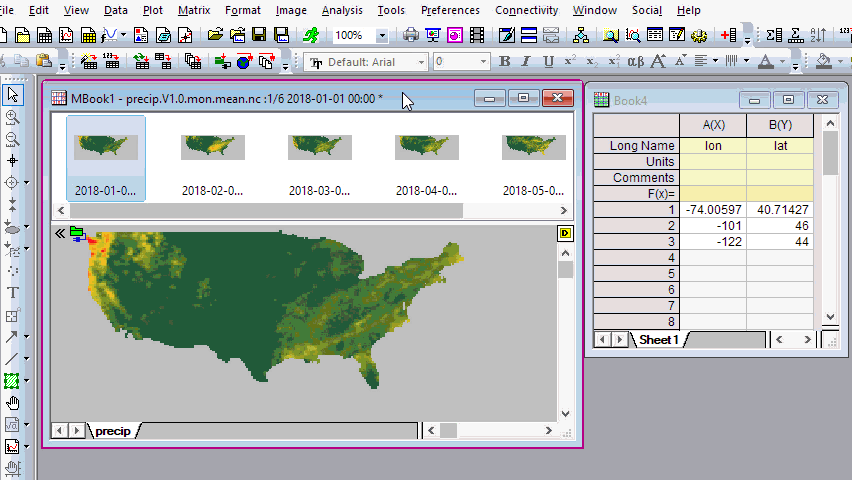
Interpolation
Select Matrix: Resize to open the msresize dialog, you choose Interpolate as Resize Option to get more detailed information from NC files.
Profiling Matrix Data on ROI
When a matrix is in Image Mode, you can use first select an area using the Rectangle/ Circle/ Polygon/ Region tool  as region-of-interest (ROI), and then extract data from it. as region-of-interest (ROI), and then extract data from it.
Right-click on the ROI and choose an option from the shortcut menu. To discard the ROI, press Delete.
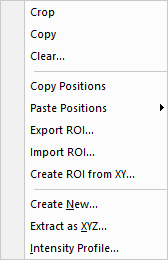
To add multiple ROIs:
Each ROI is added with a default name (e.g. ROI). You can add multiple ROIs to your matrix image but you need to rename each ROI before you can add another.
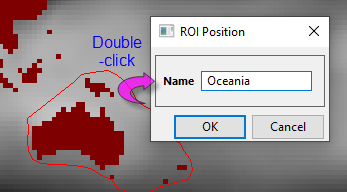
- Double-click on the ROI to open the ROI Position dialog box.
- Give the ROI a meaningful (unique) name and click OK.
Copy and Paste Positions
Copy the position of the selected ROI. Then paste the position of the selected ROI to another ROI (width, height...all).
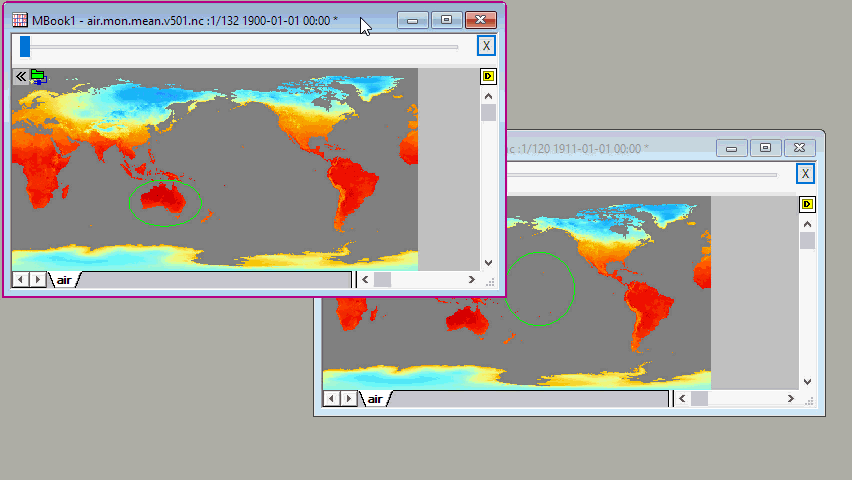
Export and Import ROI
Save the ROI object(s).
Replace the object(s) with those in a saved .ROI file (hint: create a "dummy" ROI to import).
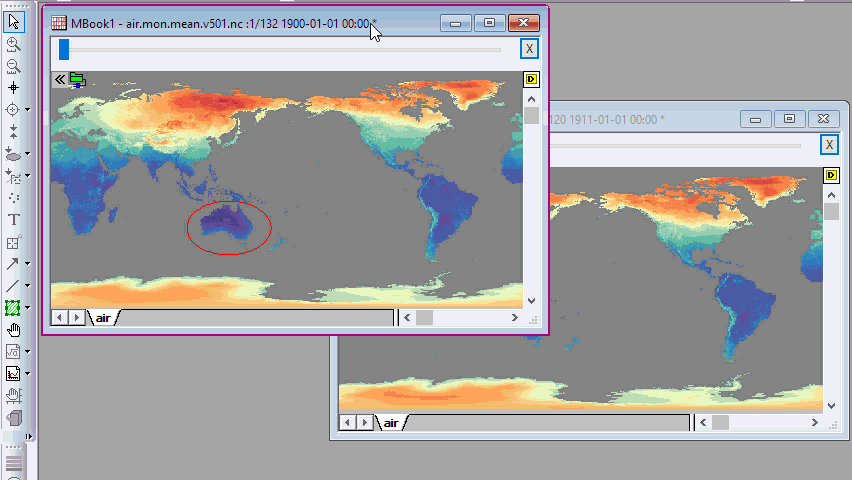
Create ROI from XY
Add ROI on the matrix, right-click on the ROI in the Matrix, select Create ROI from XY, and use xy2roi tool to import the Worksheet XY data for defining the ROI.
For example, there is a dataset from shapefiles, you can import it into the NetCDF matrix.
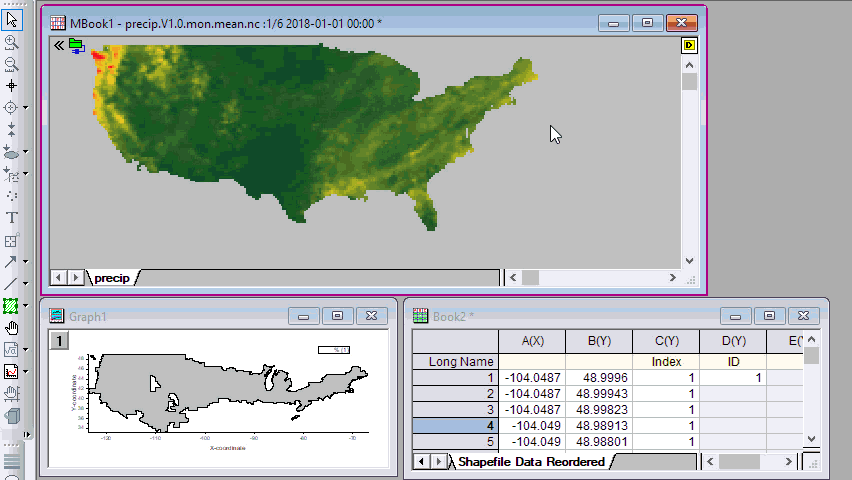
Create New
Use the mroi2mat tool to generate a new matrix from the ROI.
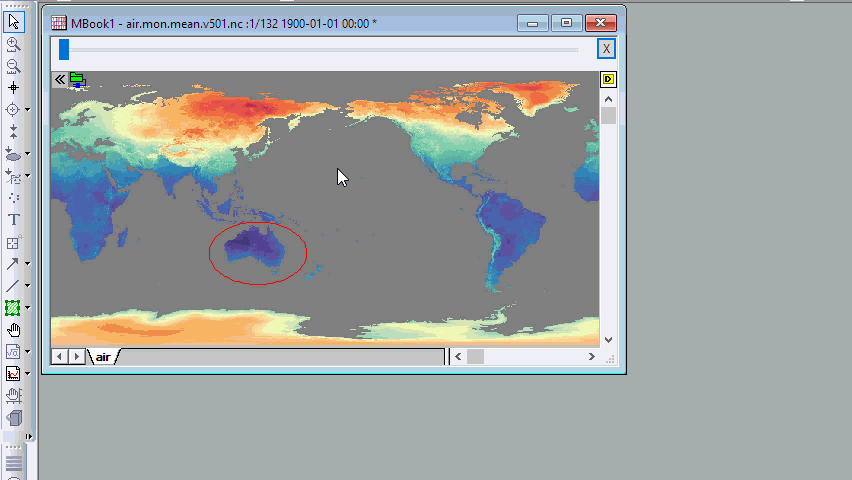
Extract as XYZ
Use the mroi2xyz tool to generate a new worksheet of XYZ values in the ROI.
Intensity Profile
Use the mroiprofile tool to generate the descriptive statistics value (Mean, SD, Min, Max, Median, Sum, XY of Min and XY of Max) for the ROI. The Intensity Profile dialog gets a Weighted ROI check box. When this option is selected, each pixel is weighted by the area of the intersection of the pixel rectangle and the ROI polygon. This is to improve results when the ROI coordinates do not fully cover a pixel.
For example, after add a shapefiles dataset as the ROI (Create ROI from XY tool), you can use use Intensity Profile tool to analysis the ROI dataset.
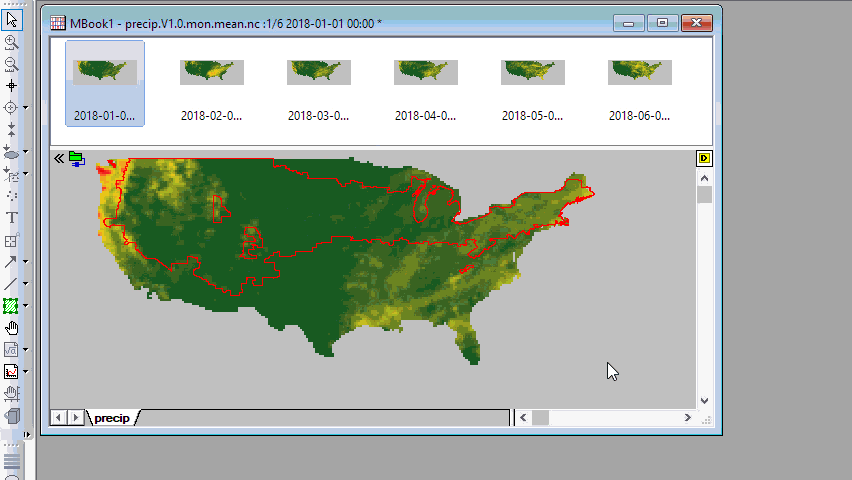
Refer to the X-Function Mroiprofile to know more about this dialog.
 | There can be a speed issue when there are many ROIs, Profile on = All ROIs on Matrix and Data Layout = Matrix Rowwise. The slowness is caused by maintaining output columns of Report Data. In such cases, if the original output has number of columns greater than @RDRC, output will simply remove all original columns. However, it should be noted that removing all output columns will also cause plots made from output, to be destroyed.
|
Clear Data in ROI
Add ROI on the matrix, right-click on the ROI and select Clear.
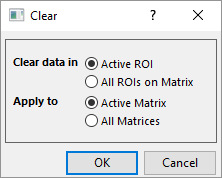
Across Multiple Matrix Sheets
For the 4D matrix book matrix book (the 4th dimension is sheets), the single ROI will be displayed across matrix sheets. And the ROI will be displayed on the active sheet.
For this ROI, it also supports Create New, Extract XYZ and Intensity Profile tool. And it will generate the active matrix sheet’s result. Switching sheets, the result will update for the active sheet.
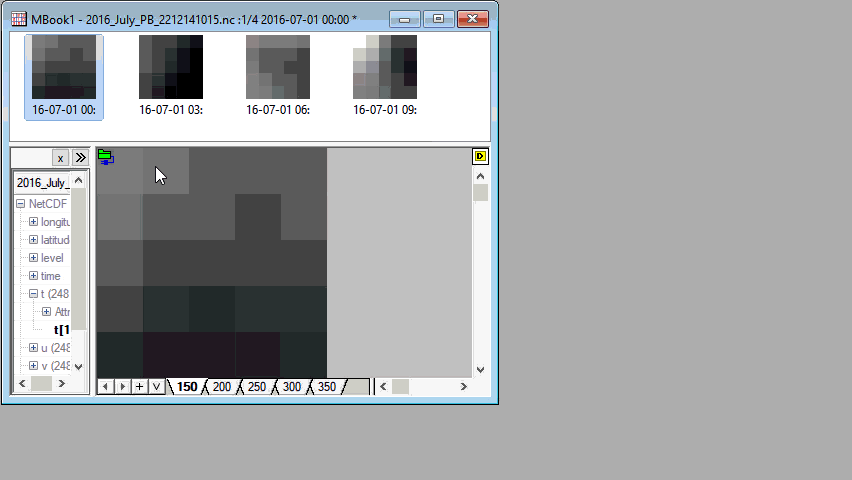
|