Re-Import
Version Info
Minimum Origin Version Required: Origin 8.5.1
Description
Origin improve Re-Importing for the data format type in File: Import submenu. From 8.5.1, Re-Import supports the user define data format file. The following is an example on how to create an X-Function to import a binary file to Worksheet with the re-import options.
Steps
- New an X-Function named impuser like the following picture.
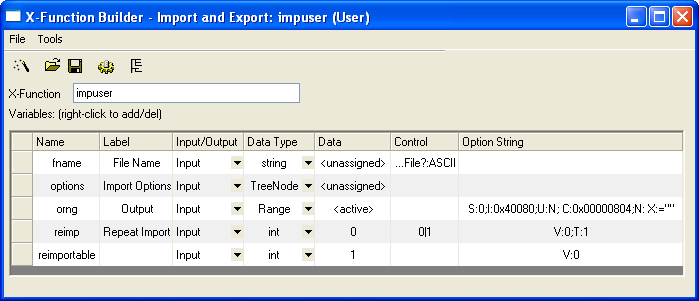 reimp variable for internal used to specify this X-Function be called from the 1st importing or re-importing. reimp variable for internal used to specify this X-Function be called from the 1st importing or re-importing.
reimportable also for internal used to specify this X-Function if can do reimport. So the value in Data column should be 1.
The two variables both are hidden on dailog. See "V:0" in Option String column. This option used to set control as hidden.
- Open this X-Function in Origin Code Builder. Add the following codes to impuser function:
Worksheet wks;
okxf_resolve_string_get_origin_object(orng.GetDescription(), &wks);
//Fill target page with numbers
_import_to_wks(fname, options, wks);
// add import information for reimport
add_import_info(wks, fname, options, orng, reimp);
- Copy the following funtions to the line after //put your own support static functions here.
//put your own support static functions here
#include <..\OriginLab\fu_utils.h>
static void add_import_info(Worksheet& wks, const string& fname, TreeNode& options, const Range& orng, int reimp)
{
// save X-Function name into options tree
fuSetXFunctionName(options, "impuser");
TreeNode tnUsingFilter; // filter is none
double dDefault = 0;
if ( fuGetDouble(options, IDE_DISP_IMP_ORIGINVER, dDefault) )
tnUsingFilter = options;
Tree trInput;
TreeNode trRange = trInput.AddNode("Range");
if (!trRange.SetDataRange(orng))
return;
if (!impinfo_AddFile(wks, fname, NULL, ASCIMP_MODE_NEW_SHEETS, FILTER_TYPE_XFUNC, tnUsingFilter, 1, trRange, reimp))
return;
}
static bool _import_to_wks(const string& fname, TreeNode& options, Worksheet &wks)
{
if ( !wks.IsValid() )
return false;
file fIn;
if( fIn.Open(fname, file::modeRead | file::shareDenyWrite) == FALSE )
return false;
vector vv(10);
fIn.Read(vv, 10 * sizeof(double));
fIn.Close();
if( wks.GetNumCols() == 0 )
wks.SetSize(-1, 1);
Column col = wks.Columns(0);
vectorbase &vb = col.GetDataObject();
vb = vv;
return true;
}
- Put the codes below into impuser_make_tree function to construct options tree. If want to remove options tree to keep X-Function simple, you can add "V:0" for this variable in Option String column in X-Function Builder to hide this control. But cannot remove this variable since re-import need put some useful information into this tree.
if(0 == strcmp(lpcszVarName, "options") )
{
// add import mode related treenodes
constructOptionsForXF(tr, false, true);
}
- Click Compile button on the top of this X-Function.
Import and Re-Import
- In Origin Code Builder, new a c/cpp file and copy the following codes to it. This function used to write a data array to a *.dat file. This file will be used to do import in the below step. Click Build toobar button to compile and link.
void write_binary_file(double dd)
{
string fname = GetOriginPath(ORIGIN_PATH_USER) + "TestFile.dat";
file fIn;
if( fIn.Open(fname, file::modeWrite | file::modeCreate) == FALSE )
return;
vector vData;
vData.Data(1,10,1);
vData += dd;
fIn.Write(vData, sizeof(double)*vData.GetSize());
fIn.Close();
}
- Run "write_binary_file 0" in Command window to create file TestFile.dat under Origin User File Folder and write data 1,2,... 10 to file.
- Run "impuser -d" in Command window and click OK button to import this file.
- Run "write_binary_file 10" in Command window to rewrite data 11,12,...20, into the same data file.
- Choose Origin menu File: Re-Import Directly to do re-import.
|