2.16 Running R in OriginLT-Running-R
There are a couple of ways to interact with R from Origin.
- Using the R Console and the Rserve Console. These tools allow Origin users to issue R commands within the Origin environment and transfer data between the two applications either using a dialog interface, or by using commands. For examples, see Data Analysis in Origin with R Console.
- Using the LabTalk objects R and RS (RServe) . The R and RS LabTalk objects can execute R commands and pass variables and datasets between Origin and R.
To make use of the R object and R Console, you need to have R installed locally. To use the RS object and the Rserve Console, you will need to have the R packages installed on the server side, and communicate to the server computer with Origin on the client side.
- For information on obtaining and installing R locally, see this topic.
- For information on setting up an R server, see this topic.
Minimum Origin Version Required: 2016 SR0
Execute R Command in Script Window
We can use LabTalk objects R and RS to execute R commands and pass variables between LabTalk and R. The examples below work for both R and RServe (replace "R" with "RS").
Initialize R or RS
Before running R command in Labtalk, you can initialize the R application by running:
if( R.Init()<0 )
{
type -b "Please install R software first.";
return;
}
in the Script Window.
To initialize the RS object, please refer to Script below, and view this page for parameters setting.
if(RS.Init(***.***.**.**, 12306, user, password)<0) // Address is Rserve PC IP, e.g: 192.168.18.75
{
type -b "Initialize failed.";
return;
}
Execute R and RS command
Execute R command
R.Exec(rand<-sample(x = 1:6, size = 50, replace = TRUE));
R.Exec(rand);
and perform analysis:
R.Exec(sum<-summary(rand));
R.Exec(sum);
The summary could be shown in this way:
Min. 1st Qu. Median Mean 3rd Qu. Max.
1.00 2.00 3.50 3.56 5.00 6.00
Execute Multiple R Command Lines
R.Exec("array<-1:25;dim(array)<-c(5,5);array") // Run multiple R command lines separated by semicolon
Execute RS command
string fname$ = system.path.program$ + "Samples\Curve Fitting\Sensor01.dat";
impasc;
range r1 = 1:2;
//send data from worksheet to R vector
RS.Send(%(r1), RR, 2); //send the range to R data.frame
RS.Exec(fit<-lm(RR$Sensor.Output~RR$Displacement)); //perform linear fit
RS.Exec(fit);
Execute R/RS command example
In addition, a practical example is introduced in this page Perform Logistic regression in R by using LabTalk.
Execute .R file
If you want to execute a *.R file in your computer, you can use the syntax below in Script Window:
R.Exec(source(".R file path"));
For example:
R.Exec(source("D:\\RData\\test.R"));
Send Origin Dataset to R Console
//Active a workbook
R.Send("1!1", arr1, 0); // Send Column 1 in Sheet 1 current workbook to R as variable ''array'' (type vector)
range rx=1; // Use range notation rx to refer to column 1 in active worksheet
R.Send(%(rx), rlabel, 0); // Send column 1 to R as variable rlabel (type vector)
// Suppose the values of first columns are: 1, 2, 3, --
range rr = 1; // Refer to first column in active worksheet
R.Send(%(rr), temp, 0); // Send first column as R variable temp
Receive R Variable as Origin Dataset
R.Receive("1!1",RMat,1) // Receive R Matrix Variable RMat to first matrix object in current matrixbook and first matrix sheet
R.Receive("1!1",df$vec1,0); //Receive data member 'vec1' in R data frame 'df' to column as a vector
//Suppose there is a logical vector temp with value [1] FALSE FALSE TRUE
range rl=1;
R.Receive(%(rl),temp,0); // Column 1 in active sheet would be 0,0,1 instead
Pass Variables between Labtalk and R
R and RS objects have four member functions: GetReal, SetReal, GetStr, and SetStr which are used to pass numeric and string variables between Labtalk and R, for example:
You define numeric or string variable in R Serve Console,
Rvar=16
Rstr="height"
e1=list(name="Apple", a=3)
You can pass value to LabTalk variable in this way:
R.GetReal(LTVar, Rvar)
R.GetStr(LTStr$, Rstr)
//pass a real number in a R list 'e1' to a Labtalk variable
R.GetReal(LTVar,e1$a);
Or you define a numeric or string variable in LabTalk, you can pass the value to R variable in this way:
R.SetReal(LTVar2, Rvar)
R.SetStr(LTStr2$, Rstr)
Utilizing R Console or Rserve Console
We can use the R Console (or Rserve Console ) to run R commands directly in the dialog input box, then, pass the resulting values into an Origin worksheet using buttons << and >>. Data can be exchanged in multiple formats (vector, matrix, data.frame) between R and Origin worksheet (or matrix sheet) by using R console (or Rserve Console).
The following graph shows how to generate random data with a binomial distribution and pass it to an Origin worksheet.
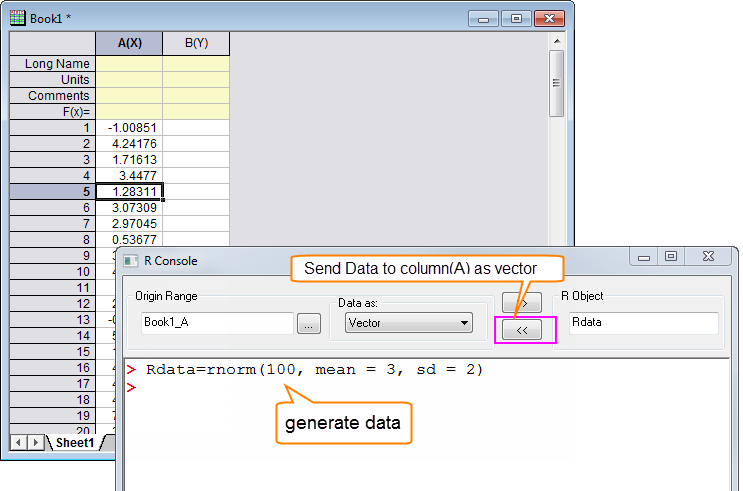
|