5.5.15 Design of Experiments (Pro)DOE
Summary
The Design of Experiments app is a tool for DOE. It is used to design an experiment, fit a model to experimental data, and find best factor settings that optimize responses.
The app requires R software (minimum required version 3.4.1) and packages (rsm, FrF2, qpcR). The packages will be automatically installed when the App is launched the time. If not, please follow the steps of Installing the app section in this tutorial to troubleshoot.
 | This app has been improved and updated since Origin 2024, you can read this blog to learn about the improvements.
|
Sample Project File (OPJU)
- Right-click on the app in Apps Gallery and choose Show Samples Folder from the context menu
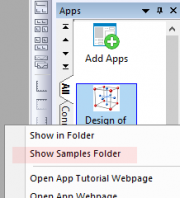
- Drag and drop the project file from the opened folder to the Origin workspace to open it
Example 1: 2-Level Factorial
Create Design
- Click the Design of Experiments icon
 in the Apps Gallery in the Apps Gallery
- Click Create Design button and select Factorial Design.
-
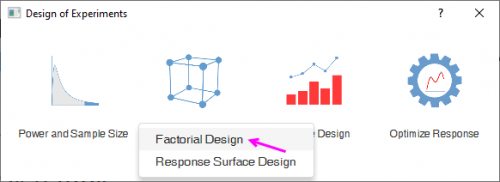
- Make sure 2-Level Factorial and Default Generators is selected. In Factors tab, select 3 from Number of Factors. Enter factor names Temp, Dens and Reagent and select factor types (Numeric, Numeric and Text). Then Enter low and high values (Temp:50, 80; Dens:20, 30; Reagent: TypeA, TypeB).
-
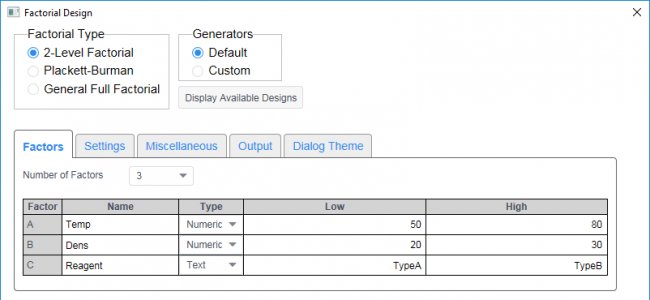
- In the Settings' tab, select Full factorial design. Enter 2 in Number of Replicates. Select 2 from Number of Blocks drop-down list.
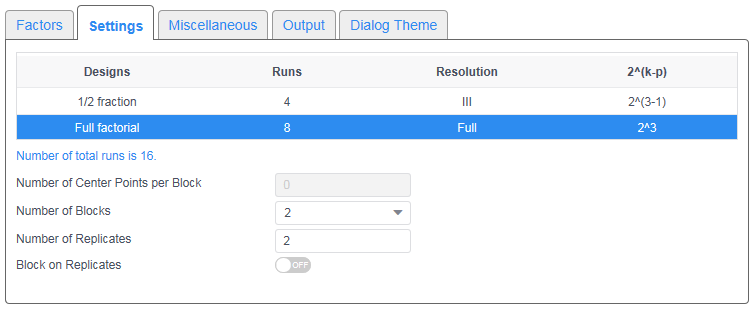
- In the Miscellaneous Tab, enter 5 in Seed for Randomization text box.
- Click OK to output the design table.
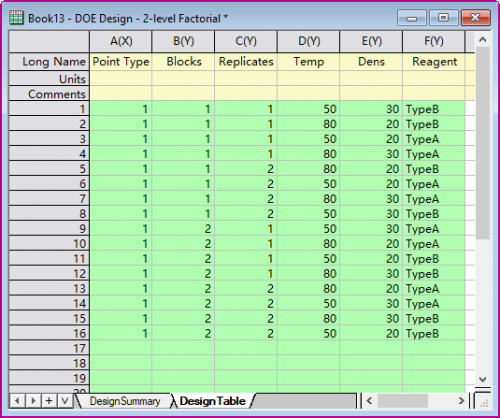
Analyze Design
- Add a new column on the design table and fill in response data. Use pH as Long Name
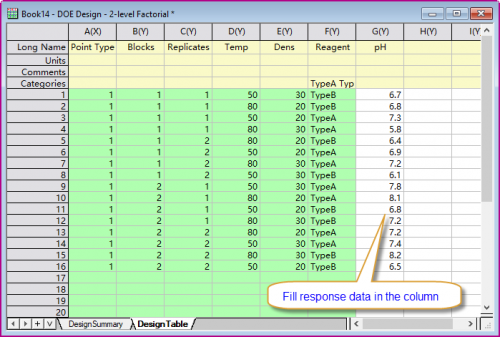
- Click the Design of Experiments icon
 to bring up toolbar. Select Analyze Design to bring up toolbar. Select Analyze Design
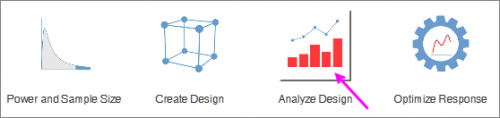
- In the Model tab, select PH from Response drop-down list. Then select 2 from Model Order. Select Include Blocks in the Model.
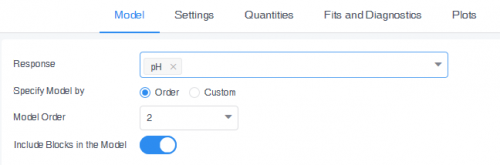
- In the Settings tab, select Main Effects from the Means Table drop-down list.
- In the Quantities tab, select Coefficients, Standard Error, Confidence Limits, t-Value and Prob>|t| from the Coefficients Table drop-down list.
- In the Plots tab, select Cube Plot, Contour Plot, Surface Plot and 2-way interaction plot. In the Settings of Cube Plot group, choose Temp, Dens and Reagent as three factors. In the Settings for Contour and Surface Plot group, select Temp and Dens as factors for X and Y axis. Then select TypeA as value of Reagent.
-
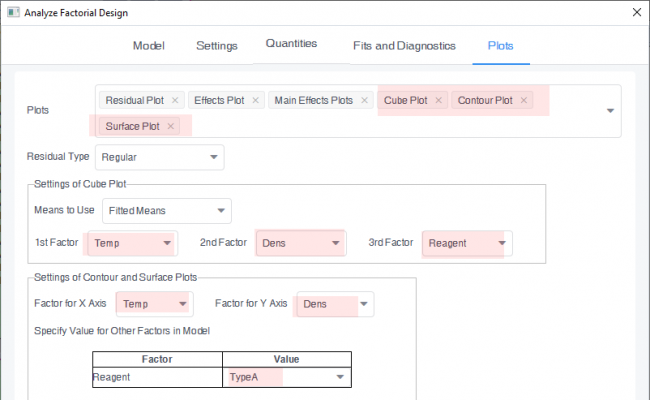
- Click OK to create analysis results.
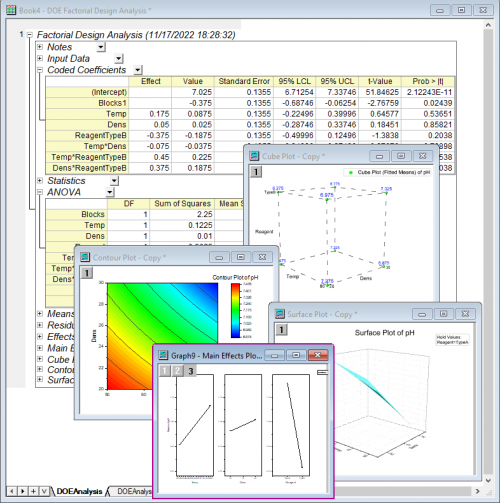
Optimize Response
- Click the Design of Experiments icon
 in the Apps Gallery in the Apps Gallery
- Activate the analysis workbook we got in last section and click Optimize Response button

- In the Goal tab, select Minimize as goal for PH. Enter 5 and 9 in Lower Limit and Upper Limit.

- Go to the Settings tab. In the row for factor Reagent, select Hold at Value for Constraint, select TypeA for Hold Value. Enable Initial Value button. Enter 60 and 25 in the rows for Temp and Dens respectively.
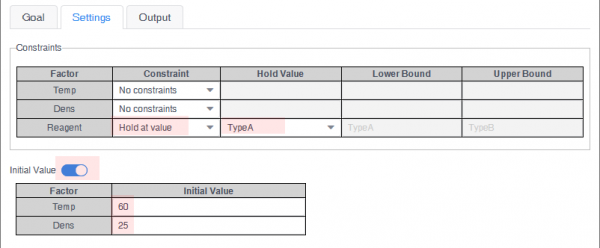
- Click OK to generate optimization report.
-
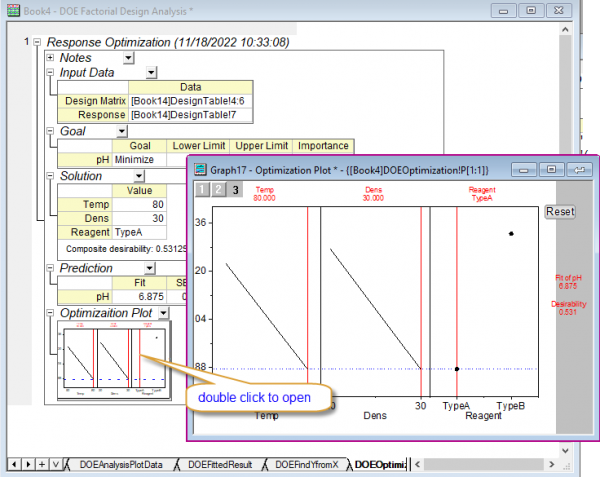
- Double-click Optimization Plot to bring up the graph window. Move vertical red lines to change factor values to view how they affect the composite desirability and the responses. Click the Reset button to set values to optimal solution.
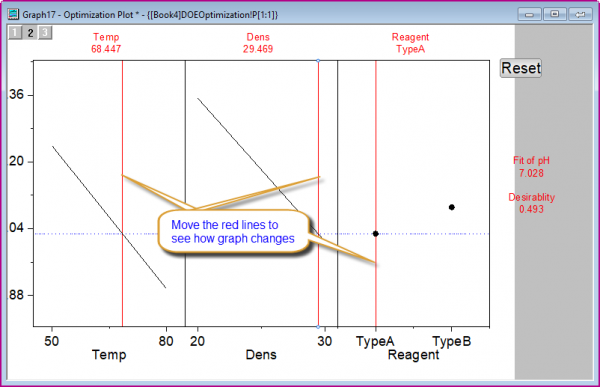
Example 2: Central Composite
Create Design
- Click the Design of Experiments icon
 in the Apps Gallery in the Apps Gallery
- Click the Create Design button and select Response Surface Design.
-
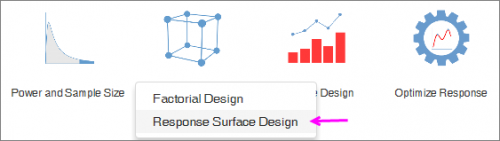
- Choose Central Composite. In the Factors tab, select 3 from Number of Continuous Factors drop-down list. Enter factor names (Time, Temp and Catalyst). Then enter low and high values (40-50, 80-90, and 0.02-0.03 respectively). Select 1 from the Number of Categorical Factors drop-down list. Enter Reagent in factor name. Then Enter level values (TypeA, TypeB).
-
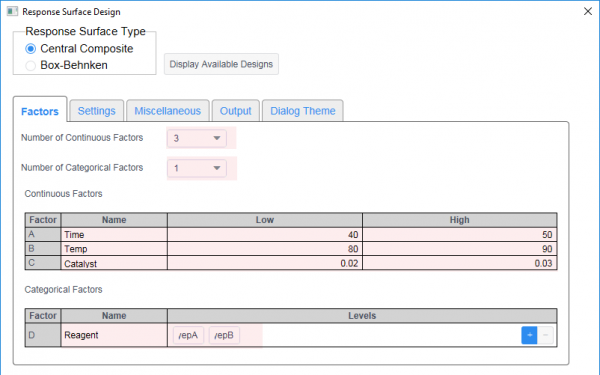
- In the the Settings tab, select second design(Blocks=2).
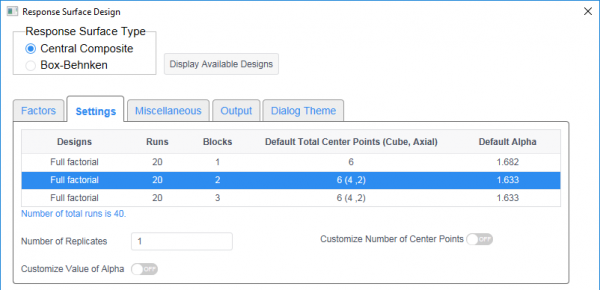
- In the the Miscellaneous tab, turn off the Randomize Design button.
- Click OK to output the design table.
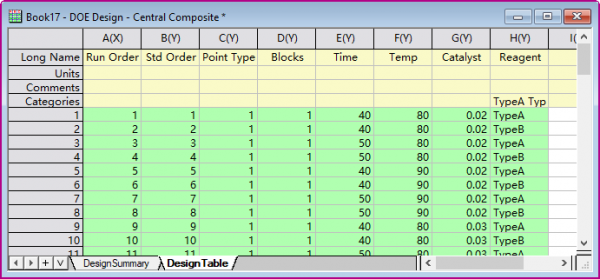
Analyze Design
- Add two new columns on the design table and fill in response data. Use PH and Conductivity as Long Name.
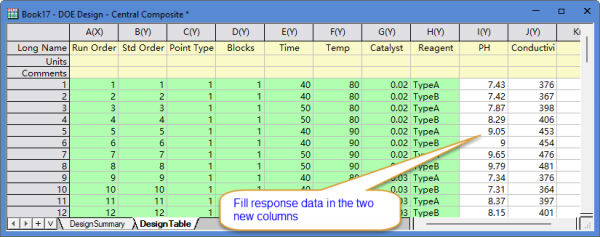
- Click the Design of Experiments icon
 in the Apps Gallery in the Apps Gallery
- Activate the design table and click Analyze Design button

- In the the Model tab, select PH and Conductivity for Response. Then select Linear + Squares from Model Type drop-down list. Turn on Include Blocks in the Model button.
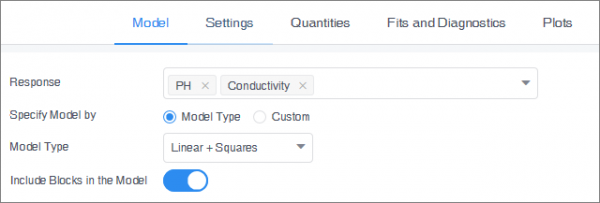
- In the Quantities tab, select Coefficients, Standard Error, Confidence Limits, t-Value and Prob>|t| from Coefficients Table drop-down list
- In the Plots tab, select Contour Plot, Surface Plot. In the Settings of Contour and Surface Plots group, select Time and Temp as factors for X and Y axis. In the row for Catalyst, under Value, enter 0.02. In the row for Reagent, under Value, select TypeA.
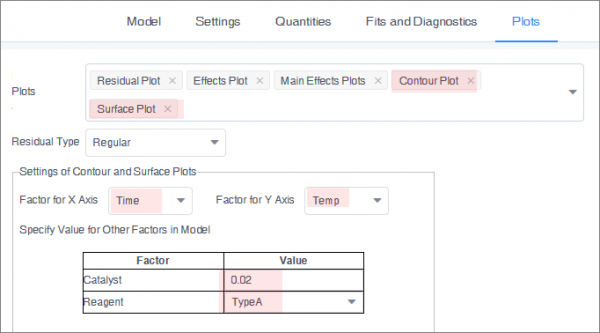
- Click OK to create analysis results.
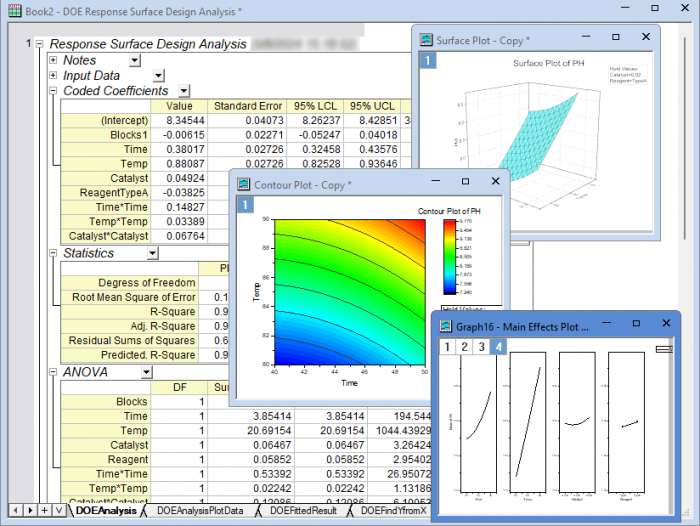
Optimize Response
- Click the Design of Experiments icon
 in the Apps Gallery in the Apps Gallery
- Activate the analysis workbook we got in last section and click Optimize Response button

- In the Goal tab, in the table, for PH, select Maximize as Goal and set 5 as Lower Limit and 9 as Upper Limit. For Conductivity, select Minimize as Goral. 350 as Lower Limit, and 550 as Under Upper Limit.
-

- In the Settings tab. for Temp, select Constrain to Region as Constrain. Enter 85 and 90 as Lower Bound and Upper Bound.
-
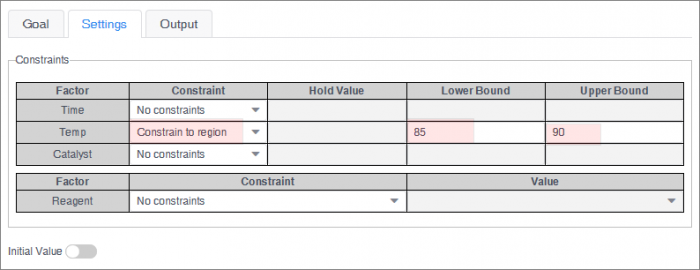
- Click OK to generate optimization report.
-
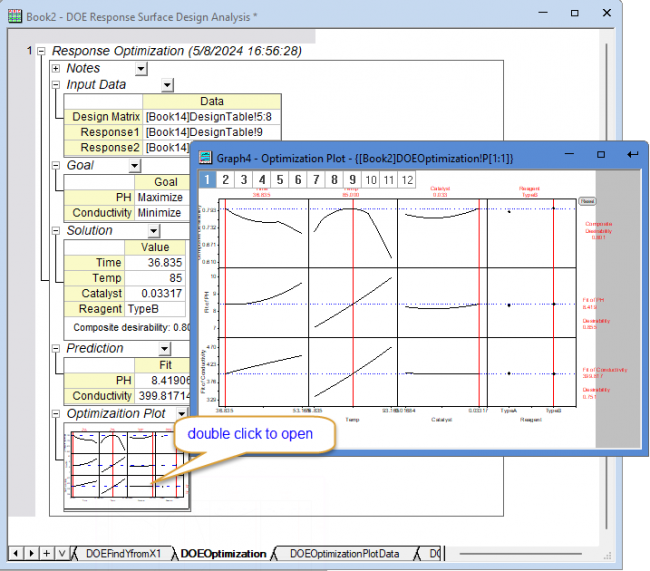
- Double-click Optimization Plot to bring up the graph window. Move vertical red lines to change factor values to view how they affect the composite desirability and the responses. Click Reset button to set values to optimal solution.
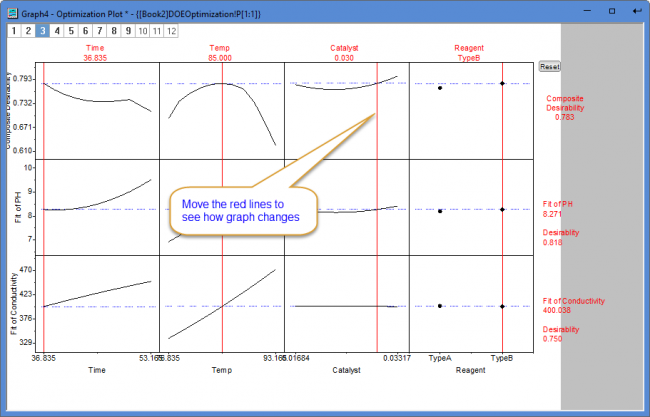
Example 3: Power and Sample Size
- Click the Design of Experiments icon
 in the Apps Gallery in the Apps Gallery
- Click the Power and Sample Size button

- Select 2-Level Factorial. In the Design tab, select 3 from Number of Factors drop-down list. Choose Full factorial from Fraction drop-down list. Select 2 for Number of Blocks. Enter 0 in Number of Terms Omitted from Model. Turn in Include Blocks in Model button.
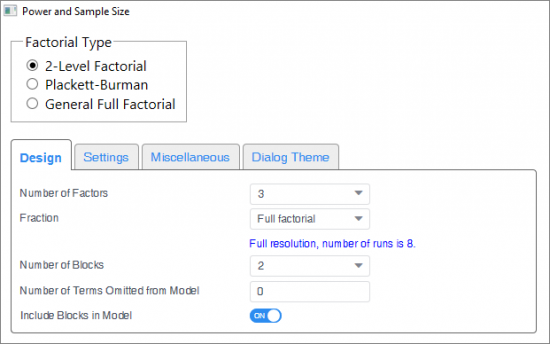
- In the Settings tab, choose Power to calculate. Click plus button to add 1 level to Replicates and enter 1 and 2 in each level. Enter 0.4 in Effects. Enter 0 in Number of Center Points per Block. Enter 0.2 in Standard Deviation. Click OK.
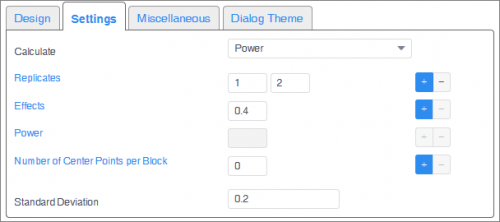
- The results in the report indicates that you should have 2 replicates in order to get a power value of 0.92679.
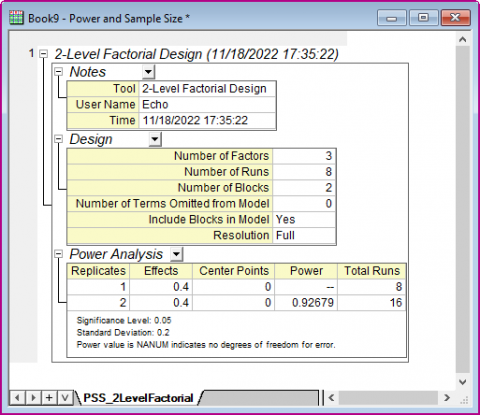
Installing the APP
- Make sure you install the R software (recommended version: 4.4.1)
- Click the Design of Experiments icon
 in the Apps Gallery in the Apps Gallery
- The needed packages will be downloaded automatically. If failed, following message will be pop up in the results log

- Open R, copy and paste the last two lines from Results Log to R, press Enter to run them.
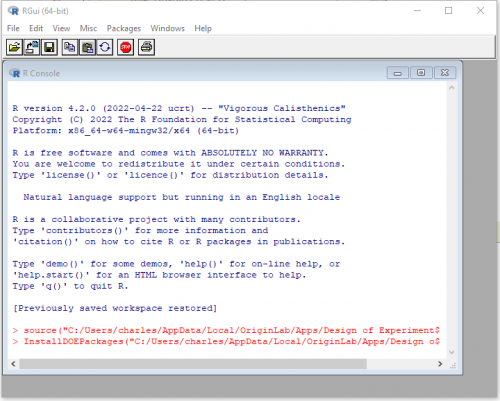
- A dialog will be pop up for you to select a site, then the needed packages will be downloaded automatically in R
- Once the packages are successfully downloaded without error message , restart Origin
|