3.3 X-Function ReportTree ExampleX-Function ReportTree
Summary
In this example, we will show how to do statistics on the selected data in a worksheet, and generate a report in a new hierarchy sheet. The selected data can be one column, multiple columns, or any one subrange in the worksheet.
As the output data type is ReportTree, the dialog will have a Recalculate combo box, which can set the recalculate mode of the report sheet to "Manual", "Auto Update" or "None".
You will learn
- How to get data from the selected data rangeSelect Data Range.
- How to do error handling in event1, before_execute and the main function.
- How to generate report tables in a hierarchy sheet with a recalculation lockHierarchy SheetReport TableReport with Auto UpdateAuto UpdateRecalculation.
Steps
- Hit F10 to open X-Function Builder, enter the X-Function name and variables, as in the following picture, and then click Save.
 . .
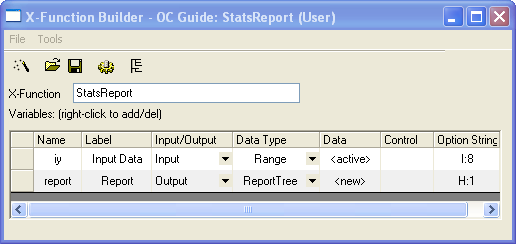
- Open this X-Function in Code Builder to edit the source code. First include the needed header file, as below.
#include <ReportTree.h> // needed for ReportTable class
- Add error checking code into StatsReport_event1 to check the input data range, like in the following.
DataRange drInput;
drInput.Create(trGetN.iy.strVal);
// if input is invalid, show error message
// on the bottom of dialog
// and disable OK button
if ( !drInput.IsValid() || drInput.GetNumRanges() < 1 )
{
strErrMsg = "Please select valid data for input";
bOKEnable = false;
}
- Add error checking code in report_stats_before_execute.
DataRange drInput;
drInput.Create(trGetN.iy.strVal);
// if input is invalid, print out error message
// and abort the X-Function execution
if ( !drInput.IsValid() || drInput.GetNumRanges() < 1 )
{
out_str("Invalid Input Data");
nRet = XFEVT_ABORT;
}
- Add a static function to check the input range after the line //put your own support static functions here
static bool _check_input(const Range& iy)
{
int nRanges;
if ( !iy.IsValid() )
return false;
nRanges = iy.GetNumData(DRR_COLUMN_INDEX |
DRR_NO_FACTORS);
if ( nRanges <= 0 )
return false;
return true;
}
- Add any needed macros under the static function. The macros will be used in the X-Function main function.
// ID can be any value, but must be unique.
#define TABLE_ID_BEGIN 0x1000
#define ROW_ID_BEGIN 0x0001
- In the X-Function main function StatsReport, add the following code to get the data from the specified data range, do statistics, and generate a report sheet.
X-Function, Statistics
if ( !_check_input(iy) )
{
// if input is not valid,
// show error message and
// abort X-Function execution.
XF_THROW("Invalid input data");
return;
}
//create table to show statistics summary.
ReportTable rt = report.CreateTable("Summary",_L("Summary"),
TABLE_ID_BEGIN);
//report table's column headers.
const vector<string> vsColLabels = {
"N",
"Number of Missing",
"Mean",
"SD",
"SEM",
"Sum",
"Variance"
};
int nRowID = ROW_ID_BEGIN;
int nRanges = iy.GetNumData(DRR_COLUMN_INDEX |
DRR_NO_FACTORS);
for ( int nRange = 0; nRange < nRanges; nRange++ )
{
// get the subrange - one column
DataRange drOne;
iy.GetSubRange(drOne, DRR_COLUMN_INDEX |
DRR_NO_FACTORS, nRange);
// get range string, like [Book1]Sheet1!A
string strDataLabel;
drOne.GetRangeString(strDataLabel);
vector vInput;
drOne.GetData(&vInput, 0);
if ( vInput.GetSize() == 0 )
{
// print out warning message when column is empty
// and then go to the next column
warning_msg_box(
strDataLabel + ", empty column found.",
false, 'W');
continue;
}
int N, Missing;
double dMean, dSum, dVariance, dSD, dSE;
int nRet = ocmath_basic_summary_stats(vInput.GetSize(),
vInput,
&N, &dMean, &dSD, &dSE, &dVariance, &dSum,
NULL, NULL, NULL, NULL, NULL, NULL, &Missing);
if ( STATS_NO_ERROR != nRet )
{
// print out warning message when
// statistics function failed.
warning_msg_box(
strDataLabel + ", statistics fails.",
false, 'W');
continue;
}
vector vResults(vsColLabels.GetSize());
vResults[0] = N;
vResults[1] = Missing;
vResults[2] = dMean;
vResults[3] = dSD;
vResults[4] = dSE;
vResults[5] = dSum;
vResults[6] = dVariance;
//add new row to report table.
string strName = "Data" + nRange;
rt.AddRow(strName, vResults, strDataLabel,
vsColLabels, NULL, nRowID++);
}
Run the X-Function
Keep one Worksheet active with some data, highlight two columns, and type StatsReport -d in the Script Window to open the X-Function dialog.
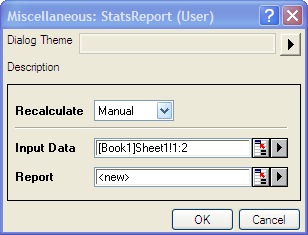
Click OK , and a new report sheet will be generated.
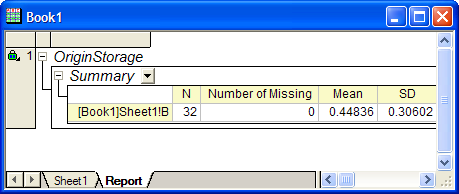
|