1.1.7 Creating Wizard DialogX-Function Wizard DialogWizard Dialog
X-Functions support wizard dialogs. To create a wizard dialog, you need n+1 X-Functions, where n is the number of wizard pages. One is the main X-Function. The main X-Function is used to construct wizard pages and then open the wizard dialog if script mode is off, or run without dialog when script mode is on.
Creating a Wizard
The following shows how to create a two page wizard. Page 1 is used to select an XY range, and to specify the sub x range of the selected data range. Page 2 is used to add a rectangle with the specified fill color onto the source graph. The left x and right x of this rectangle are equal to the values of x from/to in Page 1.
- Add a header file, wizDlg.h, under the UFF\OriginC\ folder. Put the following code into this header file to derive subclasses from Origin C built-in X-Function wizard classes. The X-Function basic wizard classes are:
- XFCore, which is used to save and pass values in each page.
- XFWizTheme, which is used to arrange theme settings for each wizard page.
- XFWizInputOutputRange, which is used to arrange input and output ranges for each page.
- XFWizManager, which is very important and must have a user-defined subclass derived from it. It is used to decide the steps in the wizard.
#ifndef __WIZ_DLG_H__
#define __WIZ_DLG_H__
#include <..\OriginLab\XFWiz.h>
#include <..\OriginLab\XFCore.h>
#include <..\OriginLab\WizOperation.h>
#include <..\OriginLab\XFWizNavigation.h>
#include <..\OriginLab\XFWizManager.h>
#include <..\OriginLab\XFWizScript.h>
#include <..\OriginLab\XFWizDlg.h>
#include <..\OriginLab\XFWizard_utils.h>
///////////////////////////////////////////////////////////////////////////
class WizDlgCore : public XFCore
{
public:
WizDlgCore()
{
}
void SetXRange(double from, double to)
{
m_dFrom = from;
m_dTo = to;
}
void GetXRange(double& from, double& to)
{
from = m_dFrom;
to = m_dTo;
}
private:
double m_dFrom;
double m_dTo;
};
///////////////////////////////////////////////////////////////////////////
class WizDlgTheme : public XFWizTheme
{
};
///////////////////////////////////////////////////////////////////////////
class WizDlgInputOutputRange : public XFWizInputOutputRange
{
};
///////////////////////////////////////////////////////////////////////////
class WizDlgManager : public XFWizManager
{
public:
WizDlgManager(LPCSTR lpcszThemeName = NULL,
const XFWizTheme *pXFWizTheme = NULL,
const XFWizInputOutputRange *pXFWizIO = NULL, DWORD dwUIDOp = 0);
protected:
virtual XFCore* CreateXFCore() { return new WizDlgCore; }
virtual XFWizTheme* CreateXFWizTheme() { return new WizDlgTheme; }
virtual XFWizInputOutputRange* CreateXFWizInputOutputRange()
{
return new WizDlgInputOutputRange;
}
virtual string GetClassName() { return "WizDlgExample"; }
};
#define STR_XFNAME_PAGE_1 "wizPage1"
#define STR_XFNAME_PAGE_2 "wizPage2"
#define STR_LABEL_XFNAME_PAGE_1 "Page 1"
#define STR_LABEL_XFNAME_PAGE_2 "Page 2"
WizDlgManager::WizDlgManager(LPCSTR lpcszThemeName,
const XFWizTheme *pXFWizTheme, const XFWizInputOutputRange *pXFWizIO,
DWORD dwUIDOp) // = NULL, NULL, NULL, 0
: XFWizManager(lpcszThemeName, pXFWizTheme, pXFWizIO, dwUIDOp)
{
StringArray saMapXFNames = {STR_XFNAME_PAGE_1, STR_XFNAME_PAGE_2};
StringArray saMapXFLabels = {STR_LABEL_XFNAME_PAGE_1,
STR_LABEL_XFNAME_PAGE_2};
m_saMapXFNames = saMapXFNames;
m_saMapXFLabels = saMapXFLabels;
ASSERT( m_saMapXFNames.GetSize() == m_saMapXFLabels.GetSize() );
m_saDefaultXFNames = saMapXFNames;
}
///////////////////////////////////////////////////////////////////////////
int run_wiz_nodlg(LPCSTR lpcszThemeName = NULL,
const XFWizTheme *pXFWizTheme = NULL,
const XFWizInputOutputRange *pXFWizIO = NULL, DWORD dwOPUID = 0)
{
TEMPLATE_run_wiz_nodlg(WizDlgManager, lpcszThemeName, pXFWizTheme,
pXFWizIO, dwOPUID)
}
int open_wiz_dlg(LPCSTR lpcszThemeName = NULL,
const XFWizTheme *pXFWizTheme = NULL,
const XFWizInputOutputRange *pXFWizIO = NULL, DWORD dwOPUID = 0)
{
TEMPLATE_open_wiz_dlg(WizDlgManager, lpcszThemeName, pXFWizTheme,
pXFWizIO, dwOPUID)
}
#endif //__WIZ_DLG_H__
- Press F10 to open X-Function Builder, to create a main X-Function as below.
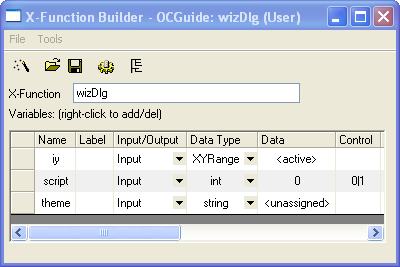 Click the Click the  button to save this X-Function. Close X-Function Builder. button to save this X-Function. Close X-Function Builder.
- Open Code Builder, open the wizDlg.OXF file and add it to the current workspace. Add the following header files after the line //put additional include files here.
#include <..\OriginLab\XFWiz.h>
#include <event_utils.h>
#include <..\OriginLab\WksOperation.h>
#include <..\OriginLab\WizOperation.h>
#include <..\OriginLab\XFCore.h>
#include <..\OriginLab\XFWizNavigation.h>
#include <..\OriginLab\XFWizManager.h>
#include <..\OriginLab\XFWizScript.h>
#include <..\OriginLab\XFWizDlg.h>
#include <..\OriginLab\XFWizard_utils.h>
#include <..\Originlab\wizDlg.h> // user added header file for this example
- Add the following code to the main function wizDlg
WizDlgInputOutputRange objXFWizIO;
if(!xfwiz_construct_input_range(&objXFWizIO, STR_XFNAME_PAGE_1, iy))
{
XF_THROW(XFERR_FAIL_TO_UPDATE_GETN_TREE);
}
if( script )
{
run_wiz_nodlg(theme, NULL, &objXFWizIO);
}
else
{
open_wiz_dlg(theme, NULL, &objXFWizIO);
}
- Press F10 to open X-Function Builder and create the X-Function wizPage1 for the wizard page 1 as below.
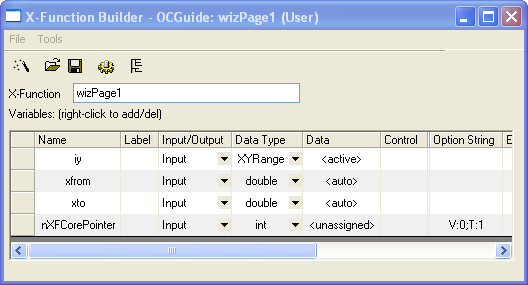
- Add the following user-defined header file after the line //put additional include files here, as below.
#include <..\Originlab\wizDlg.h> // user added header file for this example
- Put the following code into the page 1 main function wizPage1.
WizDlgCore* pWizCore =
(WizDlgCore*)get_xf_core_handler(NODE_NAME_XF_WIZ_CORE_POINTER);
ASSERT(pWizCore);
// Set X From/To to WizCore class object
pWizCore->SetXRange(xfrom, xto);
- Add the following code to the wizPage1 X-Function _event1 function wizPage1_before_execute, to initialize the xfrom and xto controls according to the input data range.
X-Function, before_execute
if( PDS_AUTO == okutil_cvt_str_to_predefined_type(trGetN.xfrom.strVal)
|| PDS_AUTO == okutil_cvt_str_to_predefined_type(trGetN.xto.strVal) )
{
DataRange dr;
TreeNode trRange = trGetN.iy;
okxf_resolve_tree_construct_range(&trRange, &dr);
vector vx;
dr.GetData(DRR_GET_DEPENDENT, 0, NULL, NULL, NULL, &vx);
double from, to;
vx.GetMinMax(from, to);
trGetN.xfrom.dVal = from;
trGetN.xto.dVal = to;
}
- Open X-Function Builder to create the X-Function wizPage2 for page 2. Set up the X-Function name and variables as below and click the Save button to save.
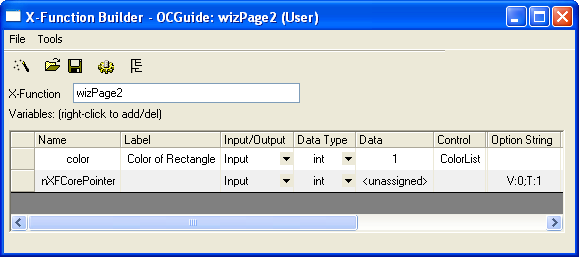
- Open the wizPage2.OXF file in Code Builder, and add it to the current workspace to include header files, as below.
//put additional include files here
#include <..\Originlab\wizDlg.h>
#include <..\Originlab\grobj_utils.h>
- Find the main function wizPage2 and put the following code into it. The code is used to add a rectangle according to the xfrom and xto values assigned in page 1.
WizDlgCore* pWizCore =
(WizDlgCore*)get_xf_core_handler(NODE_NAME_XF_WIZ_CORE_POINTER);
ASSERT(pWizCore);
// Get the x from/to values that are specified in Page 1
double xfrom, xto;
pWizCore->GetXRange(xfrom, xto);
// To get input range.
XFWizNavigation* pXFWizNavg =
(XFWizNavigation*)(pWizCore->GetXFWizNavigation());
WizDlgInputOutputRange* pwizInputOutputRange =
(WizDlgInputOutputRange*)(pXFWizNavg->GetXFWizInputOutputRange());
// Get input ranges from Page 1
Array<DataRange&> arrdr;
if( pwizInputOutputRange->Get(&arrdr, STR_XFNAME_PAGE_1, true) )
{
DataRange& dr = arrdr.GetAt(0);
vector<uint> vUIDs;
DataPlot dp;
if( dr.GetPlots(vUIDs) > 0 )
{
// Get source graph layer from input range
dp = (DataPlot)Project.GetObject(vUIDs[0]);
GraphLayer gl;
dp.GetParent(gl);
// To add rectangle to graph
GraphObject go;
add_rect(gl, go, xfrom, 0, xto, 0, color, 2, LN_VERTICAL,
true, false);
}
}
Using X-Function
Before running the example wizard, you need to create a new worksheet, fill two columns with data, and plot a line graph with two columns.
Run with wizard dialogX-Function, Execution with Wizard Dialog
- Keep the graph window active. Run "wizDlg" in the Command window.
- In the dialog that appears, change the values of the xfrom and xto controls. Click the Next button.
- In the next page, change the Fill Color control to Blue.
- Click the theme button
 , choose Save As, type in theme1 as the name, and click OK. , choose Save As, type in theme1 as the name, and click OK.
- Click the Finish button. The wizard dialog closes and a blue rectangle will be added to your source graph.
Run with script mode without dialog X-Function, Execution with Theme
Keep the graph window active. Run "wizDlg s:=1 t:=theme1" in the Command window. No dialog opens and a rectangle will be added to the active graph with the settings specified in the theme file.
|