2.7.50 impMSExcel
Menu Information
Data: Import from File: Excel (XLS, XLSX, XLSM)...
This X-Function supports file re-import. See this topic for details.
Brief Information
Import Excel (XLS, XLSX....) files directly into Origin, without the need for Excel.
Note that prior to Origin 2017, Origin used another Excel X-Function (see impExcel) which launched Excel in the background in order to import XLSX files.
Command Line Usage
1. fname$="sample.xls"; impMSExcel; // import the file sample.xls
2. impMSExcel fname:="c:\test1.xlsxt%(crlf)c:\test2.xlsx" options.sparklines:=1 options.Mode:=4 options.Headers.LongName:=1 options.Headers.Units:=2;
X-Function Execution Options
Please refer to the page for additional option switches when accessing the x-function from script
Variables
|
Display Name
|
Variable Name
|
I/O
and
Type
|
Default Value
|
Description
|
|
File Name
|
fname
|
Input
string
|
fname$
|
Filename of the file to be imported.
|
|
File Info
|
trfiles
|
Input
TreeNode
|
<unassigned>
|
This is used in the dialog for displaying the file size. The information is detected by Origin automatically.
|
|
Import Options
|
options
|
Input
TreeNode
|
<unassigned>
|
This is mainly used in the dialog, for tweaking the import options.
See more details in Description
|
|
Output
|
orng
|
Output
Range
|
<active>
|
This is used to specify the output range.
|
|
Header Info
|
trheader
|
Output
TreeNode
|
<optional>
|
This is for outputting the header information. It is hidden from the GUI. Users are not advised to use this variable.
|
|
Repeat Import
|
reimp
|
Input
int
|
0
|
Specify whether the current import is a reimporting process. It is hidden from the GUI. Use of this variable is not advised.
|
Description
This X-Function is used for importing Microsoft Excel files. It doesn't use COM and thus works for .XLS .XLSX and .XLSM files even if Excel is not installed.
- Menu: Select Data: Import from File: Excel (XLS, XLSX, XLSM)...
- Command window: type
impMSExcel -d in command window.
The imported Excel workbook can have more than one sheet. All sheets will be imported into separate Origin worksheets in the target workbook, using the same import settings. See Options Tree Details section for details of import settings
From Origin 2015, re-import one or multiple sheets from Excel to Origin is supported. During Excel re-importing, a link is maintained so that Origin is able to use up-to-date data. To re-import Excel files,
- go to Data: Re-Import Directly or use Ctrl+4 keys to re-import Excel sheets with same settings as before.
- go to Data: Re-Import... to bring up dialog box to change import settings for files to be re-imported.
- type command
reimport -d in command window to re-import Excel files.
Origin 2016 introduce a <clone> template, which allows you to import Excel workbook(s) into a prepared workbook template or analysis template to batch customize/analyze data in Excel books. See details in Options Tree Details section.
Options Tree Details
-
- Please see the impMSExcel Options Treenode Information page for details on the many import options available.
Examples
Example 1
The following example imports an Excel file using factory default options:
- Start with a new workbook. From the Origin menu, select Data: Import from File: Excel (XLS, XLSX, XLSM)... This opens the Excel Files dialog for you to choose the import file.
- Select file <Origin install folder>/Samples/Import and Export/United States Energy (1980-2013).xls. Click Add File(s) button. Make sure Show Options dialog is checked and click OK.
- In the impMSExcel dialog box that opens, specify the header lines as image below. Click Ok to import the Excel file.
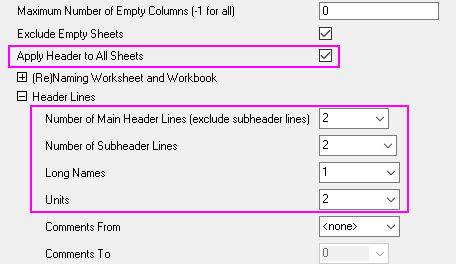
Example 2
The following script command imports an Excel file (c:\test.xls) without opening the dialog:
newbook;
string fname$ = system.path.program$ + "Samples\Graphing\Excel Data.xls";
impMSExcel options.cellfmts:=1 options.headers.MainHeaderLines:=1 options.headers.SubHeaderLines:=1 options.headers.LongName:=1; //copy cell format of Excel file while importing
Example 3
The following script command imports the specified Excel sheets:
newbook;
string fname$ = "c:\test.xls";
impMSExcel options.sheet:=1:3:5; //Import the first, the third and the fifth Excel sheets only
newbook;
impMSExcel options.sheet:=SheetName1:SheetName2; //Import the Excel sheets named SheetName1 and SheetName2
Related X-Functions
impfile, impinfo, impExcel
|