3.3.2.15.1 Options for Project to Append ContentsDocument_Options_to_Append
-a
Syntax: doc -a fileName
Append the contents of fileName to the current project. fileName must be a full path description, including the file extension. fileName can be a project file or child window file or an Excel file.
Notes: The [AfterOpenDoc] section of the ProjectEvents.ogs will not be run if using this command. If you want the section to run, refer to doc '''-as''' ''fileName''
|
-af
Syntax: doc -af projectName [folderName]
Append the specified folder in another Origin project or another whole Origin project as a sibling to the current folder. Add as a parallel folder to the current folder unless the current folder is the root; then add as a subfolder. projectName must be a full path description, including the file extension. folderName should exclude the project root folder.
For example:
//Active Folder1 manually
doc –af "%Ytest.opj" "Folder2InTestOPJ/FolderA";
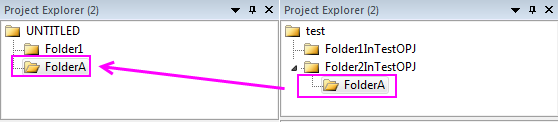
//Append the whole project as a sibling to Folder1
doc –af "%Ytest.opj";
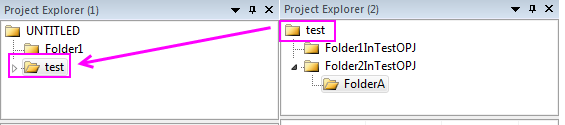
-afa
Syntax: doc -afa projectName [folderName]
Append the contents of the specified folder in another Origin project or all contents in another Origin project to the current folder. projectName must be a full path description, including the file extension. folderName should exclude the root folder. For example:
//Active Folder1 manually
doc –afa "%Ytest.opj" "Folder2InTestOPJ/FolderA";
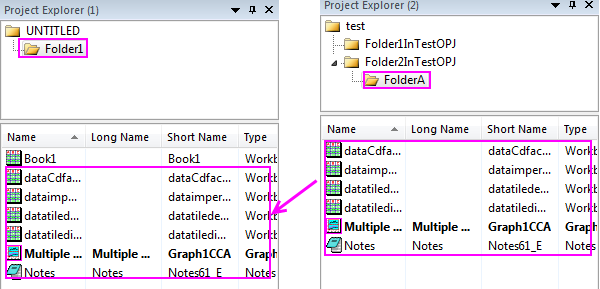
-afc
Syntax: doc -afc projectName [folderName]
Append the specified folder of another Origin project or another whole Origin project as a subfolder of the current folder. projectName must be a full path description, including the file extension. folderName should exclude the root folder. For example:
//Active Folder1 manually
doc –afc "%Ytest.opj" "Folder2InTestOPJ/FolderA";
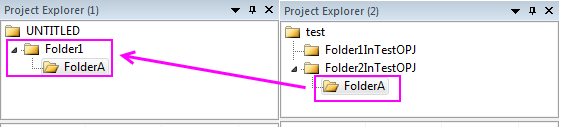
–afm
Syntax: doc -afm projectName option1 folderName1 option2 folderName2…
Append multiple folders of another Origin project to the specified location of the current project. projectName must be a full path description, including the file extension. folderName should exclude the root folder.
| Note: In order to specify the destination folder, we would use three options: /R, /S and /C, in which /R means to be as a subfolder of the project root folder, /S means to be as the sibling to the current folder and /C means as to be a subfolder of the current folder.
|
For example:
//Active Folder1 manually
doc -afm "%Ytest.opj" /S "FolderA/Sub1-1" /R "FolderB/Sub2-1" /C "FolderB/Sub2-2";

-afr
Syntax: doc -afr projectName [folderName]
Append the specified folder of aother Origin project or another whole project as a subfolder of the current project root folder. projectName must be a full path description, including the file extension. folderName should exclude the root folder. For example:
doc –afr "%Ytest.opj" "Folder2InTestOPJ/FolderA";
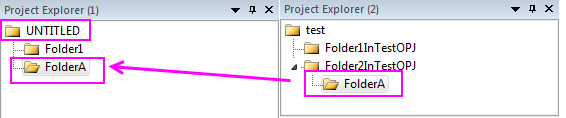
-afrs
Syntax: doc -afrs projectName [folderName]
Append a folder or another Origin project to the current project root folder and then run the ProjectEvents.ogs. projectName must be a full path description, including the file extension. folderName should exclude the root folder.
-afs
Syntax: doc -afs projectName
Only run the ProjectEvents.ogs of another Origin project without appending any folder. projectName must be a full path description, including the file extension.
-aimport
Syntax: doc -aimport fileName
Import an Excel XLS file into an Origin worksheet. See ImpExcel XFunction for a better alternative.
-as
Syntax: doc -as fileName
Append the contents of fileName to the current project. fileName must be a full path description, including the file extension. fileName can be a project file or child window file or an Excel file.
| Notes: The [AfterOpenDoc] section of the ProjectEvents.ogs will force to be run if using this command.
|
-nf
Syntax: doc -nf
Create a new folder directly off of the root folder in Project Explorer. The new folder will have the name Foldern where n is an integer corresponding to the order in which it was created.
-t
Syntax: doc -t path templateFilename
Open the template file templateFilename. Use this command to open a template from any directory, but if no path is specified then Origin looks first in the User Files Folder and then in Origin EXE folder. You must specify the file extension.
|