2.42.12 Labels
Description
Construct worksheet label region using Label Row Characters.
Syntax
VB: Sub Labels(pattern As ByVal String ) As void
C++: void Labels(LPCSTR pattern )
C#: void Labels(string pattern )
Parameters
- pattern
- A string of patterns, which can be specified by assembling Label Row Characters
Return
Remark
The following new prefix support(+, -, *) were added in Origin 8 SR2,
They will indicate the character list for Insert/Add/Delete, as otherwise the list will do complete replacement of current settings:
- + Insert the list to the top
- - to remove any from list
- * to append the list to the bottom
For example:
wks.labels(-U): to remove Units
wks.labels(+ES): to insert Sample Rate and Sparklines to the top
wks.labels(*U): to append Units to the bottom
Examples
VBA
Connect to the running Origin(please make sure that there are two sheets in Book1). We will set some labels in the two sheets to visible, and set content to these labels. You will see result in Origin.
Public Sub setLabelVisible()
Dim app As Origin.ApplicationSI
Dim Wks1 As Origin.Worksheet
Dim Wks2 As Origin.Worksheet
Dim Data(1 To 100) As Double
Dim bRet As Boolean
Dim ii As Integer
For ii = 1 To 100
Data(ii) = ii * 0.375 + 274
Next
Set app = New Origin.ApplicationSI
Set Wks1 = app.FindWorksheet("[Book1]Sheet1")
Set Wks2 = app.FindWorksheet("[Book1]Sheet2")
'Set labels to visible
Wks1.Labels ("LSE") 'Set "LongName", "Spark line" and "Even Sampling" labels of Sheet1 are visible
Wks2.Labels ("UC") 'Set "Units", "Comments" labels of Sheet2 are visible
'Set Column's LongName
Wks1.Columns(0).LongName = "Temperature" 'Set LongName of the first column on Sheet1
Wks2.Columns(0).Units = "kPa" 'Set Units of the first column on Sheet2
Wks2.Columns(0).Comments = "example" 'Set Comments of the first column on Sheet2
'Set even sampling
bRet = Wks1.Columns(0).SetEvenSampling(0, 20)
'Send data to the column
Wks1.Columns(0).SetData (Data)
Wks2.Columns(0).SetData (Data)
End Sub
C#
This example loads the Combining Line and Contour Plots project installed with Origin 8.
After loading the project it gets the Book1 worksheet and sets it's visible labels to Long Names only and sets the number of columns to 3.
using System;
using Origin;
static void SetWorksheetLabels()
{
ApplicationSI app = new ApplicationSI();
app.Load(app.Path(Origin.APPPATH_TYPES.APPPATH_PROGRAM) + "Samples\\3D Graphing\\Combining Line and Contour Plots.opj", true);
Worksheet wks = app.FindWorksheet("Book1");
wks.Labels("L"); // Show Long Names only
wks.Cols = 3; // Set the number of columns to 3
Console.WriteLine("\nPress a key to exit.");
Console.ReadKey();
}
LabVIEW
The following LabVIEW Block Diagram shows how to set a worksheet's number of columns to 3 and configure to show only the column long names.
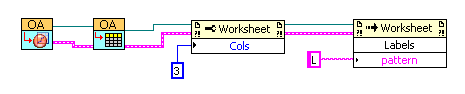
Version Information
8.0SR2
See Also
LabelVisible | Column.Name | Column.LongName | Column.Type | Column.Units | Column.Comments
|