3.4 X-Function ReportData ExampleX-Function ReportData
Summary
This example demonstrates how to get multiple XY data sets, do linear fitting on each XY, and put the fitted data into a new result sheet.
As the output data type is ReportTree, the dialog will have a Recalculate combo box, which can set the recalculate mode of the report sheet to "Manual", "Auto Update" or "None".
You will learn
- How to work on multiple XY data setsMultiple XY Datasets.
- How to report data in a new result sheet with a recalculation lockRecalculationResult SheetReport with Auto UpdateAuto Update.
Steps
-
Hit F10 to open the X-Function Builder, enter the X-Function name and variables, as in the following picture, and then click Save.
 . .
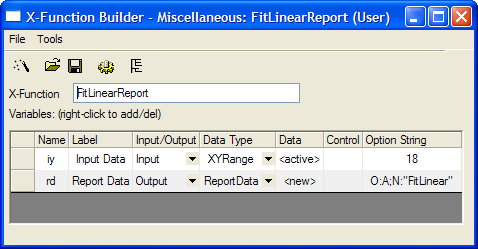
-
Open this X-Function in Code Builder to edit the source code. First include the needed header file, as below.
#include <ReportTree.h> // needed for ReportTable class
-
Add any needed macros under the line //put your own support static functions here. The macros will be used in the X-Function's main function.
// ID can be any value, but must be unique.
#define TABLE_ID 1
#define SUBNODE_ID_BEGIN 1000
-
In the X-Function's main function, FitLinearReport, add the following code to get the XY data from the specified data range, do linear fitting on each XY, and generate a report sheet.
X-Function, Fitting
// create report table
ReportTable rt;
rt = rd.CreateTable("ReportData", "Fitted Data", TABLE_ID);
int nSubID = SUBNODE_ID_BEGIN;
DWORD dwRules = DRR_GET_DEPENDENT | DRR_NO_FACTORS;
int nNumData = iy.GetNumData(dwRules);
for(int nRange = 0; nRange < nNumData; nRange++)
{
DataRange drOne;
iy.GetSubRange(drOne, dwRules, nRange);
vector vx, vy;
drOne.GetData(dwRules, 0, NULL, NULL, &vy, &vx);
// there are two parameters in linear fitting
FitParameter sFitParameter[2];
if( STATS_NO_ERROR == ocmath_linear_fit(vx, vy,
vy.GetSize(), sFitParameter) )
{
// add fitted X data to report table
string strName = "X" + (nRange+1);
string strLongName = "X";
rt.AddColumn(vx, strName, nSubID++, strLongName,
OKDATAOBJ_DESIGNATION_X);
// calculate fitted Y data
double dIntercept = sFitParameter[0].Value;
double dSlope = sFitParameter[1].Value;
vector vFitY;
vFitY = vx * dSlope + dIntercept;
// add fitted Y data to report table
strName = "Y" + (nRange+1);
string strRange;
strRange = drOne.GetDescription(GETLC_COL_LN_ONLY);
strLongName = "Fitted data on " + strRange;
rt.AddColumn(vFitY, strName, nSubID++, strLongName,
OKDATAOBJ_DESIGNATION_Y);
}
}
Run the X-Function
- Import Linear Fit.dat from OriginExePath\Samples\Curve Fitting to a Worksheet.
- Highlight all columns and run FitLinearReport -d in the Script window, and then you can see the dialog below.
- Accept the default settings, and click the OK button. A report sheet will be generated with three group-fitting XY data sets.
|