This will be helpful for users who want to create dark mode graphs
User can turn on dark mode for graph/layout window types. When turned on and background is auto (new default), it will follow the dark mode background color, which is customizable.

With graph window active, click the 2nd button on Dark Mode toolbar to turn on dark mode for graph/layout window type or click the 3rd button to turn it on for active graph/layout window only.
The color for dark mode in graph is a global setting for all graphs in dark mode and is customizable. Click the 4th button to change background color.
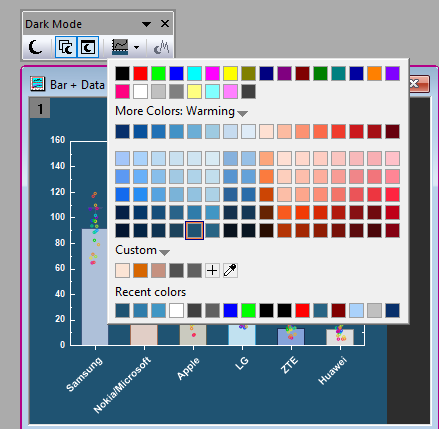
Depending on darkness, black may auto reverse to white.
When copying graph page to other applications, by default what you see will be what you get, except background. Background will be transparent. If you don’t want reversed color, uncheck Preferences: Copy page in Dark Mode like on Screen checkbox.
There is also Follow Dark Mode Color checkbox in Export Graph and Copy graph as Image dialogs.
Useful system variables and script
@gvc - dark mode status of graph window type. 1=on, 0=off.
@gbc - dark mode background color, e.g. @gbc=color(100,100,100)
@gld - threshold to turn on auto color reverse 26(default) so only for very dark background, black will reverse to white. If u set it big, e.g. 50, even for light background colors, black may reverse to white.
page.revcolor=1 – reverse color on active graph window, 0 - not reverse
@dcr - what color auto reverses when
0 = Off
1 = Black only
2 = Black and White only
3 = Gray colors
4 = All colors
5 = Customized (default) - use Preferences: Dark Mode Color Mapping… to edit the corresponding colormapping.