The easiest way to add text labels in your Origin windows is to use Origin's WYSIWYG text creation and editing tools:
or
type your text and customize it using some combination of the following:

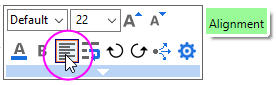
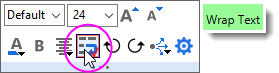
|
Note: When creating text labels, if you click inside the layer frame and create your text label, the label is automatically attached to the layer frame (see this discussion of Object Attachment and Scaling). When text labels are attached to the layer frame, moving or resizing the layer will force the text object to move/resize with respect to the layer frame's size and position. If you click outside of the layer and create your text label, the label is automatically attached to the page, in which case the label does not move or resize with the layer. |
If you prefer using shortcut keys over setting style and format options using toolbar buttons and drop-down lists, you can use the following keyboard combinations:
| Control | Key Combination |
|---|---|
| Bold | CNTRL + B, CNTRL + SHIFT + B |
| Italic | CNTRL + I, CNTRL + SHIFT + I |
| Underline | CNTRL + U, CNTRL + SHIFT + U |
| Greek | CNTRL + G, CNTRL + SHIFT + G |
| Supercript | CNTRL + SHIFT + = |
| Subscript | CNTRL + = |
| Supersubscript | CNTRL + - |
| Increase Font Size | CNTRL + SHIFT + > |
| Decrease Font Size | CNTRL + SHIFT + < |
| Select All | CNTRL + A, CNTRL + 5 (numpad) |
To resize a label object:
or
2.Click the Increase Font or Decrease Font buttons ![]()
![]() on the Format toolbar.
on the Format toolbar.
|
Note: For quick adjustments to the size of the text object, select the object and drag a control handle. |
To rotate a label:
|
Note: You can specify a precise rotation angle in the Object Properties dialog box (Format: Object Properties). |
To disable second-click access to label rotation mode:
By default, when you double click the Text object, it will open in-place editing mode. But the there is limitation for the length of text string for this situation.
For wrap text, if the length of text string is more than 80 (this value is controlled by system variable @TLIP ), the in-place editing mode is disabled. When you double click a text object, it will open Text Object properties dialog.
For wrap not enable text, if the length of text string is more than 60 (this value is controlled by system variable @TLIPN ), the in-place editing mode is disabled. When you double click a text object, it will open Text Object properties dialog.
This information is provided primarily for long-time Origin users who prefer the older (prior to version 7) text editing methods.
To turn off in-place text editing:
When the in-place editing mode is disabled, double-clicking the label opens the Object Properties dialog box. This dialog box predates Origin's WYSIWYG methods. Most would consider its functionality to be less intuitive than newer WYSIWYG methods.
The most basic text label is a simple, static object but Origin labels can be dynamically linked to variable values via the text object's Properties dialog box. There are two ways to link labels to variables:
In addition to label-variable linking, other controls available from a text objects's Properties dialog including controls specific to Legend and Annotation objects:
When creating templates, etc. you can incorporate LabTalk script to format a text label using Origin Formats.
The procedure is:
Examples:
Begin by selecting the Text tool ![]() and clicking on the graph or worksheet:
and clicking on the graph or worksheet:
For more information on custom formatting of text labels, see Origin Formats.
For more information on custom formatting of numeric data, see Custom Numeric Formats.
To add special characters to your text labels:
|
Note: The Symbol Map dialog used for inserting characters in text labels supports Unicode characters. You can enter a rich repertoire of mathematical/special symbols and variety of language characters (e.g., Cyrillic, Hebrew, Arabic, Korean, Chinese, Japanese, etc.) using Unicode-enabled fonts such as Arial Unicode MS. To insert a Unicode character, check the Unicode check box next to Font and then select the special character in the symbol gallery. If you know the corresponding Unicode code point, you can type the digits that follow "U+" in the Go To Unicode text box and go to that character directly. For more information, see adding special characters in a text label. |
If you frequently use certain characters in your text labels, you can create shortcut keys to insert those characters and bypass the Symbol Map.
The easiest way to do this is to have already inserted the desired character into a text label. Then:
|
Note that you could enter text into the String box manually. However, if you do, any formatting syntax (i.e. \b(text) etc.) must also be entered manually. For instance, to create a shortcut for the Greek character
You can now use CTRL+0 (in this example) as a shortcut for For more information, see Escape Sequences. |
To remove a shortcut: