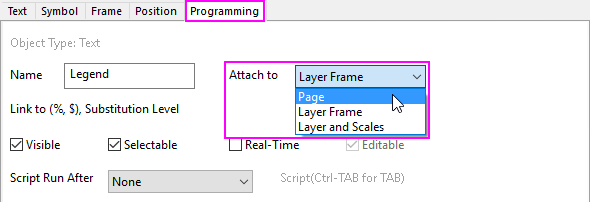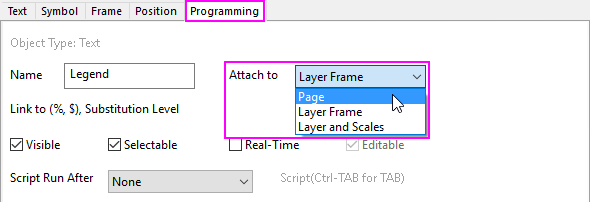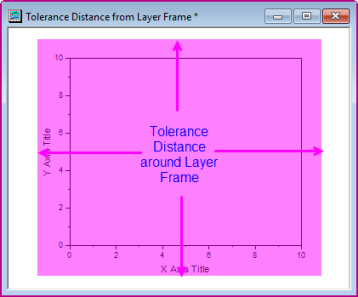8.6.3 Object Attachment and Scaling
Attachment-Scaling-Object
When you add a text or drawing object to an Origin window, the object is attached to the graph by one of three methods:
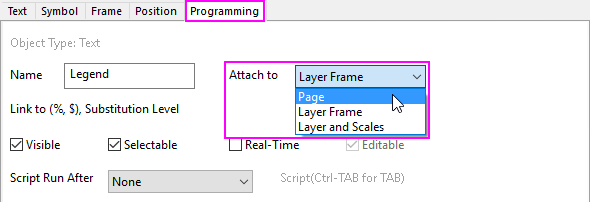
- Page. Page objects are not affected by moving or resizing the associated graph layer, nor do they move or resize by changing the axis scale. However, the object is still a part of the layer that was active when the object was created and if the layer is deleted or hidden, the object is also deleted or hidden.
- Layer Frame. The size and position of Layer Frame objects are a function of the size and position of the layer frame (View: Show: Frame). If you resize the layer, the object moves and is sized in relation to the size and position of the new layer frame. However, if you rescale the axes (change the axis scale From and To values), the object's size and position remain unchanged.
- Layer and Scales. The object is tied to a range of the layer's axis scale values. If you move the layer, the object moves with the layer. If you resize the layer, the object is resized and it moves in relation to the size and position of the new layer frame. If you only rescale the axes (change the axis scale From and To values), the object is not resized, but moves in relation to the displayed range of XY coordinate values.
The object attachment method has implications for various graphing operations -- most notably those operations which resize the layer or change the axis scale range. The following material applies to text or drawing objects added to any Origin window, but is most relevant to those being added to graph windows.
Default Object Attachment Methods
When the object is created, the default object attachment method (Page, Layer Frame or Layer and Scales) is determined by:
- The Object Type (text, polygon, arrow) being created.
- The Position of the Object at the time of creation, relative to the Layer Frame. For instance, a text object created inside the graph's layer frame are, by default, attached to the Layer Frame, but the same object created outside the layer frame is, by default, attached to the page (subject to some "tolerance" distance from the edge of the layer frame).
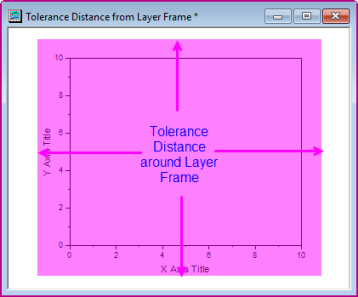
In general ...
| Object Type
|
When Created
Inside or Slightly Outside the Layer Frame,
Attached to...
|
When Created
Well Outside Layer Frame,
Attached to...
|
| Text
|
Layer Frame
|
Page
|
| Rectangle, Circle, Polygon, Region, Polyline, Freehand
|
Layer Frame
|
Page
|
| Arrow, Line, Curved Arrow
|
Layer and Scales
|
Page
|
Once an object has been created, you can change the attachment method by editing the Attach To drop-down in the object's Properties dialog box (see next).
Changing Default Object Attachment Method when Create an object INSIDE or SLIGHTLY OUTSIDE the Layer Frame
Choose and set following system variables according to the object type:
| System Variables
|
Object Type
|
Values
|
| @AR
|
Arrow, Line, Curved Arrow
|
0 = Attach to Layer Frame
1 = Attach to Layer and Scales
|
| @ARX
|
Text
|
0 = Attach to Layer Frame
1 = Attach to Layer and Scales
|
| @ARR
|
Rectangle, Circle, Polygon, Region, Polyline, Freehand
|
0 = Attach to Layer Frame
1 = Attach to Layer and Scales
|
Changing a Label Object's Attachment Method
To edit an object's attachment method, open the object's Properties dialog box:
- Right-click on the object and choose Properties from the shortcut menu; or select the object and choose Format: Object Properties from the main menu.
- Click the Programming tab and set the Attach To drop-down.
Attachment Method and Scaling of Objects
As a reminder, all objects, regardless of attachment method, are associated with a graph layer (generally the layer that was active at the time of object creation). Delete or hide the layer and the all associated objects are deleted or hidden, as well.
Plot Details and the Scale Elements Group
The Plot Details dialog Display tab has controls for Scaling Elements:
- With the graph active, click Format: Layer, then click the Size tab.
- Scale With Layer Frame: Elements that are attached to Layer Frame or Layer and Scales will scale proportionally when the layer frame is resized.
- Fixed Factor: Regardless of attachment method, text objects are not resized when the layer frame is resized (they do move with the layer frame). However, drawn objects (polygons, arrows) that are attached to Layer Frame or Layer and Scales are resized and moved. If you do not want drawn objects to resize, you must change their attachment method to Page. Page-attached drawn objects do not move relative to changes in layer frame size and position.
When Scaling Matters
Scaling is potentially a concern any time that you change the size of the layer frame. This might be a manual drag-with-the-mouse change to a single layer; or it can arise when you Merge separate graphs into a multi-panel graph, or you use Extract to Graphs to extract graph layers to separate panels.
In most cases, Origin tools such as the Merge Graph dialog box (Graph: Merge Graph Windows) offer enough control to get satisfactory spacing of layers and scaling of graph elements (Note that there is a Scale Elements group in this dialog).
- Scale Elements group in the Plot Details dialog box.
- Change the object's attachment method.
- Fix Scale Factors stuff.
To prevent objects from moving or resizing when you move or resize the layer, you could the Page attachment method. The object will still be included in the layer that was active when the object was created -- hence if you delete the layer, the object is also deleted -- but the object's size and position will be unaffected by changes to the size or position of the layer.