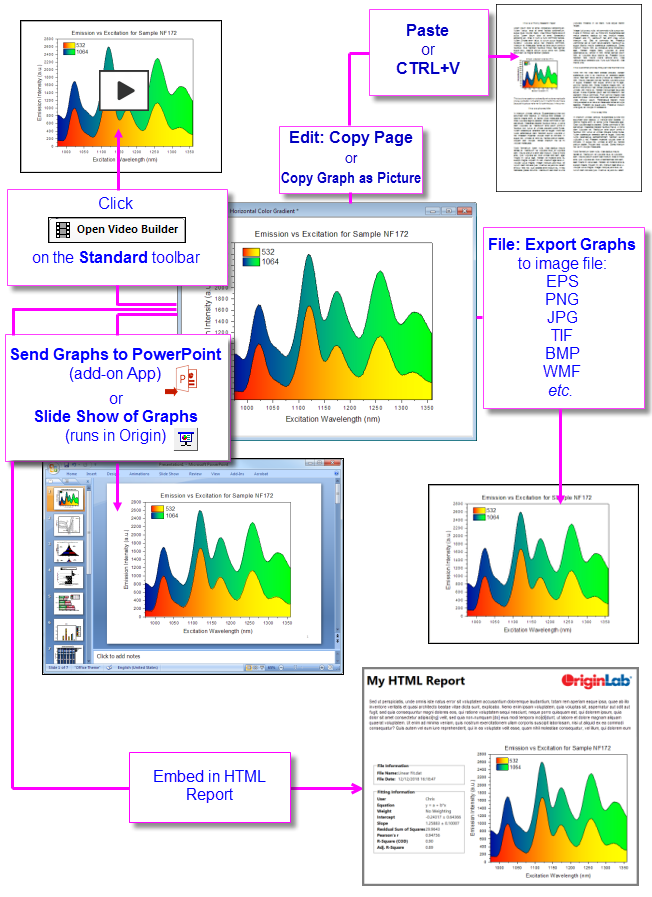
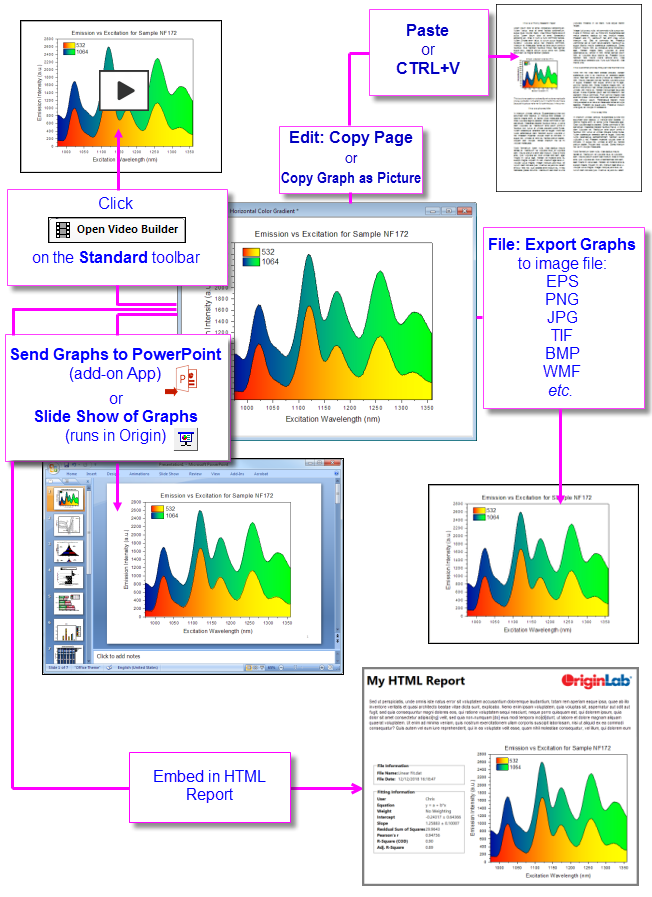
The Master Page feature is used to add one or more common objects to exported or printed graphs. Use the master page to add a set of properties and objects -- a custom background, a company logo, text labels, images, etc. -- to selected graph windows in your project.
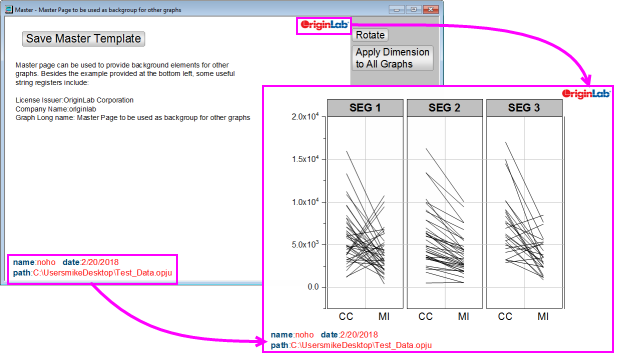
To make use of this feature, you must first create your Master Page. The Master Page should contain only the properties and objects that you want to display on your selected graph windows:
Things to know about the Master Page:
You could use the Text tool to add project and system information to your Master Template as static text objects, but since the idea is to build a template for re-use, consider "soft-coding" information in your text labels. To learn more, see these topics: |
By default, the margins of your copied or exported graph are determined by the Margin Control in Copy Page Settings group of Preferences: Options (Copy actions) or the Export Settings branch of Export Graphs (Export actions). You can interactively modify the default margins using the Export Margin Offsets Dialog Box.
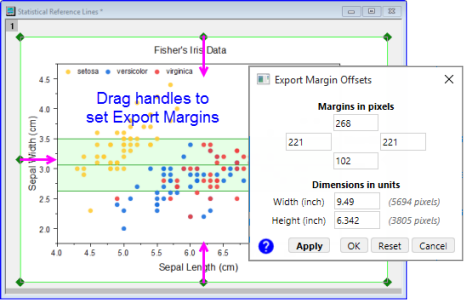
There are two small dialog boxes that are also helpful for removing white space or placing a margin around your graph before exporting:
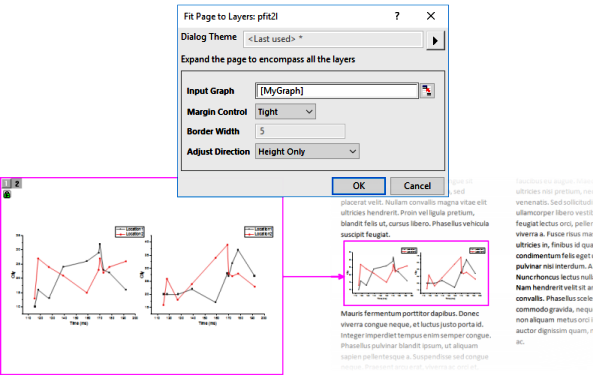
Both dialogs can be used to remove white space. Both can perform resizing, with or without changing graph aspect ratio. You can view the documentation for both to decide which might work best for you but basically it boils down to whether you need to keep a particular page size. If so, you'll likely want Fit Layers to Page; if not, either one may work for you.
There are two ways you can include Origin graphs in another application's files (e.g. Microsoft Word .docx files):
When you paste as an image, you are pasting a static object. In MS Word, for instance, you may be able to modify the image using Word's picture-editing tools, but you cannot make edits to the graph in Origin and have it update the graph in Word (short of deleting the existing image and replacing it with a new one).
By contrast, when you paste an editable OLE graph object you can later double-click on the object in the host application to launch a new instance of Origin. The graph and any associated data sheets will be available for editing. After editing, use Origin's File: Exit and Return to... menu item to update the embedded object, close Origin and return to the host application.
When copying the graph as an image (CTRL+ALT+J), you have a choice of image formats (PNG, EMF, DIB, HTML, JPG). Additionally, you can make quick size adjustments and specify background transparency (PNG). The Copy Graph as Image (copyimg) dialog includes a Dialog Theme control which allows repeating <Last used> settings, saving current settings as default Save as <default> or saving settings to a named Theme (Save As...).
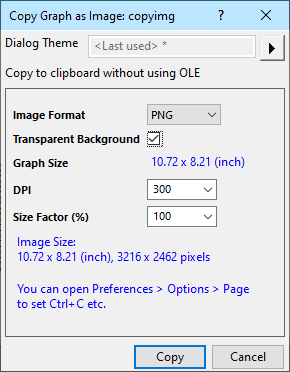
There is a Copy control on the Preferences: Options: Page tab that lets you assign the CTRL+C hotkey combination to either Copy Graph as Image <last used> or Copy Page (CTRL+J) (i.e. "editable OLE graph object"). This allows you to bypass the Copy Graph as Image dialog and speed up placing a standardized image on the Clipboard using CTRL+C. |
| Note: For more information, please refer to the:
Help: Origin: Origin Help > Exporting and Publishing Graphs > Pasting or Embedding Graphs in Other Applications |
If your Origin project file contains a large number of graphs that you plan to export or use in an Origin slide show, you can make things easier by adding shortcuts to your graphs to a Project Explorer Favorites folder and arranging them there:
If you are preparing a manuscript for publication, you may want to see FAQ-441 How do I export graphs with exact size and resolution as specified by publishers? |
A layout page, as the name implies, is a window useful for laying out different elements for publication or export. Use it to assemble graphs, result tables, text objects, etc. onto a single panel.
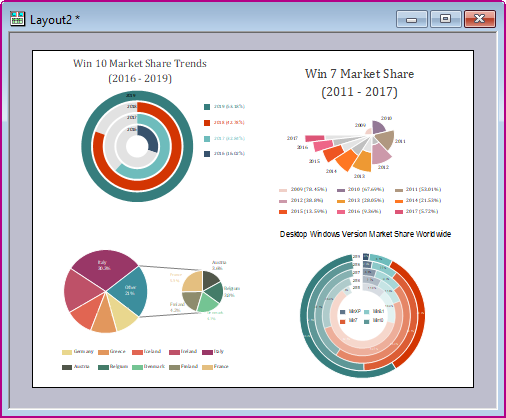
Typically, you start by creating a blank panel:

Exporting of layout pages to .SVG files is supported. When adding graphs to the layout, choose Add Graph from the layout shortcut menu and elements of your SVG file (e.g. text) will be editable in applications such as Inkscape or Adobe Illustrator. |
For more on the layout page, see Using the Layout Page Window in the Origin Help file.
As an alternative to manually creating layouts, Origin offers a tool that will merge select graphs into a single layout page of equal spacing. In this case, merged graphs are images and, therefore, not editable using the procedure described in step #3 of the previous section. However, if further graph edits are not needed, you can use this method to quickly produce a nice-looking layout.
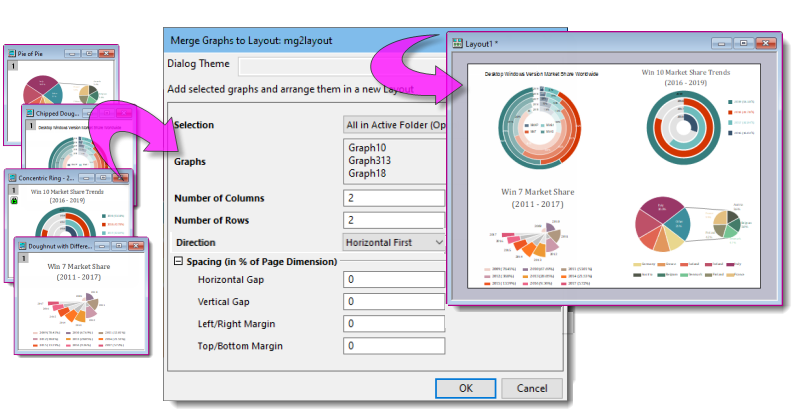
In addition to Merge Graphs to Layout, Origin includes "merge graphs" utilities in several other dialogs: Merge Graph Windows, Arrange Layers and Layer Management. |
To merge graph images into a single layout:
Use the Fit Page to Objects menu command (Format: Fit Page to Objects) to apply a uniform margin to the active Layout page. This works the same as the aforementioned Fit Page to Layers does for graph windows. |
Origin 2021b added a simplified graph export routine to complement the existing graph export routine:
Beginning with Origin 2023, the following export dialogs will add a date-time stamped clickable link to the Messages Log. Click the link to open the file using an internal Origin viewer (see below): In addition, two system variables are added to manage Messages Log output for images:
|
File: Export Graph (X-Function = expG2img) is a simplified routine for exporting the active graph page to one of the following formats: PNG, BMP, JPEG, TIFF, or EMF. It does not offer the level of control or flexibility as File: Export Graphs (Advanced) (next section) but it works well for simple export of individual graph pages.
To export a graph or layout page to raster image using the simplified expG2img dialog:
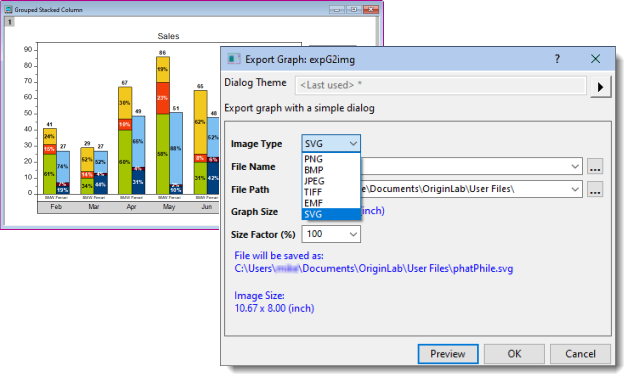
File: Export Graphs (Advanced) (X-Function = expGraph) is Origin's primary tool for exporting graphs and layout pages. It supports raster or vector output, flexible multi-page export (e.g. All in Active Folder), DPI and Speed Mode control and more.
To export a graph or a layout page as an image file:
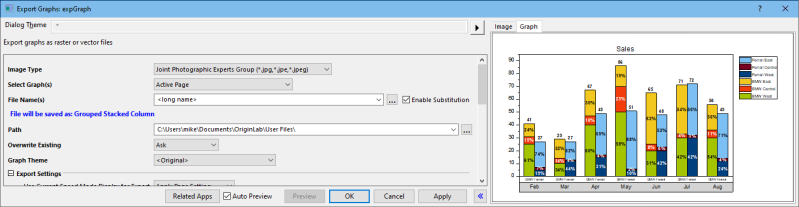
The expGraph routine exports graphs to one of 15 file formats:
| Raster Formats | BMP, GIF, JPG, PCX, PNG, TGA, PSD, TIF;
| ||
|---|---|---|---|
| Vector Formats | CGM, DXF, EPS, EMF, PDF, SVG, WMF |
As is the case with many other Origin dialog boxes, you can save your graph export settings as a Dialog Theme for repeat use.
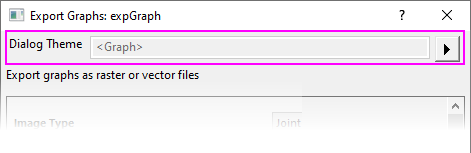
Once you have determined your export settings:
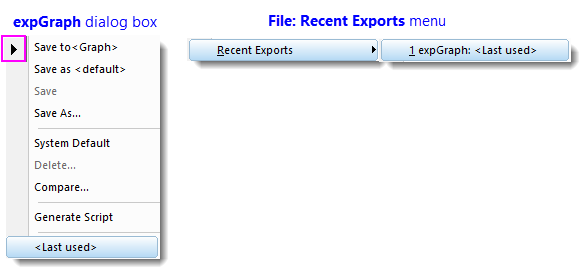
Since Origin 2021, expGraph dialog box settings are saved to the graph automatically on export.
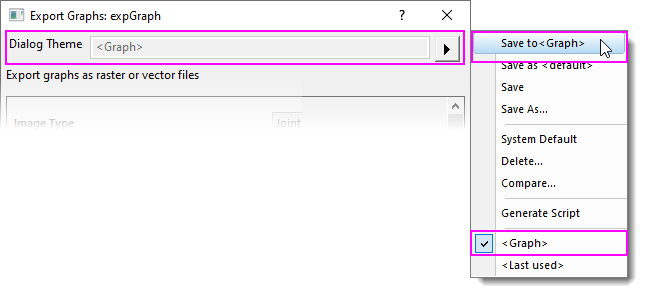
| Note: For more information, please refer to the:
Help: Origin: Origin Help > Exporting and Publishing Graphs > Exporting Your Graph or Layout Page to an Image File |
You can export multiple graphs, such as all graphs in a folder or all graphs in a project file, to a single, multi-page PDF file. Choose File: Export Graphs and open the Export Graphs dialog box. Set Image Type to Portable Document Format (*.pdf) and Select Graph(s) to one of the following options and you will see a checkbox for Export as multi-page PDF file. |
To export a Browser Graph as a video (GIF, TIFF, AVI):
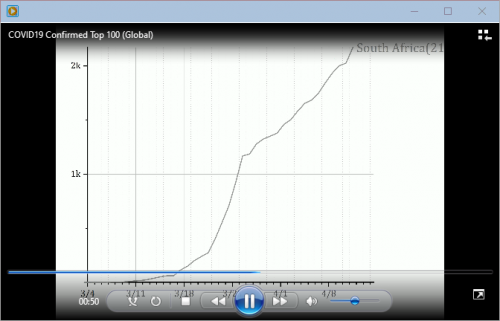
Using File: Export Image (X-Function = cvExport) Image window you can export images to one of several raster formats: BMP, GIF, JPG, PNG, TIF.
To export an (image window) image using cvExport:
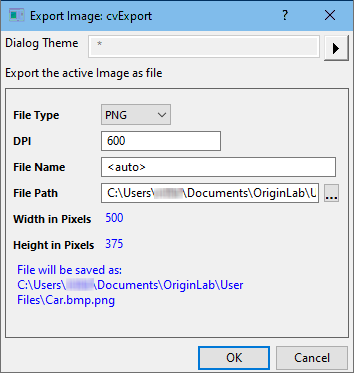
After exporting, a clickable link will be generated in the Messages Log.
This will create an ASCII file of the data contained in the active matrix object.
This will export all objects in the active matrix to a .nc file:
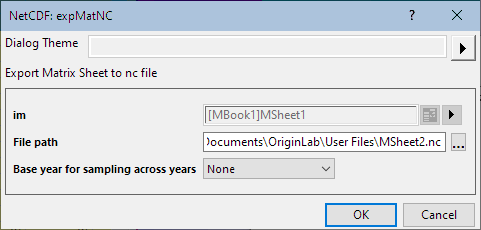
| None | Do not specify a time variable |
|---|---|
| Use Starting Year | Use starting year as time variable |
| Use Ending Year | Use ending year as time variable |
For more information on Exporting NetCDF data, see the Origin Help file.
Matrix images can be exported using File: Export: Image (X-Function = expImage).
To export a matrix image to raster file including as Grayscale GeoTIFF:
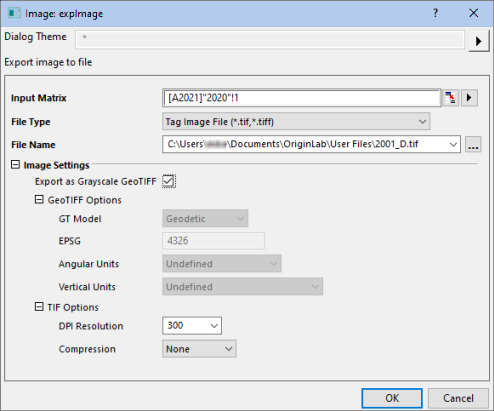
After exporting, a clickable link of exported file path will be generated in the Messages Log.
Matrices containing multiple matrix objects can be exported to GIF, TIF and AVI (X-Function = expm2video).
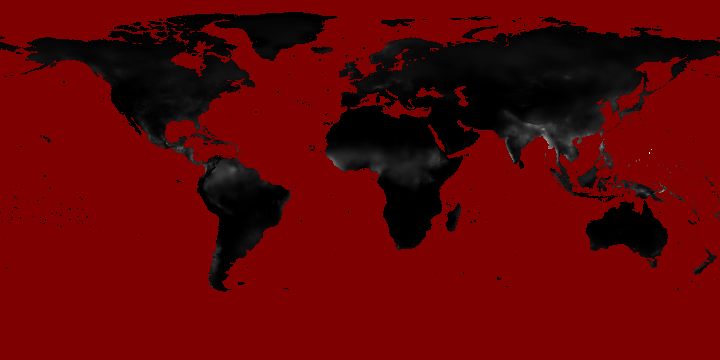
To export a series of matrix objects as a video file:
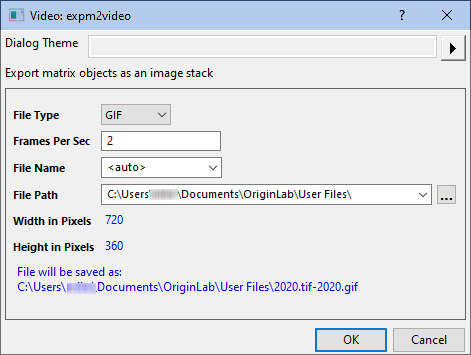
After exporting worksheet data to ASCII or Excel, a clickable link of exported file path will be generated in the Messages Log. |
With a worksheet active, the File: Export menu item provides the following options:
These apply only to sheets containing data columns, and are not available for analysis report sheets (see other options, below). The exported file will contain only data from the worksheet columns. Floating or embedded graphs placed in the worksheet will be ignored.
Export books of worksheet columns with text and numeric data to an MS Excel file (XLS, XSLX, XSLM). Note that analysis report sheets with their hierarchical tables, and things such as embedded graphs and images, are not exported to the Excel file. Analysis results that are output to regular Origin worksheets are exported.
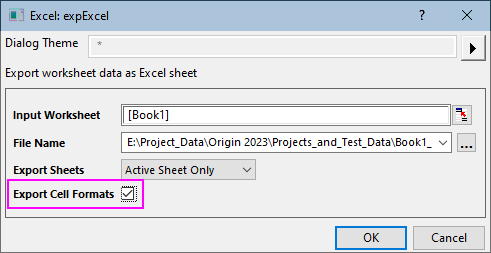
For information on copying analysis report sheets and pasting to MS Office applications, see FAQ-815 How do I copy report sheet tables and paste them into Word, Excel or PowerPoint? |
This option exports the active worksheet(s) as an SQLite file. Specify a file extension of .sqlite, .sqlite3 or .db (note that file structure is identical). Options to skip hidden columns or rows. Limited to export of data in worksheet columns.
This option is available only on sheets with data columns, and not for analysis report sheets. Use the View: Page Break Preview Lines menu item to view the vertical and horizontal page break lines that determine which columns and rows will be included in each page of the export. Floating or embedded graphs placed in the worksheet will be included in the exported image.
This option is available on both data and analysis report sheets:
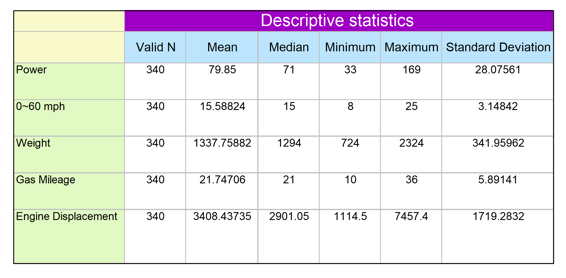
This option is available for both data and analysis report sheets. In the dialog that opens, you can opt for exporting the entire sheet, the visible area, or a selection. Floating or embedded graphs are included in the exported PDF.
When creating a custom report from a worksheet that combines data, numeric results and graphs, the best option is to export the entire sheet as a PDF file, or export the sheet as a multi-page PDF file. |
You can send a group of Origin graphs to MS PowerPoint as pictures or as embedded objects (see limitations of embedded objects and Master Items, explained above). Graphs inserted as embedded objects can be further edited in your Origin software. Double-click on the graph in PowerPoint to open the graph in an OLE instance of Origin.
To Send Graphs to PowerPoint:
or...
or...
There is also a Send Graphs to Word App that is pre-installed with your Origin software. This App is particularly useful for batch export of graphs to a book-marked MS Word document. |
Origin has a built-in slideshow utility for viewing or presenting your graphs while running Origin. The slide show can be started in two ways:
or
A dialog box opens offering options to set slide order, slide cycle time, whether to include graphs in sub folders, etc. The dialog also lists shortcut keys for use during the slide show (e.g. G = go to the actual graph window of the currently displayed slide).
Tutorial: Slide Show of Graphs
|
Origin provides a Video Builder tool, accessible from the Open Video Builder button ![]() on the Standard Toolbar. This tool can be used to manually capture a series of graph windows, and write one frame at a time to a video (.AVI) file.
on the Standard Toolbar. This tool can be used to manually capture a series of graph windows, and write one frame at a time to a video (.AVI) file.
Videos can be created using LabTalk script or Origin C code, by programmatically computing or updating data and then writing out the graph as a frame in the video, at each step during the computation.
| Note: For more information, please refer to the:
Help: Origin: Origin Help > Exporting and Publishing Graphs > Creating Graph Animation |
For specific examples of programmatically created movies, including Origin Projects and code, please visit www.originlab.com/animation. |
Over time, Origin's Notes window has morphed from a plain-text window for jotting down your research notes, into a flexible medium for collating a variety of research-related materials.
Because the Notes window can contain linked objects -- graphs, images, worksheet cell values, etc. -- it can be useful to add a Notes window to an Analysis Template™ for purposes of summarizing analysis results. Alternately, you can save your Notes window as a PDF by clicking File: Print and choosing a PDF driver.
Origin's Notes window supports four syntaxes: Text, Origin Rich Text (default), HTML, and Markdown.
With Rich Text, the Notes window has two modes -- raw text mode and Render mode. Toggle between these modes using Notes: Render Mode or shortcut key combination CTRL + M.
To add text to the Notes window, you need to be in raw text mode. To style added text, use the Format toolbar and/or apply pre-defined paragraph styles.
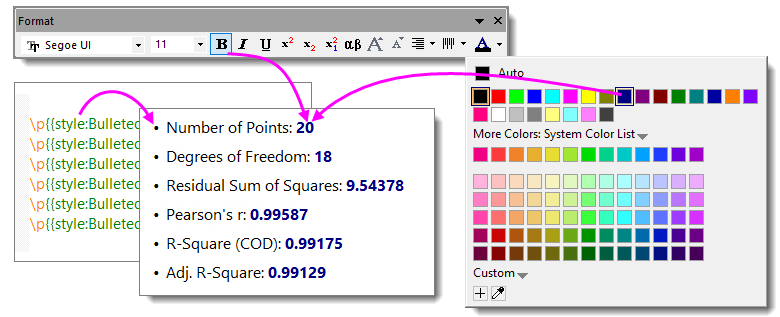
You can insert these objects to the Notes window by by right-clicking in the Notes window and choosing from the shortcut menu:
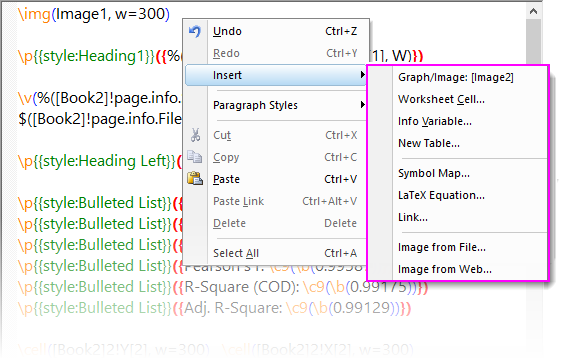
| Object | Comments |
|---|---|
| Graph/Image | Opens the Graph/Image Browser where you can pick project graphs and images. Note that you can Show Embedded Graph (see the first row of this table for a definition of "embedded graph") and Project Explorer "Favorites" folder shortcuts (Include Shortcut Page). |
| Worksheet Cell... | Opens the interactive range selector. Use this to pick a cell value in a worksheet or report sheet. Click Done to insert a linked cell value. |
| Info Variable... | Opens the Insert Variables dialog for inserting project variables stored on data import. |
| New Table | Opens the New Table dialog for configuring a basic table. Clicking OK closes the dialog and opens a basic workbook containing a single worksheet. Customize the worksheet, add data, etc., then use Notes window Render Mode to view the resulting table. |
| Symbol Map | Opens a simplified Symbol Map with characters sorted by tab. Click Advanced to go to the full Symbol Map. |
| LaTeX Equation | Opens the LaTeX Equation Editor App (if you've not already installed this free App, you are prompted to do so). You can click the Equation button |
| Link | Opens a dialog box for entering Text to display and a Link. The link can be a URL or it can be a link to such things as a worksheet data range (e.g. range://[book1]sheet1!col(1)[100]). Additionally, you can run simple LabTalk commands using a "labtalk://" tag (e.g. labtalk://newsheet). |
| Image from File | Opens a dialog to browse for image files. Note that the inserted image is linked to an external file and is not saved with the project. |
| Image form Web | Opens a dialog to specify a Image Link for a web image (hint: In your browser, right-click on an image and Copy Image Address, Copy Image Link, etc). |
 on the Standard toolbar to zoom in or out on the page (CTRL + mouse wheel also works).
on the Standard toolbar to zoom in or out on the page (CTRL + mouse wheel also works).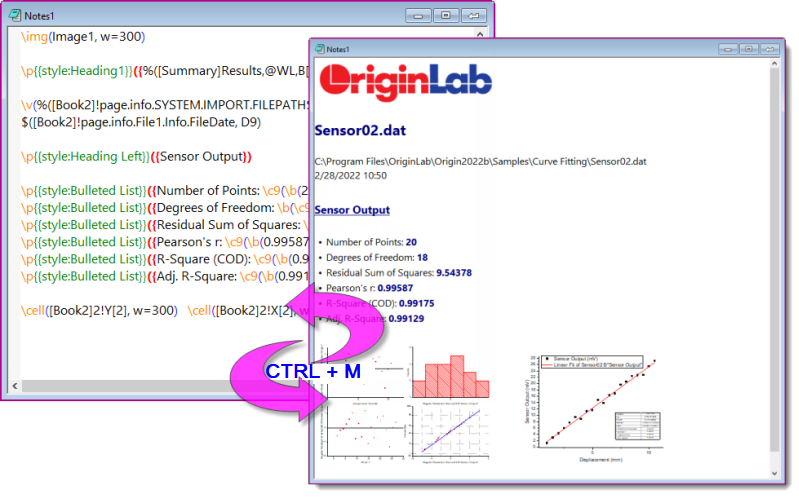
In addition to styling text with the Format toolbar, you can apply a simple set of paragraph styles on a line-by-line basis. Manage styles with the Text Styles Manager dialog box.
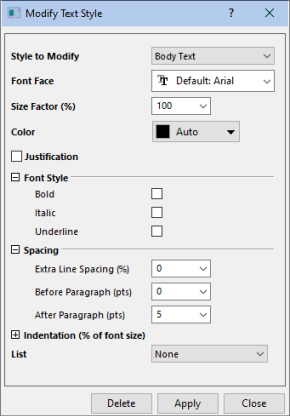
Note that you can add styles by selecting <new> from the Styles to Modify drop-down list; or select a style and Delete.
To apply a paragraph style to Notes window text:
To see a list of built-in paragraph styles, open a fresh Notes window, then from the menu choose Notes: Load Samples: Built-in Styles.txt. |
You can insert Rich Text content from a Notes window to a text object on a Layout or graph page.
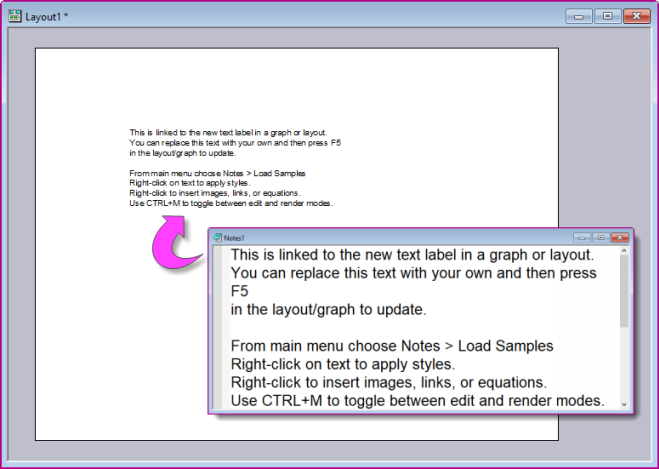
To add the content of an existing Note (Layout or Graph):
To add content by creating a new Note (Layout only):
You can output Rich Text content to a physical printer; or print to PDF using a third-party driver such as Microsoft Print to PDF.
To create nice-looking output, you'll need to pay attention to these settings:
note.width (units = in/cm, etc). Default = 0, which corresponds to an uncontrolled width. note.width = 0), Notes Window Page Width is approximately equal to Paper Size – Margins. This should produce a satisfactory printout to PDF or paper.note.width, do not exceed Paper Size – Margins or your text may be cut off.You can also use Notes windows to create HTML or Markdown reports. Similar to Rich Text, you can build your HTML report using placeholders that link to report sheet elements such as metadata, statistical results or graphs. The resulting HTML report can be printed or exported; or it can be incorporated into your Analysis Template. If Markdown syntax is used, optional HTML syntax can be also included for advanced customization.
To use this feature, the user should have some basic familiarity with HTML or Markdown, and as with most things, the more proficient the user is, the easier it will be to create professional-looking output. However, the skill needed to generate a basic report can be easily mastered. See this OriginLab blog post for guidance.
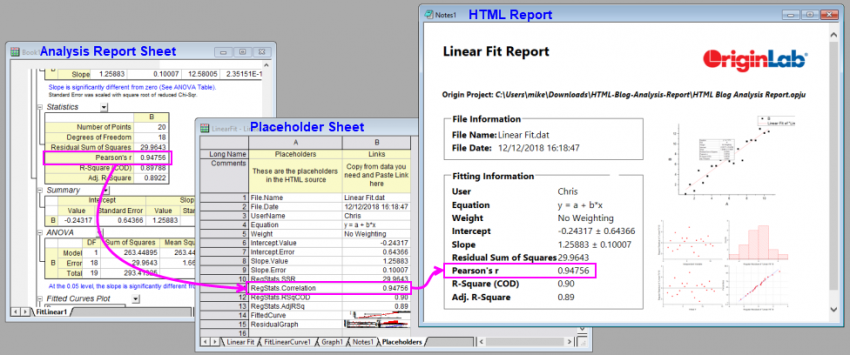
The basic steps of creating reports using an Origin Notes window, are as follows:
{{MyR-SquareValue}}).When a Notes window is active, you can click the Notes menu and load a sample HTML file into the Notes window. |
As you fill in your Placeholders sheet, you should see your HTML report take shape in the Notes window. Once completed, you can do various things with your HTML report, including: