If you are upgrading from a previous verison, the installer will automatically use your old version serial number.
Lastly, we want to point out that your Origin software has some great new features. For more information on key features by version, see the originlab.com/VersionComparison page on our website.
Instructions for getting started with the multi-seat node-locked and concurrent network packages are available on the OriginLab website (originlab.com/GetStarted).
In addition to the InstallShield setup that runs from the Product DVD, an MSI installer and sample transform are available. The MSI installer is ideal for use at multi-user sites, as it can be used to build an Origin installation package for distribution. Information on the MSI installer and alternate deployment techniques can be found on our website:
Origin is a Windows application. You can run Origin on an Intel-based Mac from Boot Camp or by running a virtualization software. For more information, see the Running Origin on Mac using Virtualization Software, on the OriginLab website.
There are three steps that must be completed to prepare Origin for use:
Both the Origin upgrade and the newly-purchased products install into a new program folder. Origin does not overwrite previous versions when upgrading, so your old version continues to function. Likewise, your original version does not have to be installed when running the upgrade.
If you are installing from a DVD, the startup program that launches when you insert the Origin DVD, includes an Origin installation button. If the startup program does not automatically run, you can browse the DVD to launch the setup.exe.
If you are upgrading from a previous verison, the installer will automatically use your old version serial number. |
Origin only supports 64-bit since Origin 2020. |
If you already have the trial version of Origin installed on your computer, you can convert it to the full product or upgrade.
If you installed Origin with an incorrect serial number, you can correct it by running the Origin Repair or Uninstall Origin program located in your Origin program icon folder, or rerun the Origin installer (both require a log in account with administrator permissions). When the Origin setup program starts, select the Modify option and then click Yes to change your serial number.
Each Windows login user must maintain a User Files Folder (UFF) for storing Origin user data:
Consider these points in selecting your UFF:
Each time Origin starts, the program checks to see that your UFF is accessible. If Origin cannot connect to the UFF, you will be prompted to select a new location for the UFF. Note that you can change the location of your UFF at any time while running Origin. From the Preferences menu, select Options and then click the System Path tab.
All Origin packages include license management. The type of license management provided with your package is determined at the time of your Origin purchase.
Each Origin computer requires a license to run Origin. The license is obtained from the OriginLab website by entering a Product Key in the License Activation dialog when you start Origin. In-dialog instructions are provided for computers with no internet access.
Each Origin computer must connect to a FLEXnet license service to run Origin. Your IT department or Origin administrator installs a FLEXnet license server provided by OriginLab (available from the Origin DVD), obtains a license for this server from the OriginLab website, and then sets up a license service. The license service counts and restricts the number of Origin computers that can run concurrently. For more information, see the Help Center on the OriginLab website (originlab.com/HelpCenter).
A dongle (USB hardware key) is provided with the Origin dongle-license package and must be present in the computer's USB port to run Origin. From Origin 2019, dongles are cross-version.
Registering Origin is required to obtain product support from OriginLab and the team of Origin distributors. Registration also activates Origin's Check for Updates menu command (Help: Check for Updates), allowing you to obtain patch and help file updates directly from your Origin software. In addition, Origin's App Center and Template Center dialog, which provide direct access to Apps&Templates and their updates from your Origin software, requires that your installation be registered.
For Node-locked licenses, registration is completed automatically when you activate your Origin via the License Activation dialog box that opens when you start Origin. To verify that you are registered, select About Origin from the Help menu. The dialog should display the Registration ID that is assigned to your Origin installation.
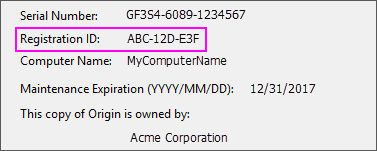
For all other license management packages, open Origin, and then select Register on-line... from the Help menu to open the Registration dialog box. Use the Registration dialog to register your Origin installation on the Origin website. During this process, a Registration ID is issued. Enter or copy and paste this Registration ID into the Registration dialog to complete the process. The About Origin dialog should now display your Registration ID.
Most Origin packages are sold with the first year of Maintenance included. Maintenance provides you with free Origin upgrades, and may also include priority technical support, discounts on Origin training and consulting services, and a home-use license.
Maintenance customers should receive notice of their eligibility for a free upgrade, when choosing Help: Get Help Files/Check for Updates. |
When called for, OriginLab publishes free service releases (patches). A service release typically provides bug fixes and may include some minor improvements. All customers are encouraged to apply service releases to ensure that your Origin software performs correctly. To check if a patch is available, select the Check for Updates command from the Help menu. Patches are also available from the Support area of the OriginLab website (originlab.com/Support).
OriginLab regularly releases new versions of Origin, adding features and feature improvements based on customer input. Customers with maintenance are entitled - and encouraged - to use the most recent Origin version. After a new version release, OriginLab and the team of Origin distributors notify maintenance customers by email. However, to make sure you receive notification of a new version release, please create an account on the OriginLab website (originlab.com) and select the check box in your user profile to receive "product updates".
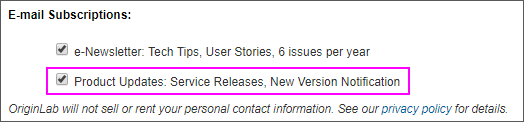
Origin packages sold to organizations in a limited number of countries, including Japan, Germany, Switzerland, Austria, Liechtenstein, and China, may support running Origin with English display, or with Japanese, German or Chinese display. To access this language control, select Change Language from the Help menu.
A system transfer is required if you plan to replace your licensed Origin computer with a different computer.
Open Origin and then select Deactivate License from the Help menu. After successful deactivation, your Computer ID will be removed from OriginLab’s server so that you can install and activate on another computer.
A system transfer is only required if you need to replace the FLEXnet license server. A system transfer is not required when replacing an Origin computer.
To obtain a replacement FLEXnet server license file, complete the "System Transfer Request Form" available from the Support area of the OriginLab website.
To uninstall Origin, run the Origin Repair or Uninstall program located in the Origin program icon folder, or use the Windows Uninstall or change a program tool. In both cases, the Origin Setup program displays providing options to Modify, Repair/Update, or Remove. Select the Remove option and complete the wizard as prompted.
The Remove program deletes all folders and files that were installed by the Origin setup program. It also deletes folders and keys created by the installer in the Windows registry. Make sure you deactivate the license before uninstall Origin.