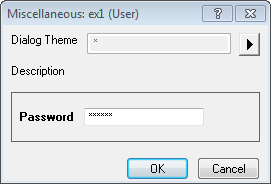
If the control string is empty, then the control is set to be Edit.
We can use the control string:
set the control to password edit box, in which input is enciphered.
An example in a dialog:
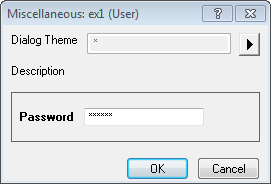
There are two types of Edit with Button: Single line and Multiple lines.
An example in a dialog:
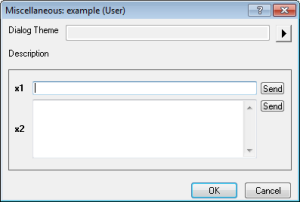
We can use the control string:
set the control to ComboBox with Button. An example in a dialog:
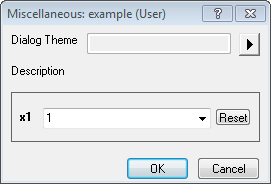
Several pre-defined browser dialogs can be opened for a string type variable. In the X-Function dialog, a button labeled with ... will be added in the edit box of the string variable.
We can use the control string:
or
to set a single file or multiple files dialog.
To this dialog, you can specify the default file extensions by these two strings:
or
Note: Origin has defined some file extension groups, which can also be directly used.For example:
...Files:Image
...Files:Origin
...Files?:[Text file (*.txt)]*.txt
The Examples of file/files open dialog is as follow.
We can use the control string:
to set a save as dialog.
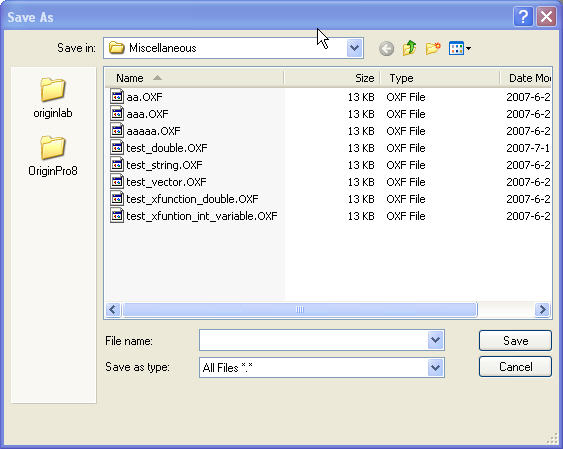
We can use the control string:
to set a file path dialog.

...Path to open the select folder dialog
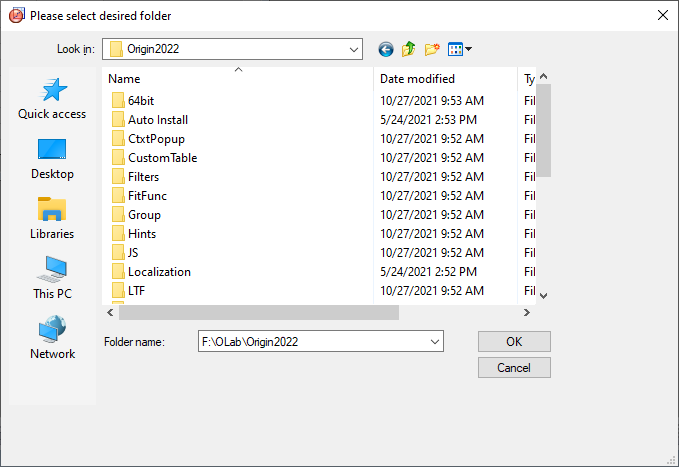
...Path2 to open the browse folder dialog
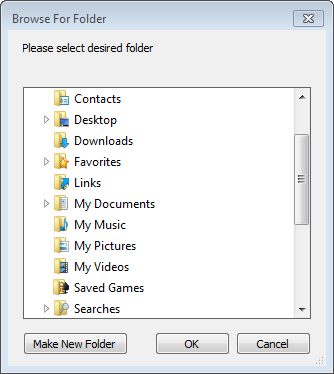
|
Note: Set system variable @FBL = 0 will toggle new/old folder browser, i.e. ...Path to open the browse folder dialog, while ...Path2 to open the select folder dialog. |
We can use the control string:
or
to set a single graph or multiple graphs dialog
The Examples browser dialog for single graph / graphs in current Origin project.
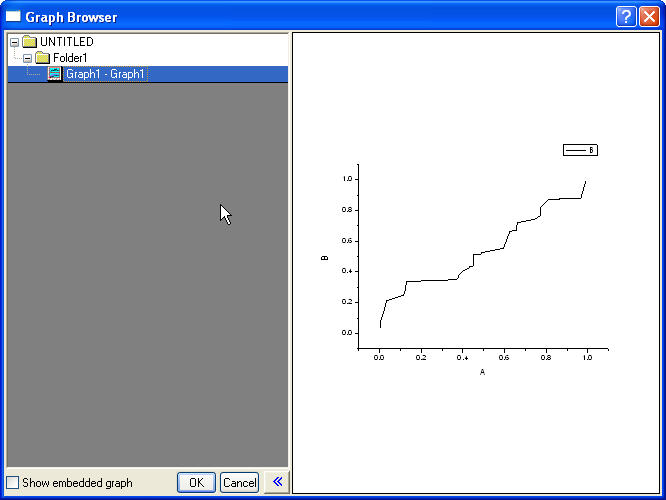
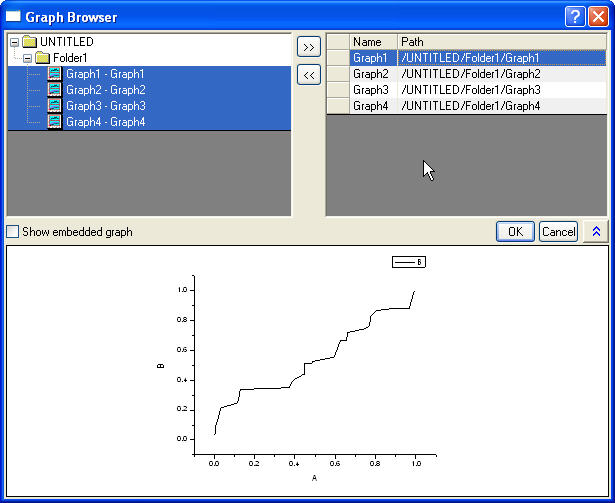
We can use the control string:
or
to set a dialog for selecting single worksheet or multiple worksheets.
The example of browser dialog for selecting single worksheet/multiple worksheets in current Origin project.
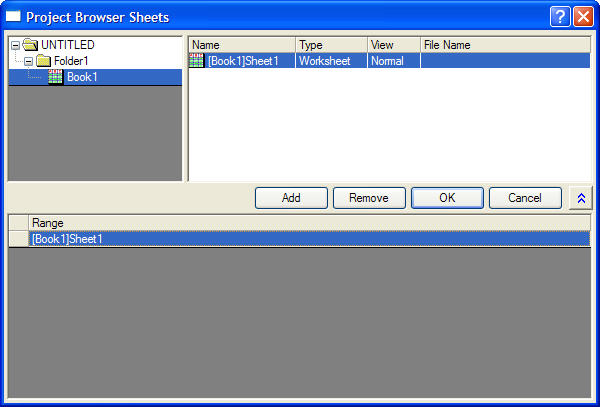
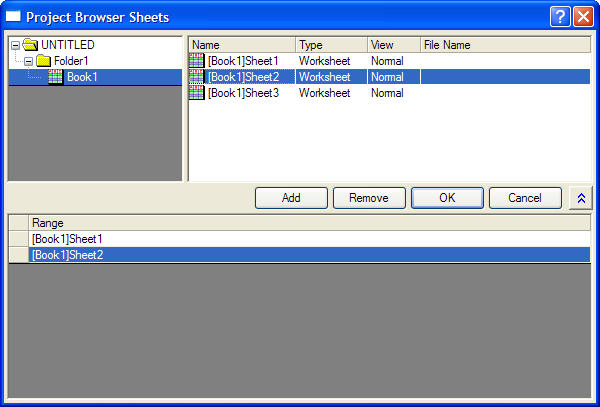
We can use the control string:
or
to set a dialog for selecting single report sheet or multiple report sheets.
The examples of browser dialog for selecting single report sheet/multiple report sheets in current Origin project.
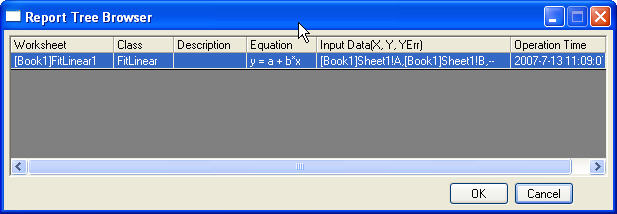
You can set the default data in Data field of the X-Function Bulider.
| Variable Data | Input | Output | Input/Output |
|---|---|---|---|
| <unassigned> | The default value set to be empty value. | The variable value set to be empty Value. And there is a <Auto> checkbox before the control. If it is checked, then the result variable value can be output. Else, the result variable value will not be output.
You can set the optional string U:n(n>=2), let the checkbox not visible. |
The variable value is set to be empty value. |
| Splicified value | The default value set to be the splicified Value. | do nothing. | Set the the splicified value as input. |
| LabTalk Variable Name | The default value set to be the LabelTalk variable value. | The variable result value will be put into LabTalk variable. | The variable value can be got from the Labtalk Variable Name. After Execution, the result value will be put into the Labtalk Variable. |
You can see the more detailes in Option Strings