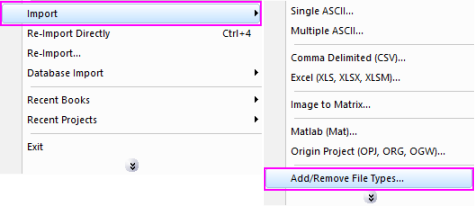
Data: Import from File: SPSS (SAV)...
SPSS Import option isn't installed by default in Origin.
Please run the Repair or Uninstall Origin or run Setup again. Choose Modify option. When it prompts to change Serial number, choose No. Then on the next page, check SPSS Import and finish the modification. SPSS Import will be installed.
In Origin, choose Data: Import from File: Add/Remove File Types.... Find SPSS on the left and move it to right. This will make the Data: Import from File: SPSS (SAV)... menu available.
To add drag & drop support for a file type, see Import Filter Manager. |
This X-Function supports file re-import. See this topic for details.
Import SPSS File
1. impSPSS fname:="c:\test.sav";
2. impSPSS fname:="c:\spss_test.sav" options.sparklines:=0 option.bSaveFileInfo:=1;
Please refer to the page for additional option switches when accessing the x-function from script
| Display Name |
Variable Name |
I/O and Type |
Default Value |
Description |
|---|---|---|---|---|
| File Name | fname |
Input string |
|
File name of the file to be imported. |
| File Info | trfiles |
Input TreeNode |
|
This is used in the dialog for displaying the basic information of the file. |
| Import Options | options |
Input TreeNode |
|
This is used to tweak the import options in the dialog. Please see the Description part of this document for details. |
| Output | orng |
Output Range |
|
This is used to specify the output range.
See the syntax here. |
| Repeat Import | reimp |
Input int |
Specifies whether or not reimport is allowed. |
This X-Function is used for importing SPSS data files.
Details on Some Dialog Options
The following example shows how to import the SPSS data file (c:\spss_test.sav).