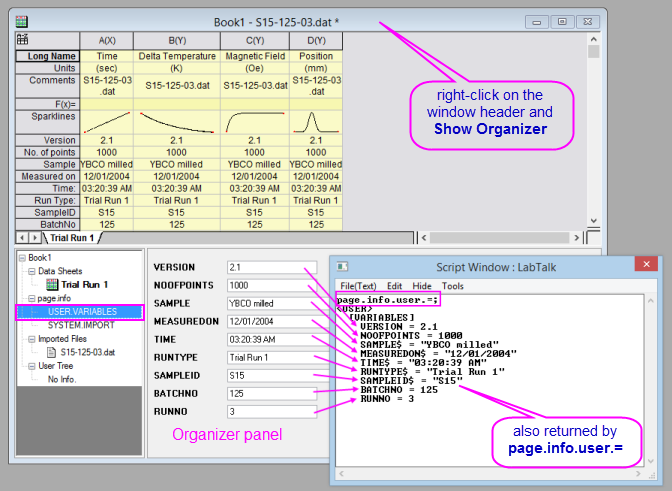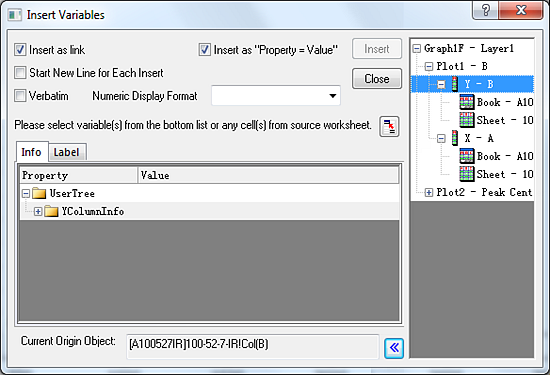
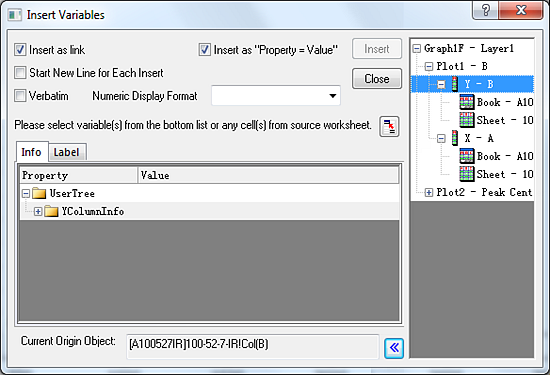
You can use the Insert Variables dialog box to insert workbook or matrixbook data or metadata into text objects added to plots of workbook or matrixbook data.
When the text object is being actively edited, you can open the Insert Variables dialog by two methods:
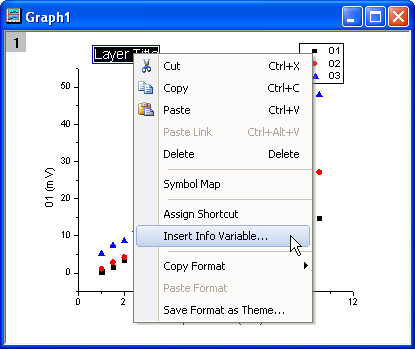
Select this box to insert a string that is dynamically linked to the variable. Any changes of the variable will result in updates of the corresponding string.
When the Label tab is active, and column is selected in the right panel, you can select between two Link with... properties:
| Link notation | Explanation |
|---|---|
| 1 | Plot Index ( Plot 1 ) |
| Y | Dataplot |
| @LC | Comment ( @LL = Longname, @LU = Units ...) |
| Link notation | Explanation |
|---|---|
| 1 | Plot Index ( Plot 1 ) |
| @W | Book Short Name |
| 2 | Column Index in the sheet |
| C | Comment ( L = Longname, U = Units ...) |
| Note: There is a list of variable options( @letter arguments) in the Text Label Options page. |
Insert the variable in the form of "Property=Value", such as "Unit = cm". This is useful when inserting variables extracted during file import. See below.
Each inserted value starts a new line in the text label.
Select this check box to override escape sequences that are included in text. This is particularly useful when inserted variables such as file path, which includes backslash " \ " characters.
| Note: Do not check this check box, when you want to show the variables with superscript or subscript. |
When the Info tab is activate the control is available. Default is empty which means using the internal Display Format. The value just as it would appear in the worksheet. Click the arrow to the right-side of the control to see some example formatting options. Select from the list or type into the box using this list of Origin Formats. Supported formats include D (date) and T (time) options as long as the date and time data display in the worksheet as numeric None means inserting values at full precision (double = 15 digits).
| Note: Numeric format display which are set here cannot apply to data in the User Variables node, because data there is in fact a string, even though it might appear like dates or numeric data. |
Use the data selection button ![]() to insert up to 20 worksheet cell values (data rows or label rows). You can insert cell values from any worksheet in the folder.
to insert up to 20 worksheet cell values (data rows or label rows). You can insert cell values from any worksheet in the folder.
When you link the cell value to the text label (Link to Value box), the underlying LabTalk code is of the form:
The syntax is explained in the LabTalk Help file topic Worksheet Cell Access.
Choose the information to be inserted.
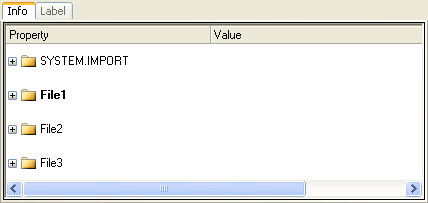
When you select the column in the right panel, the labels of the column, such as Long name, Comment and Unit, will be listed in this tab. Select a label and then you can insert it into the Text object
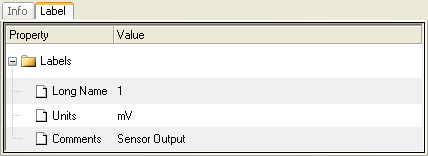 .
.This non-editable text displays the Origin object selected in the right panel.
| Object in the right panel | Text displays |
|---|---|
| Graph Plot | [GraphWindow]LayerIndex!PlotIndex"PlotLegend" |
| Column | [Workbook]worksheet!column |
| Workbook | [Workbook] |
| Worksheet | [Workbook]worksheet |
The plots in the target graph are listed in this panel. The source data of the plot is listed under the plot name recursively. You can select different Origin objects to show the corresponding info in the left panel. Then you can choose the information in the left panel and insert it.
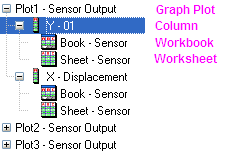
When importing files with the Import Wizard, you have the opportunity to identify file name and header information as variables. This extracted metadata can be inserted into a text label in the following way:
The Insert Info Variables dialog box will list variables extracted during ASCII file import. You can choose and insert variables in three ways:
| Literal Text |
If you do not select either the Insert as Link or the Insert as "Property = Value" check boxes, the value of the variable will be inserted as literal text. |
|---|---|
| Insert as link | Select this box to insert a string that is dynamically linked to the value of a variable. Any change in a string's value will produce a change in the label value when the file is next imported.
To learn more, see Linking Text Labels to Data and Variables. |
| Insert as "Property = Value" |
Select this box to insert "variable name = value" into the text label . |
Variables stored in the page object can be listed in the Script Window by typing the command: Page.info.user.= |