![]() See more related video:Cluster Gadget
See more related video:Cluster Gadget
![]() See more related video:Cluster Gadget
See more related video:Cluster Gadget
The Cluster Gadget performs simple statistics on a ROI (Region of Interest) in a graph. The gadget can also be used to edit, clear, or mask data points. The statistics results are dynamically updated as the ROI object is moved or resized. There are two panels in this gadget dialog. The upper panel provides tools to manipulate the ROI data points, while the lower panel shows basic statistical information with ROI.
With the Cluster gadget, you can:
Notes:
|
To use the Cluster gadget, select Gadgets: Cluster from the main menu when a graph is active.
Most of Origin's analysis tools do not allow modifying imported data. However, some functions of the Cluster Gadget allow data modification (e.g. the Set Value button and accompanying edit box). Thus, if you are importing data using a Data Connector, and you intend to use functions which modify imported data, you should unlock data in the import workbook. |
These buttons are used to manipulate data points within ROI range. You can select from Data menu to change working plots. You can also use options in Edit menu to work on data points.
| Output Statistics Report | Click to output statistics report. The content of the report can be set in Cluster Manipulation Preferences. |
|---|---|
| Go to Report Worksheet | Click to go to the results worksheet. It is only available after the report worksheet has been created. |
| Go to Source Worksheet | Click to go to the worksheet for the selected data points. If plots come from different worksheets, it will go to the worksheet of the first selected plot. |
| Modify ROI | Click to open the Create ROI dialog box. Select a shape and drag it out on your graph. The dialog will stay open until you click Done (allowing you to start over with another ROI shape, if needed). |
| Add New ROI | Click to add additional ROI(s) to the graph. When you have added a new ROI, click Done . If you wish to add another ROI, click the Add New ROI button again and repeat the process. Each added ROI will be assigned a different color and shown in the ROI column of the Cluster Gadget. Switch ROIs by clicking on the ROI in the graph.
|
| Switch Inner/Outer Points | Click to determine whether points inside or outside ROI will be edited by operations such as masking and clearing data. The dialog title will indicate the status of this button. |
| Undo Last Change | Click to undo the last action. |
| Copy Data | Click to copy the values of the selected data points. |
| Clear Data | Click to clear the cells of the selected data points in the source worksheet. |
| Delete Worksheet Rows | Click to delete rows corresponding to cells of the selected data points in the source worksheet. |
| Mask Data Points | Click this button to mask the cells of the selected data points in the source worksheet. |
| Unmask Data Points | Click to unmask the cells of the selected data points in the source worksheet. |
| Create Categories | Create a category group, add data within current ROI into that group and set categorical values. The Create Categorical Value dialog will open by clicking this button, allowing you to set category. Category group column(s) will be added to the source worksheet.
Note that once you have defined a Category, you can move the ROI around the graph with your mouse, pressing hotkey "C" to add additional points to the same category (without opening the Create Categorical Value dialog again). |
| Set Value | Click this button to set the value of the selected data points in the source worksheet to the value entered in the edit box to the right of this button. |
| Show/Hide Bottom Panel | Click this button to show/hide the dialog's bottom panel. |
Notes:
|
Use this small dialog to add ROIs of a given shape to the current graph window. If you wish to add multiple ROIs, you will need to click Done when you've added the current ROI and initiate drawing a new ROI by clicking the Add New ROI button ![]() on the Cluster Gadget's toolbar.
on the Cluster Gadget's toolbar.
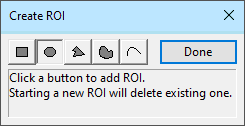
For assistance with creating shapes, see Drawing a Smooth Curve and Drawing 2D Objects.
Create a category with the data points in current ROI and set its value.
| Category Group Name | Enter a name for the category group. This group name will be the Long Name of the Categories column. |
|---|---|
| Category | Enter a category value for the group. It can be numeric data or text string. For a group, you can add multiple categories. |
| Color Data by Category | Specify whether to set the new categorical column value as the data plot color index. |
| Add Group Column for Each Data Plot | Specify whether to add category group column for the selected plot(s) (by Data menu) only or add group columns for all plots in the layer, one for each plot respectively. It is unchecked by default. |
| Clear Category | To clear the data points from the category in current ROI, and the data points category information will be set to undefined. |
Once you have defined a Category, you can move the ROI around the graph with your mouse, pressing hotkey "C" to add additional points to the same category. |
Use these menu options to edit selected data points in the source worksheet.
| Undo | Undo the last action. |
|---|---|
| Copy Data | Copy the values of the selected data points. |
| Clear Data | Clear the cells of the selected data points in the source worksheet. |
| Delete Worksheet Rows | Delete rows corresponding to cells of the selected data points in the source worksheet. |
| Mask Data Points | Mask the cells of the selected data points in the source worksheet. |
| Unmask Data Points | Unmask the cells of the selected data points in the source worksheet. |
| Create Categories | Create a category group, add data within current ROI into that group and set categorical values. The Create Categorical Value dialog will open by selecting this menu, allowing you to set category. Category group column(s) will be added next to data plot(s) in the source worksheet. |
| Notes: These menu options (such as Clear Data, Delete Worksheet Rows, Mask Data Points, Unmask Data Points) will be disabled when locked analysis plots are selected. |
This menu specifies which data plots will be affected by buttons such as for clearing and masking data.
Note: Data plots and stats displayed in lower panel are not affected by this menu. To control lower panel entries, right click inside panel and use the context menu.
| Plot(n) | Select the nth plot in the active layer.
This menu will show first 20 datasets/plots. If there are more than 20 plots in the graph, you can click More... at the bottom of the plots list to open the Select Plot(s) dialog to select other plots. |
|---|---|
| Show Locked Analysis Plot(s) | Determine whether to show locked analysis plot(s) in Data menu. Locked plots are usually generated from other analysis tools, like fitting, smoothing, etc. |
| All Plots | Select all plots listed in Data menu. Note that if locked analysis plots are not shown in Data menu, they will not be selected. |
| Inner Points | Check to work on data points inside ROI. |
| Outer Points | Check to work on data points outside ROI. |
| Use Circular ROI Box | Toggle the shape of the current ROI between rectangle or circular (only available for these ROI shapes). |
|---|---|
| Expand to Full Plot(s) Range | Expand the ROI's width and height to fit all selected plots. |
| Expand to Full Layer Width | Expand the ROI's width to the selected layer's width. |
| Expand to Full Layer Height | Expand the ROI's height to the selected layer's height. |
| Reset ROI Position | Reset ROI's position to default. |
| Show Attached Buttons | Show Close button and Context menu at the top right of the ROI. |
| Real-time Calculation | Real-time calculation when moving ROI. We suggest to uncheck this option when working on large datasets. |
| Save as <default> | Save the current dialog's setting as the default theme. |
| Save Theme | Save the current dialog's setting as a theme. |
| Load Theme | Load a theme from its theme list. |
| Preferences | Bring up the Cluster Manipulation Preferences dialog for customizing the gadget. |
This dialog can be opened by
Multiple ROIs within the same graph window will share Preferences except ROI Box tab settings Fill Color, Shape and Shape Position.
| Show Close Button and Context Menu | Specify whether to show Close button and Context menu at the top right of the ROI. |
|---|---|
| Show Tool Name | Specify whether to show the tool's name at the top of the ROI. |
| Fill Color | When Point Indicate Mode = None or Color Inner Points, specify fill color of ROI. |
| Border Color | When Point Indicate Mode = Fade-out Outer, specify border color of ROI. In this mode, the ROI displays no fill color. |
| Point Indicate Mode | Specify how to handle indicating point selection with respect to the ROI: Color Inner Points, Fade-out Outer or None. |
| Shape | Specify the shape of the ROI. It can be either Rectangle, Circular or Arbitrary Shape. See the details about these shapes here. |
| Shape Position | This group of settings allows you to set the precise position of the ROI. If Circular is selected in the Shape drop-down list, the settings below actually define a rectangle whose sides lie tangent to the circular ROI.
|
| Calculate Outer Points | Specify whether to compute statistics for points out of the ROI. |
|---|---|
| Real-time Calculation | Specify whether to show the real-time result in the Cluster Gadget dialog when moving the ROI. When this check box is cleared, A message "Real-time Calculation is off" will be shown on the top of ROI. |
| Input Legend | Specify whether to output the legend text for the source dataset. |
| Shape | Specify whether to output the shape of the ROI. |
| Data Points Info | This group is used to specify data points info for output.
|
| Statistics on | This group is used to specify whether to compute the statistical quantities for X, Y and Colormap values, within the ROI.
|
| Quantities to Compute | This group is used to specify statistical quantities to compute, within the ROI.
|
Results of all the plots in the graph are listed here in rows. Different quantities of statistics results are listed in different columns.
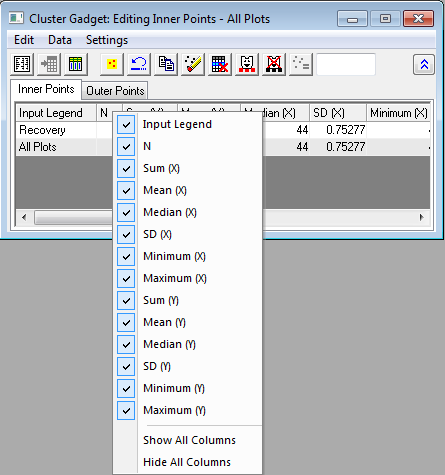
Right-click on any column title to bring up the context menu to specify what kind of statistic results shown here.
Right-clicking menu list includes "Z" stats for an XY scatter plot that is color-mapped to a Z column of values. |
| Notes: The contents in statistics report output are controlled in Cluster Manipulation Preferences, not from the context menu here. |
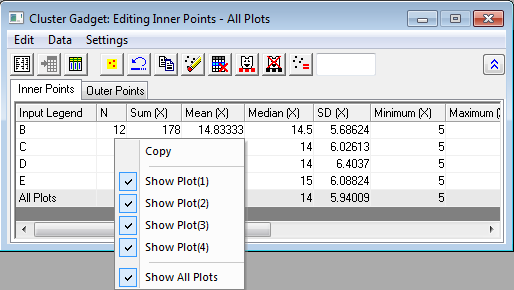
Right-click on the cells to bring up context menu and select displaying statistic results for which plots
| Notes: The plots you manipulating on are controlled by Data menu, not the context menu here. |
Click the triangle button ![]() beside the top right corner of the ROI to open the fly-out menu. If you do not see the button, you can enable it by doing one of the following:
beside the top right corner of the ROI to open the fly-out menu. If you do not see the button, you can enable it by doing one of the following:
Fly-out menu commands are as follows:
| New Statistics Output | Select the option to output the results to what are specified in Output To tab of Cluster Manipulation Preferences dialog. |
|---|---|
| Go to Report Worksheet | Go to the results worksheet. It is only available after the report worksheet has been created. |
| Go to Source Worksheet | Go to the worksheet for the selected data points. If the plots come from different worksheets, it will go to the worksheet of the first selected plot. |
| Output to Clipboard | When selected (menu item checked) New Output will be placed on the Clipboard. |
| Change Data | Select data plots and ROI or non-ROI.
|
| Expand to Full Plot Range | Expand the ROI range to fit all selected plots. |
| Expand to Full Layer Width | Expand the ROI's width to the selected layer's width. |
| Expand to Full Layer Height | Expand the ROI's height to the selected layer's height. |
| Use Circular ROI Box | Specify whether to use a circular ROI. |
| Save Theme | Save the current dialog's setting as a theme, which will open the Theme Save as dialog, and you can specify the theme name in the edit box. |
| Save as <default> | Save the current dialog's setting as the default theme. |
| Load Theme | Load a theme from its theme list. |
| Preferences | Bring up the Cluster Manipulation Preferences dialog for customizing the gadget. |
For more instruction in use of the Cluster Gadget, see this tutorial.
This tool performs descriptive statistics on the curve in the graph window. For more information about calculation, please refer to the algorithm of X-Function stats.