![]() See more related video:Partial Import
See more related video:Partial Import
![]() See more related video:Partial Import
See more related video:Partial Import
When you need to import only part of a data file -- for example, the file contains data that is of no interest or the file is large and slow to import -- you can opt for a partial file import. Note that only select routines support partial import. If a file format is not discussed here, it does not support partial import.
Partial Import controls for the X-Function routines ASCII, binary (Import Wizard), CSV and MS Excel look like those shown in the following image and described in the table below.
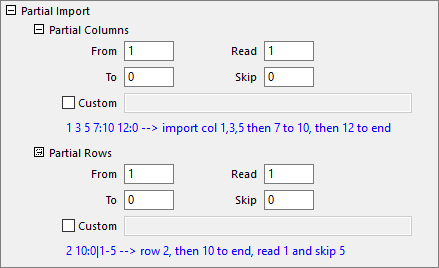
| From and To | Specify the start and end column index which will be imported. |
|---|---|
| Read and Skip | When you specify a number l for Read and a number k for Skip, l columns are imported and k columns are skipped for every l+k columns. |
| Custom | Use the following characters in building your import string:
|
Origin's NetCDF Connector has its own GUI controls for specifying partial import. If you are scripting, you can usually save yourself some time by using GUI controls to construct your connection string (see below).
Once you've set import options and closed the dialog, note that your connection string displays beside the variable in the bottom panel. Note, also, that this string is editable (and for those who are scripting, can be copied) by double-clicking on the string.
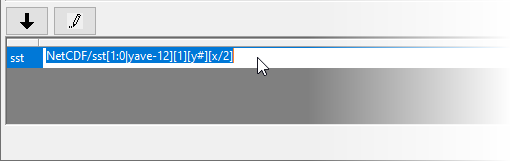
While the connection string syntax can be complex, it follows the basic form of ...
NetCDF/variable[z][y][x]
... where "variable" is the variable that you are importing, and [z],[y] and [x] specify handling, including partial import, of z, y and x dimension data.
Note that while specifying partial import of z-dimension data starts with the basic Custom syntax described above, there are some NetCDF Connector-specific modifiers that are best understood by going through the GUI, setting Import Options, then reading or copying the connection string in the Browser dialog.
For most GUI users, the connection string will be of no importance. For those who are scripting, once you obtain the connection string from the GUI, see documentation of the LabTalk wks.dc object for an Example of usage.
For GUI users or scripters who need the highest level of control over partial import, you can edit the connection string manually by doubling-clicking on it in the Data Connector Browser. Refer to the Custom table, above, for syntax.
Example 1
Let's say, for instance, that you have a dataset of monthly readings that spans Jan 1948 to Jun 2018. You know that in the calendar year of 1958, instrumentation was not reliable and therefore, you want to exclude just those 12 readings. Your connection string must, therefore, exclude 12 months from month 121 to month 132.
precip[1:0~121:132][y#][x] precip[1:846~121:132][y#][x] // alternate syntax for "From" and "To" months
Example 2
There is no particular user-story with this example but what it does is to begin importing at matrix 1, skips 11, imports another, skips 11 etc. for 120 matrices. At matrix 121 it begins to import 2 and skip 10 until it reaches matrix 241. From matrix 241 until the last matrix (represented by "0"), it imports 3 matrices and skips 9. While the example is trivial, it demonstrates that complex connection strings can be built if one has the desire and the patience.
precip[1:120|1-11 121:240|2-10 241:0|3-9][y#][x]
When specifying partial import for TDMS files using Origin's TDMS Connector, you can follow a similar (though simplified) strategy as laid out above for NetCDF files:
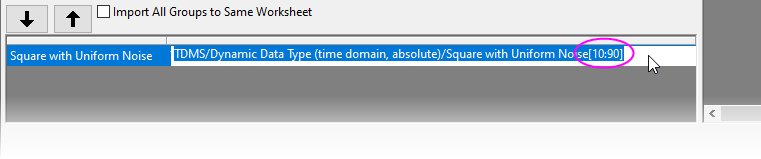
Re-importing, as the name suggests, allows you to repeat the import of a file that has been imported previously. You may want to use this feature when the imported file has been updated -- direct import with no change of options -- or you want to use different import options. Both are performed via menu commands on the File: Import menu. The re-importing feature is available for ASCII and some third-party files.
If you are using a Data Connector for import, data can be refreshed as needed; on import or at any time during the session by clicking the Connector icon and choosing Import or by clicking on the download icon in one of the project's graph windows (for information, see FAQ-1080 I used a Data Connector to import data but when I reopen my project, the data is missing).