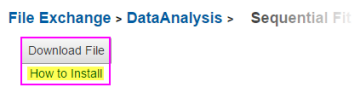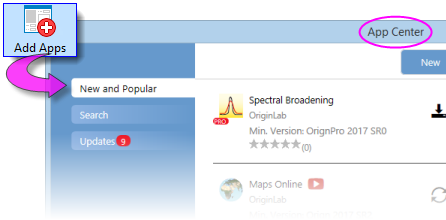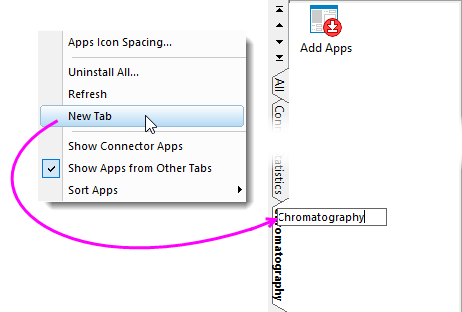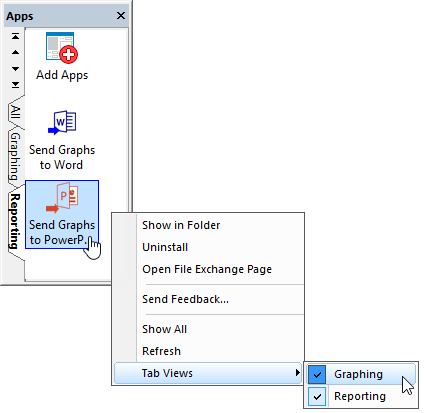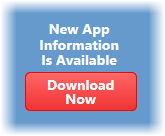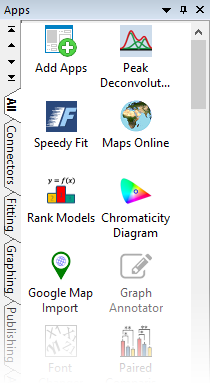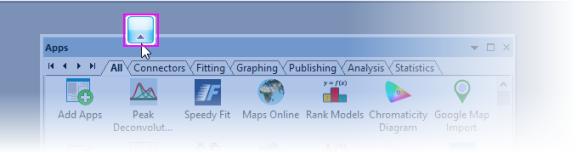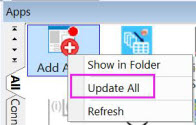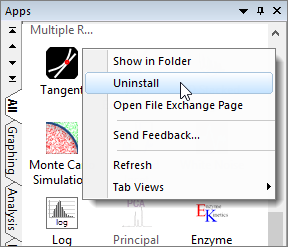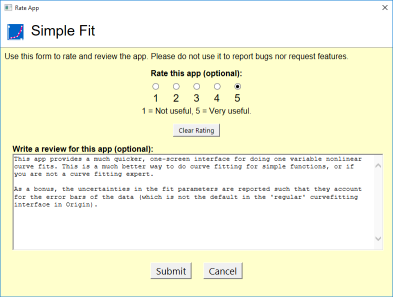18 Apps for Origin
Apps
Origin 2016 introduced Origin Apps -- tools that you could easily add to your Origin installation by dropping them onto your Origin workspace. This ever-expanding collection of add-on tools is extending Origin's already-powerful graphing and analysis capabilities.
Because an App is a self-contained, easily-distributed tool aimed at solving a particular problem, it can be developed and deployed quickly, sidestepping the need to wait for a new Origin product release. In addition, an App can be developed by anyone with a basic knowledge of programming in Origin, making it attractive as a means to create and distribute tools for your company or user-community.
At present, all Apps can be downloaded for free. Note that some Apps require OriginPro; these are denoted in the App description by the  symbol.
symbol.
Where Do I Find Apps?
Apps are listed on the OriginLab File Exchange. While you can download Apps from the File Exchange using your web browser, it easier to obtain and manage your Apps using the App Center.
The App Center provides "one stop" App installation and maintenance: Browse and download new and popular Apps, search for Apps, update existing Apps, request an App or submit an App via the OriginLab website.
To open the App Center, click the Add Apps button that appears on all tabs of the Apps Gallery.
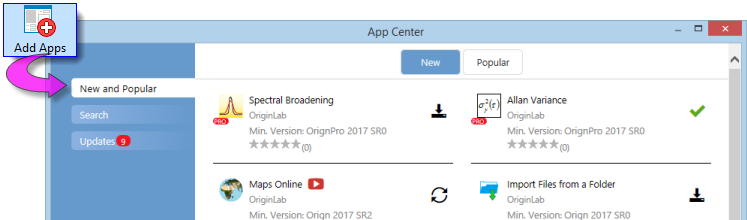
What to look for in the App Center:
- Installed Apps with an Up-to-date Version icon
 beside them are up-to-date.
beside them are up-to-date.
- Apps with a clickable Download and Install icon
 beside them are not installed. Click this icon to install.
beside them are not installed. Click this icon to install.
- Apps with an Update icon
 beside them have an available update that you can install. Click this icon to update.
beside them have an available update that you can install. Click this icon to update.
- Click the New and Popular tab for a quick look at what's available. Download and update Apps.
- Click the Search tab to find Apps by Category and Minimum Version. Download and update Apps.
- The Updates tab will display a red circle icon when there is an update to one or more installed Apps. Improvements and bug fixes are listed for each.
Finding Apps from Analysis and Statistics Menus
You can find Apps for these specific applications by clicking Find Apps... from Origin's main menu:
- Analysis: Fitting
- Analysis: Peaks and Baseline
- Statistics
These menu commands open the App Center Search tab to show only relevant Apps that are currently available from OriginLab's File Exchange. Click the Download and Install button  beside an App, to install the App.
beside an App, to install the App.
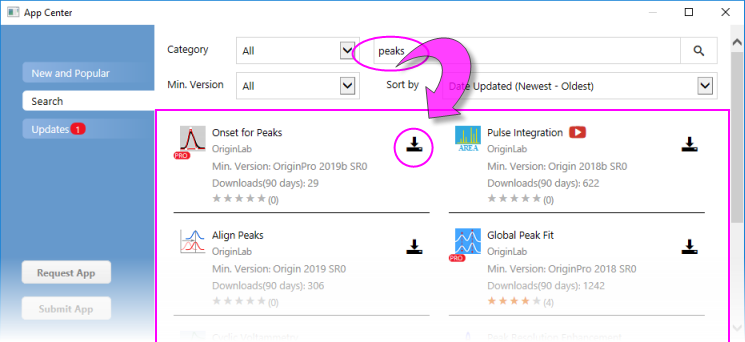
How Do I Install Apps?
If you install your Apps using the Download and Install button  in the App Center dialog, you don't need to do anything else. The App is automatically downloaded and installed. When App updates become available, you can use the Update button
in the App Center dialog, you don't need to do anything else. The App is automatically downloaded and installed. When App updates become available, you can use the Update button  to update an installed App.
to update an installed App.
If your workstation does not have internet access:
If your workstation does not have internet access, you will need to find a computer that does (does not need to have Origin installed), download the App from the OriginLab File Exchange to a thumb-drive and bring it back to your workstation.
- On the internet-connected computer, open a browser window and browse to originlab.com/fileExchange.
- Browse the list of Apps, go to the App's description and download page, then click the Download File button and copy the file to your thumb-drive.
- Return to your Origin workstation, plug in your thumb-drive and run Origin. Open Windows Explorer, browse to your thumb-drive and once you locate the App (it will have a .opx file extension), drag the App file to an empty portion of the Origin workspace. Make sure you are not running Origin as administrator or drag-and-drop operations will fail. The App will be installed and the App icon will appear in the Apps Gallery, docked to the right side of your Origin workspace.
If you have questions, click the How to Install link below the Download File button on the File Exchange App description and download page.
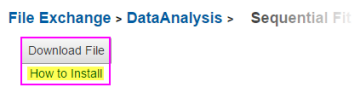
Finding Apps from the Start Menu
You can also search for and install Apps directly from the Start menu.
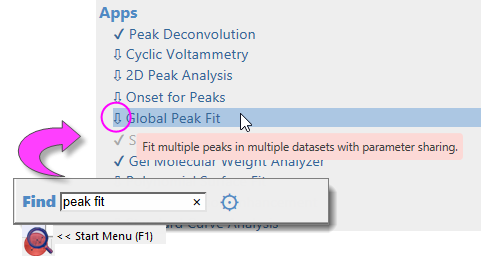
How Do I Run an App?
- Upon installation, an App icon is placed in the Apps Gallery, docked to the right side of the Origin workspace.
- App operations may be window-specific. If the App is dimmed (grayed out), the active window cannot be operated on by the App. Check the required window type (hover on the dimmed App icon in the Apps Gallery).
- If the Origin window type (worksheet, graph, etc.) is matched to the App, you can launch the App by double-clicking on it in the Apps Gallery.
- If you prefer to launch the App from a toolbar button, open the Customize (Toolbars) dialog box (View: Toolbars), click the Button Groups tab, locate the App's toolbar button and drag the button to the OriginLab workspace or to an existing toolbar. Close the dialog box.
- Specific usage information is available on the description and download page for each App.
Managing Your Apps
You can use the App Center in combination with the Apps Gallery, to manage your Apps:
- Use the App Center (discussed above) to add and update Apps, search for Apps, request an App or submit a review of an App.
. To launch the App Center, click the Add Apps button in the Apps Gallery.
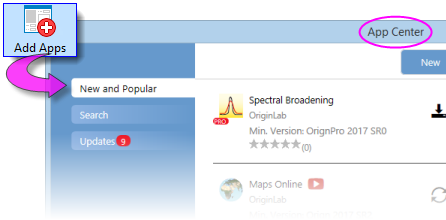
- Organize your Apps by adding tabs to the Gallery. Right-click in an empty portion of the Gallery and choose New Tab, then double-click on the default tab name and give the tab a meaningful name.
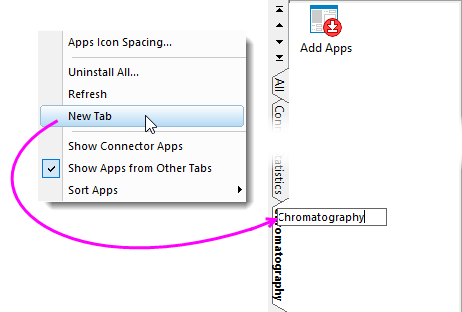
- Additional higher-level actions available from the shortcut menu:
- Apps Icon Spacing ...
- Uninstall All ...
- Refresh
- New Ttab
- Show Connector Apps
- Show Apps from Other Tabs
- Sort Apps (Alphabetically, Newest Install, Recently Used).
- A number of App-specific actions can be performed by right-clicking directly on the App icon in the Gallery and choosing from the shortcut menu.
-
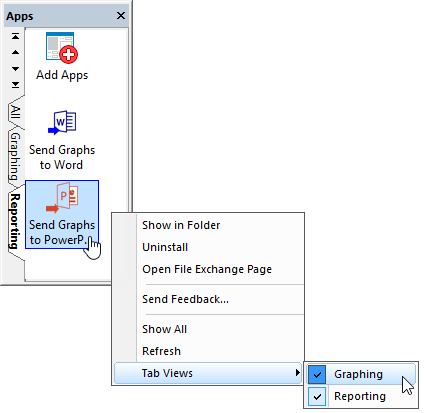
- Show in Folder: Opens the user's \AppData\Local\OriginLab\Apps\ folder to the App installation folder.
- Uninstall: Uninstalls the selected App.
- Open the File Exchange Page: Opens the App's description and download page on the OriginLab File Exchange.
- Send Feedback...: Opens a Rate App dialog box to provide feedback.
- Show All (user-added tabs only): Shows Apps from all Gallery tabs on the active tab.
- Refresh: Refreshes the tab view.
- Tab Views: Place or remove the check mark beside the App to determine on which Gallery tab(s) the App shows.
Updating App Center
New Apps and App updates are continually made available to Origin and OriginPro users. Be sure to open your App Center occasionally (press F10) and if it displays the red Download Now button, click to get the latest list of available Apps.
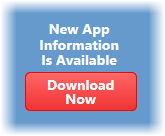
Docking the Gallery
By default, the Gallery is docked to the right side of the workspace.
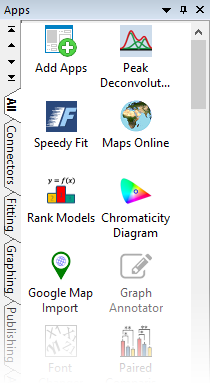
If you prefer, you can dock the Gallery to the top of the workspace, just below the toolbars:
- Drag the title bar toward the top of the workspace. Guide it to and drop it on he workspace docking button that appears (shown outlined in magenta).
- Once docked, drag the bottom edge of the Gallery to adjust width, as needed.
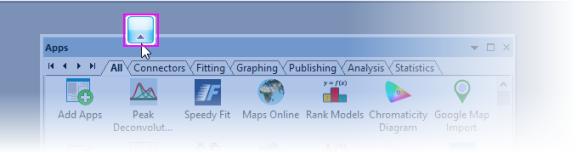
Will I be Notified When Updates are Available?
Several things will indicate when an App update is available:
- A red dot appears in the upper-right corner of the Add Apps icon in your Apps Gallery (docked to the right side of your workspace). Additionally, the red dot shows on individual Apps when an update is available.
-
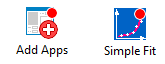
- In the App Center, the App will appear with a clickable "update" icon beside it.
-
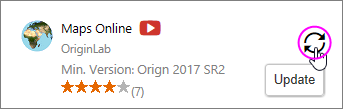
- The App Center Updates tab will show a red dot with a number indicating how many App updates are available. The tab will list updated Apps and allow you to apply updates for individual Apps or all Apps.
-

To update an App:
- Click the Update icon that appears next to the App in the App Center.
- Right-click on the App in the Apps Gallery and choose Download and Install Update
- Click the Update All Compatible button that appears on the Updates tab in the App Center; or click the "update" icon beside each App.
- Right-click on the Add Apps icon in the Apps Gallery and choose Update All.
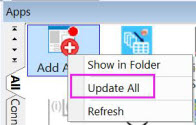
 | You can verify the version of an installed App by hovering on the App in your Apps Gallery.
|
How Do I Uninstall an App?
Uninstalling an App is easy. Right-click on the App icon in the Apps Gallery and choose Uninstall from the shortcut menu.
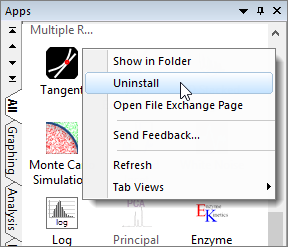
How Do I Give Feedback on an App?
OriginLab relies heavily on customer input to improve our software products. We encourage you to give feedback on Apps by right-clicking on the App icon in the Apps Gallery and choosing Send Feedback.... It takes just a few seconds!
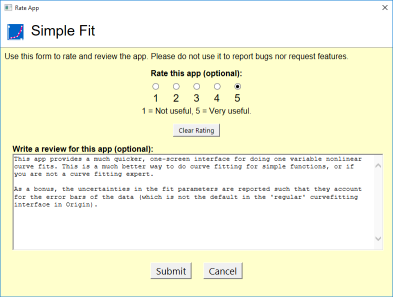
Can I Request an App?
As previously mentioned, Apps can be developed by anyone with Origin programming knowledge. However, if you do not program but you find that you need some particular functionality that is not currently a part of the Origin product, you can request an App through the OriginLab website. OriginLab is continually building and posting new Apps to the File Exchange.
- To request an App, open the App Center and click the Request App button in the lower-left corner of the dialog box. This opens a web page on www.originlab.com.
- Verify that the Your Reason for Contacting Us drop down is set to Request an App.
- Fill out the remaining required fields and click the Submit Inquiry button at the bottom of the form.
![]() symbol.
symbol.
![]() beside an App, to install the App.
beside an App, to install the App.
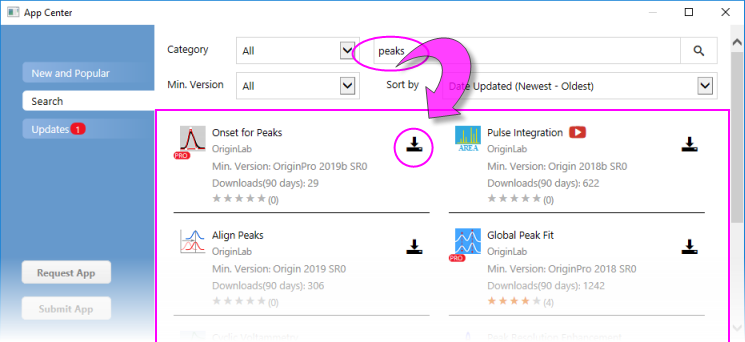
![]() in the App Center dialog, you don't need to do anything else. The App is automatically downloaded and installed. When App updates become available, you can use the Update button
in the App Center dialog, you don't need to do anything else. The App is automatically downloaded and installed. When App updates become available, you can use the Update button ![]() to update an installed App.
to update an installed App.